2.13 Firmware Update
Firmware Update
From time to time the Fuellox unit may need to have its firmware updated.
As of Fuellox V2 this is completed using the Fuellox Mobile App.
Preparation
You will need:
- Mobile App version 0.9650 or above
- Bluetooth Proximity to the Fuellox device
- Approx 10 minutes where the Fuellox unit can be offline
- A user account with the ‘Manage Devices’ and ‘Manage Firmware’ roles
Access to the Roles
The Helpdesk can assign the Role to your nominated user. In most cases this access is only temporary.
When to update
The Fuellox team will advise you if a firmware update is needed for your device. They can also join you on a call to walk you through the steps.
In some cases your service tech, or reseller may advise you or attend site to complete the update for you. Service charges may apply.
Updating the Firmware
- Read these instructions completely before you start
- Log in to the Fuellox App as normal
- Enter the Manage Device screen
- The Details page will tell you the current Firmware Version
- If the firware is already 0.20 go no further an terminate here
- Connect to the Fuellox Device
- Go to the ‘CONFIG’ Page
- Click the Update Firmware button
- Select the current version ‘0.20’ and select Update Device
- You will be asked to PAIR, ensure you select PAIR when requested
- The firmware files will transfer over Bluetooth to the device
- Be sure not to leave the device or remove the handset
- If you need to move away, leave the handset next to the Fuellox unit
- The file transfer takes 4-8 mins
- The transfer may take several seconds to begin
- When the transfer is complete, the Device will restart with the new firmware
- Power Cycle the device and complete a test transaction
- Verify with the Helpdesk the new firmware is active on the new transaction
- Should there be any issue with the transfer, file contents, corruption or reboot, Fuellox will load into the previous version
Graphical Directions
These image are collected from an Android device, and are the same for iOS Devices.
1 Manage Device Menu
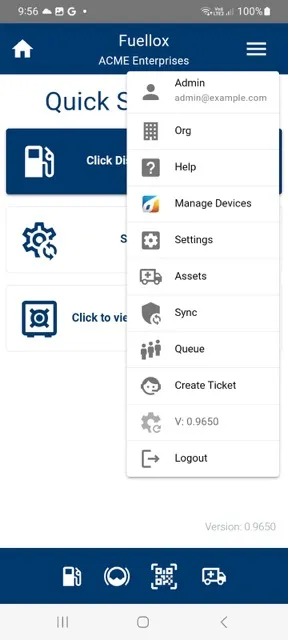
2 Connect to a Device
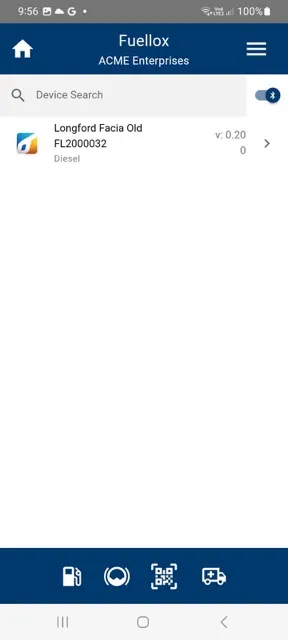
3 Details Screen
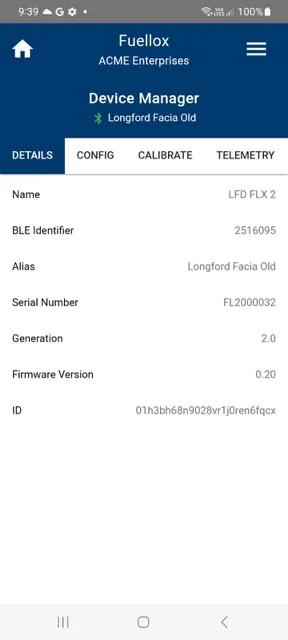
4 Config Screen
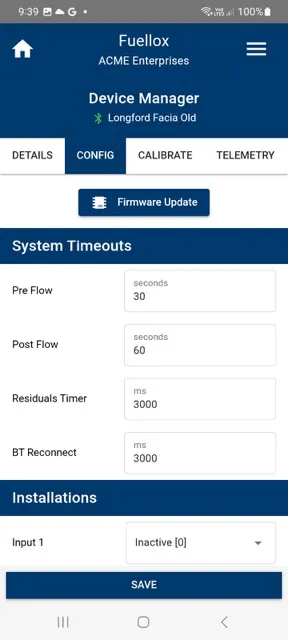
5 Select Target Firmware Version

6 Update Commenced
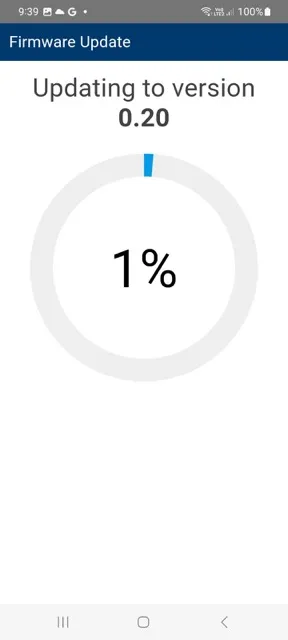
7 Update Complete
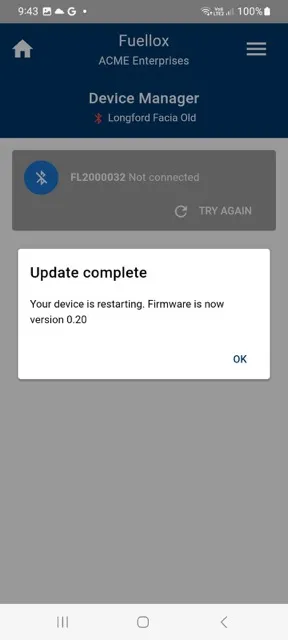
Firmware Update Video
Watch a video showing how to
update the Fuellox Firmware
from the Fuellox App.

