2.8 Un Pair & Reset BLE
2.8 Unpair Fuellox V2
If any users report issues with the BLE Scan, Connect or Reconnect it may be adviable to ‘reset’ the BLE Pairing.
| Term | Meaning |
|---|---|
| BT | Bluetooth |
| BLE | Bluetooth Low Energy |
You will need to know the Broadcast ID for your Fuellox unit to proceed. Its a 7 digit number, beginning with 2. If there are multiple devices please check with your Fuellox Admin or the help desk to identify the correct device.
The images show here are for example only. Your device as a different number.
2.8.1 Android Unpair
On the handset go to Settings and Click Bluetooth. Do not toggle the BT Switch, click the line to go into the BT Settings.
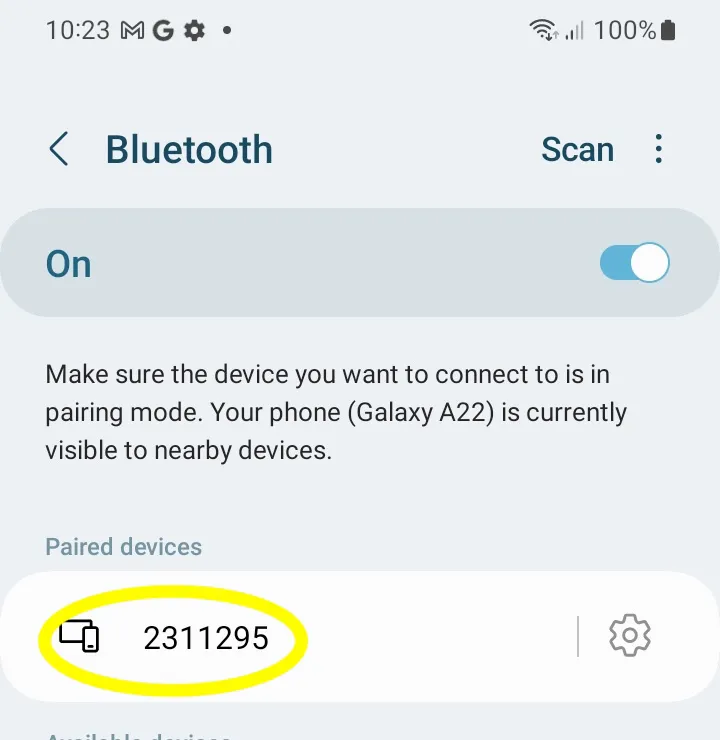 Find the Fuellox V2 in the paired devices list, and click Upnpair.
Find the Fuellox V2 in the paired devices list, and click Upnpair.
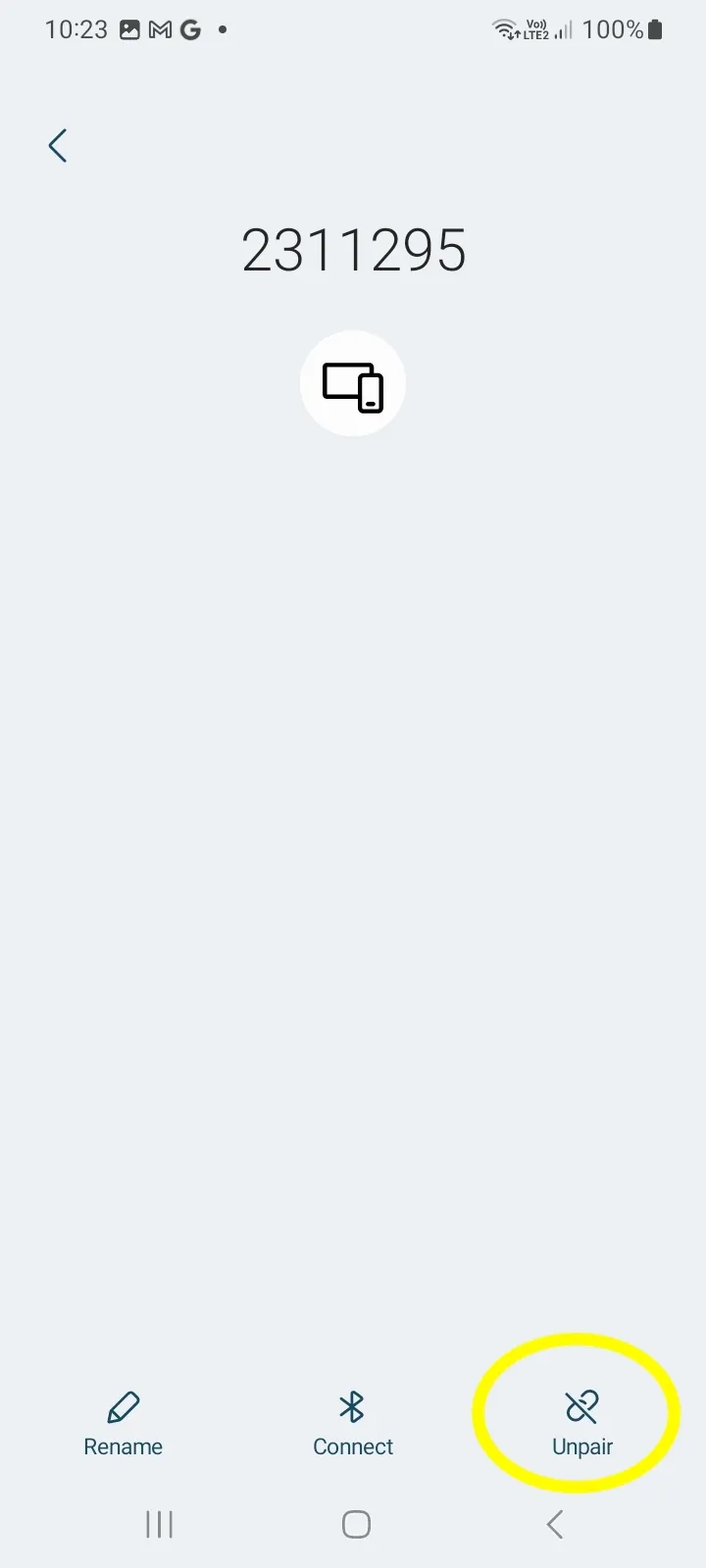
If you are unsure which Device to unpair, just call the help desk to check.
One the device is unpaired, repaid the device. Skip to Device Pairing
2.8.2 Apple Unpair
On the handset go to Settings and Click Bluetooth.
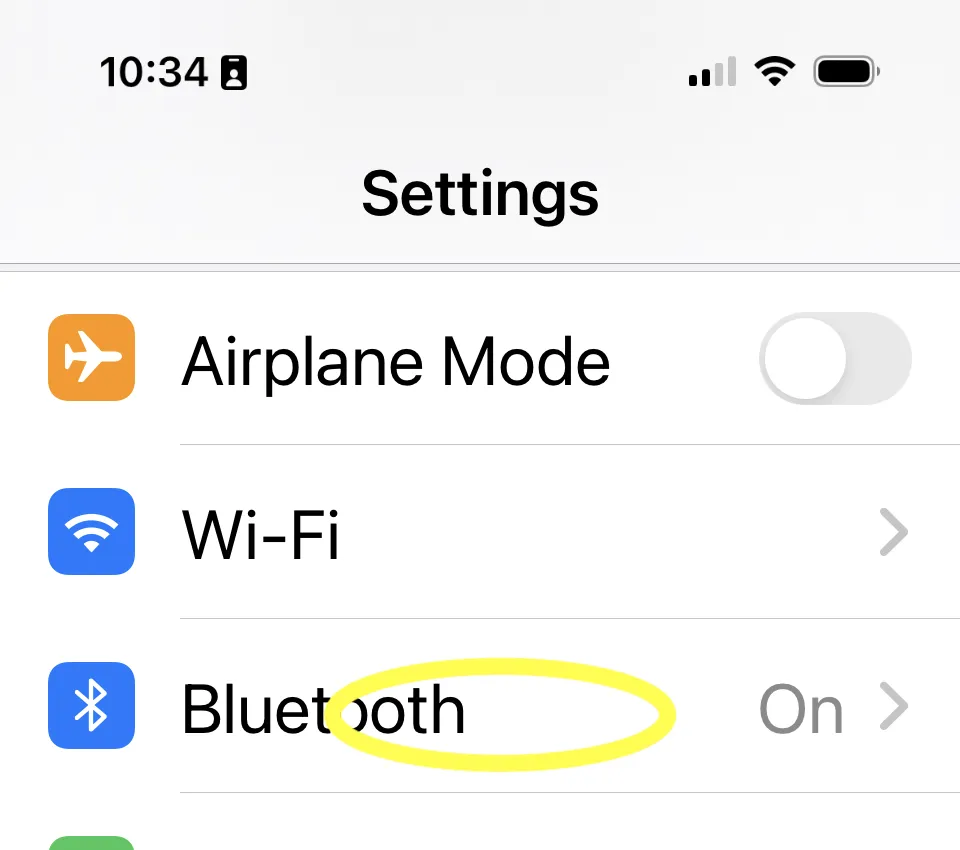
A list of Bluetooth devices will be shown. Click the [i] icon next to your device.
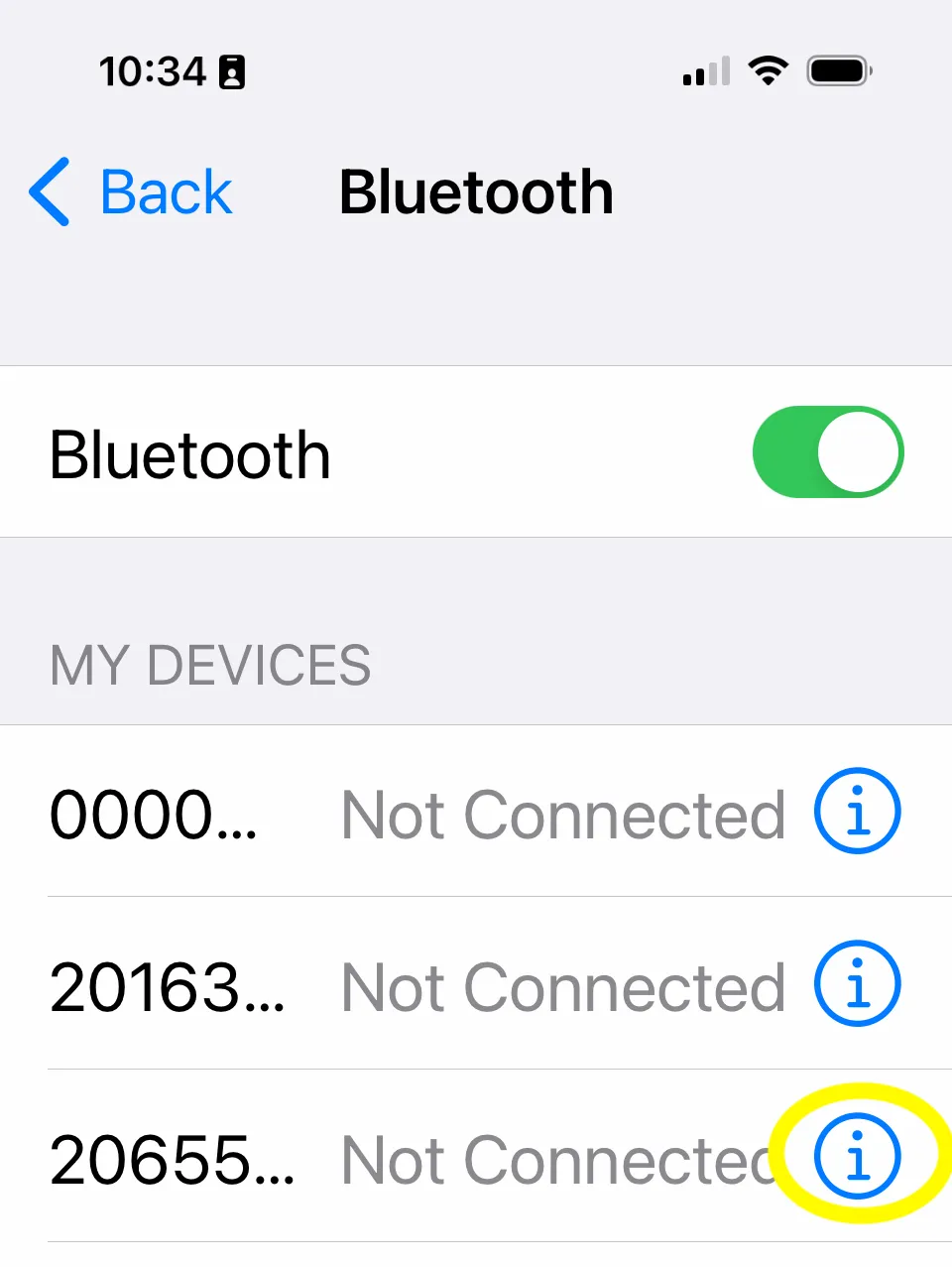
Click Forget This Device to unpair the unit
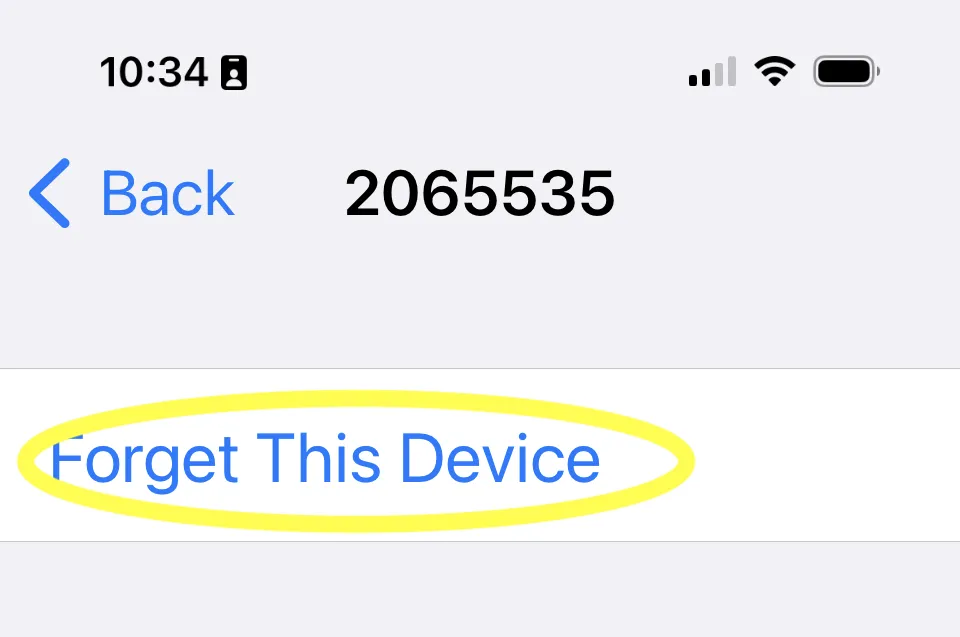
2.8.3 Re Pairing the Fuellox unit
Open the Fuellox app and attempt to dispense fuel. During the app connect process the user will be asked to PAIR the device.
Be sure to accept the pair request.
2.8.4 Android Re Pair - iFUEL Video Demo
Click to open
Video Walkthrough on Youtube

2.8.5 Apple iOS Re Pair - iFUEL Video Demo
Click to open
Video Walkthrough on Youtube

