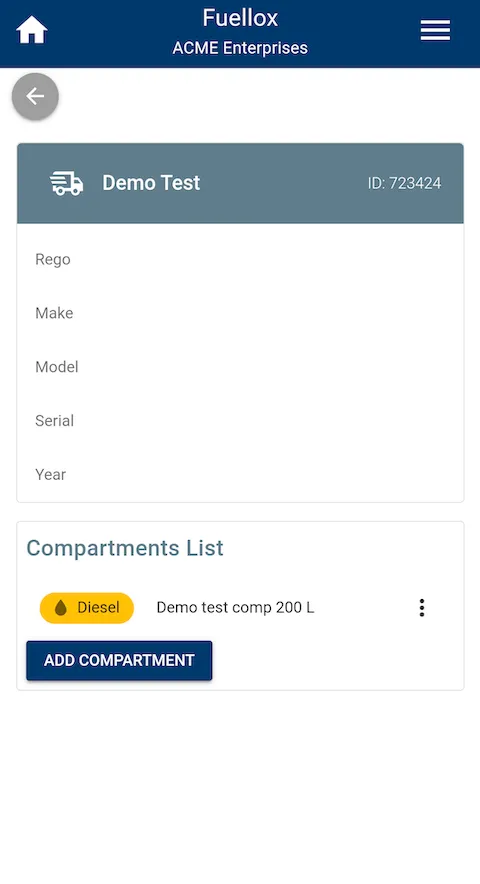Create New Equipment
How to create a new Equipment in fuellox mobile for the first time.
-
From the home screen you can click the assets icon in the bottom navigation menu, or you can click ‘Assets’ in the drop down menu by clicking in the top right.
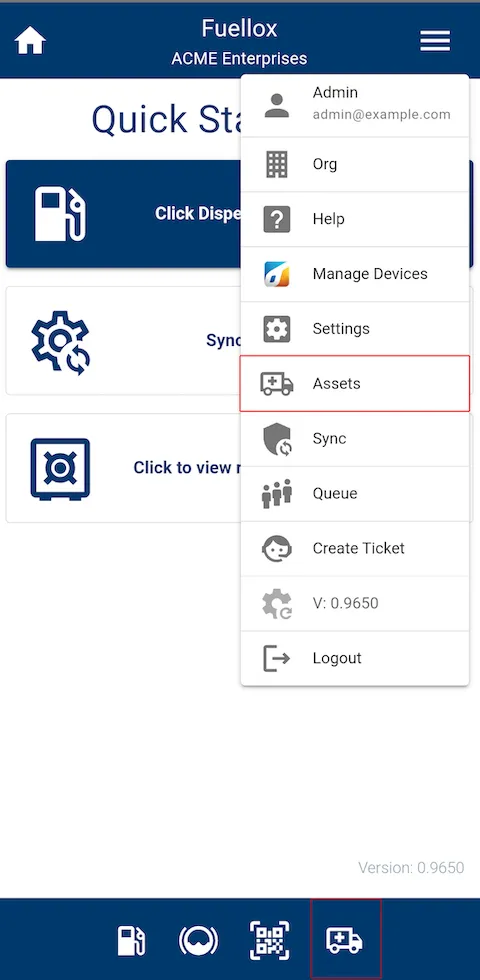
-
From the assets page, click on the chevron in the bottom right
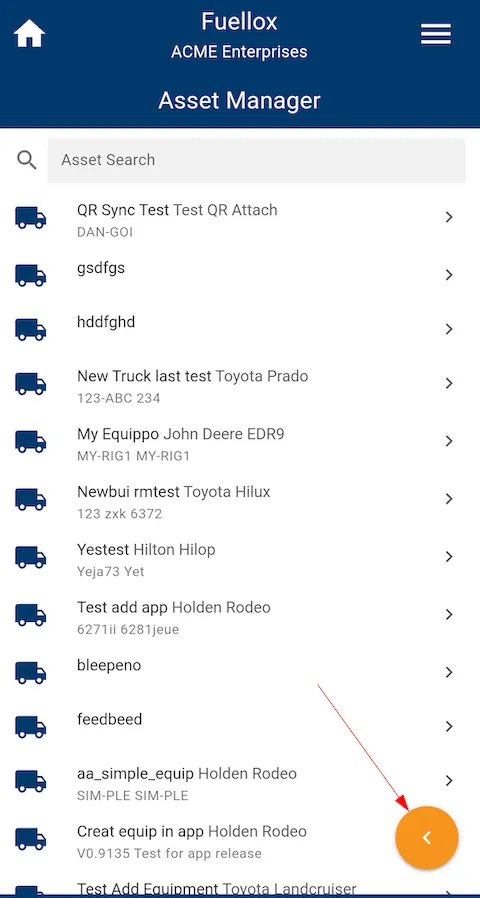
- Here you will see two buttons
- Scan the QrCode of an existing equipment that has already been added to your org.
- This will bring up the details of that equipment
- Click on the plus icon to add a new equipment to your org
- This will bring up the ‘Create Equipment’ form
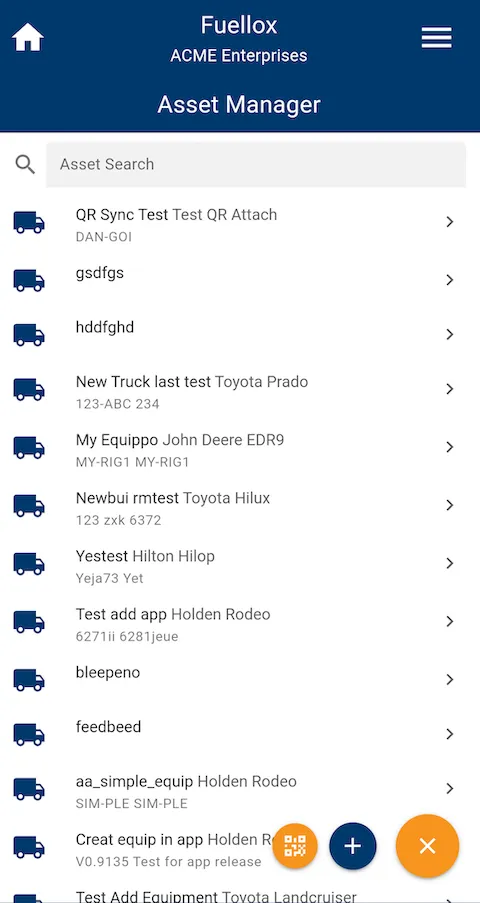
- This will bring up the ‘Create Equipment’ form
- Scan the QrCode of an existing equipment that has already been added to your org.
- Here you will see two buttons
-
The ‘Create Equipment’ form should the pop up
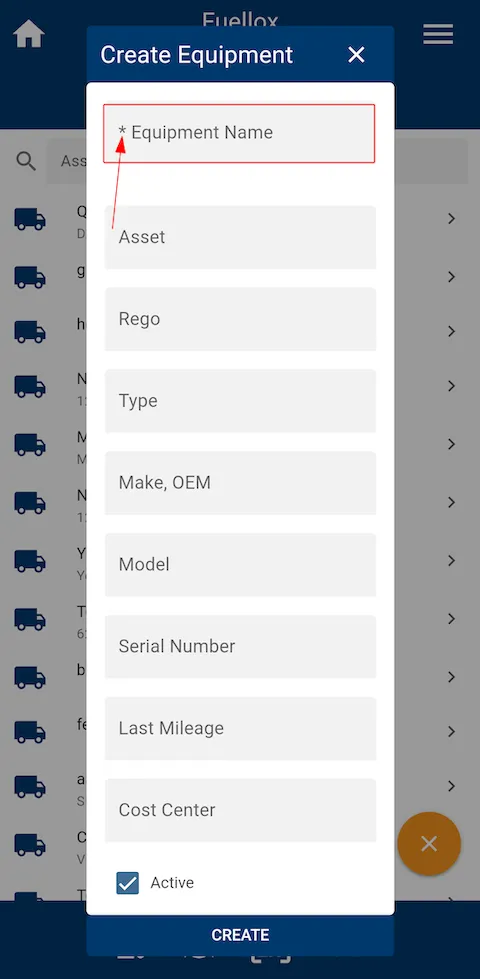
-
Here you should fill out all relevant fields that you can, but at minimum you will need to fill the following required fields.
- For the Equipment
- ‘Equipment Name’
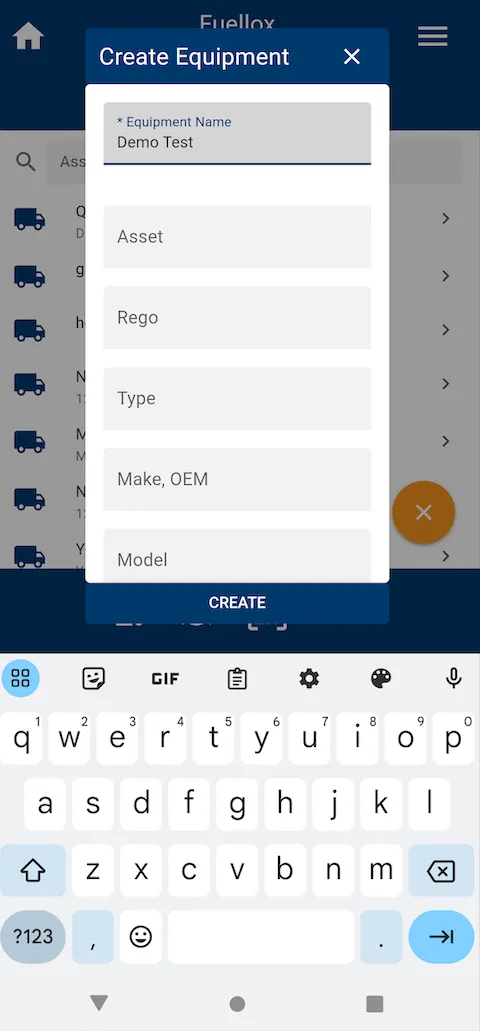
- ‘Equipment Name’
- For the Compartment
- ‘Name’
- ‘Fluid’
- Select the type of fluid that the tank can hold
- ‘Compartment Volume’
- This is the total amount that can the tank can hold
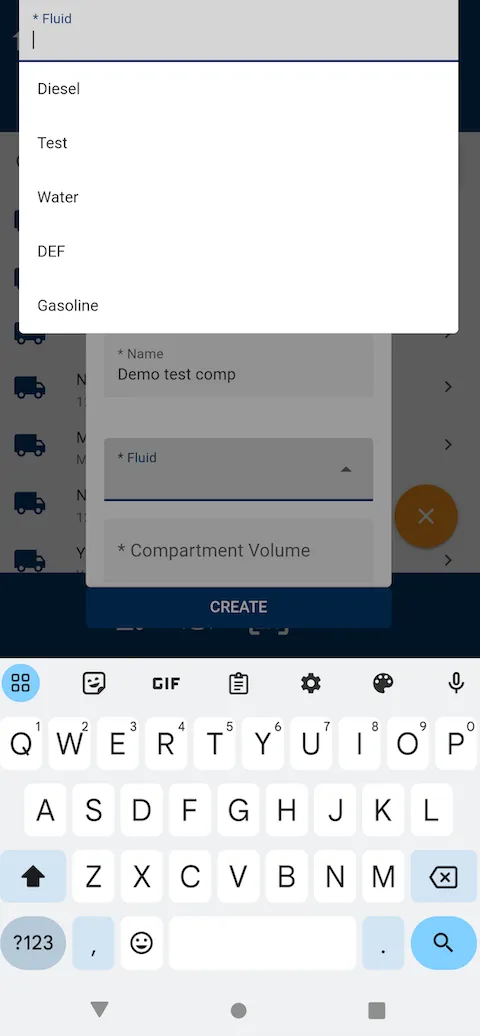
- This is the total amount that can the tank can hold
- For the Equipment
-
Not sure what a Compartment is?
- This is a relevant addition to the equipment as it indicates what type of fluid will be entered into this tank - or compartment- on the equipment
- For example if you have a Ute with two tanks on the back, one that holds adblue and one that holds diesel, then that Equipment (the Ute) will have 2 Compartments (the tanks)
- This system (along with QrCodes) prevents users from inserting the wrong fuel into a tank
- This is a relevant addition to the equipment as it indicates what type of fluid will be entered into this tank - or compartment- on the equipment
-
After filling at least the required fields out, Click ‘Create’
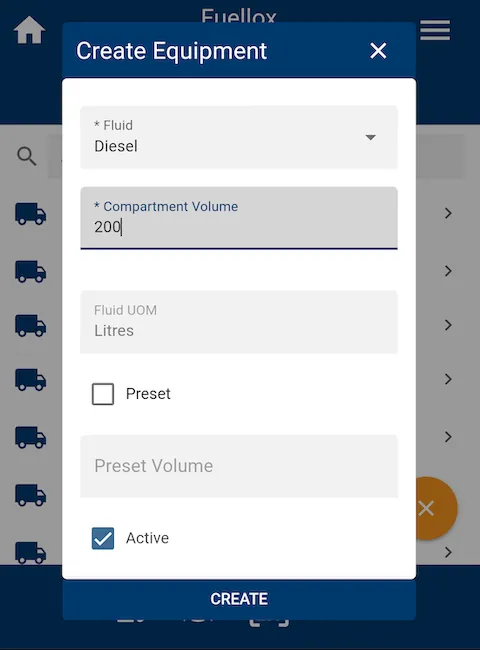
-
You can now search and find your newly created Equipment
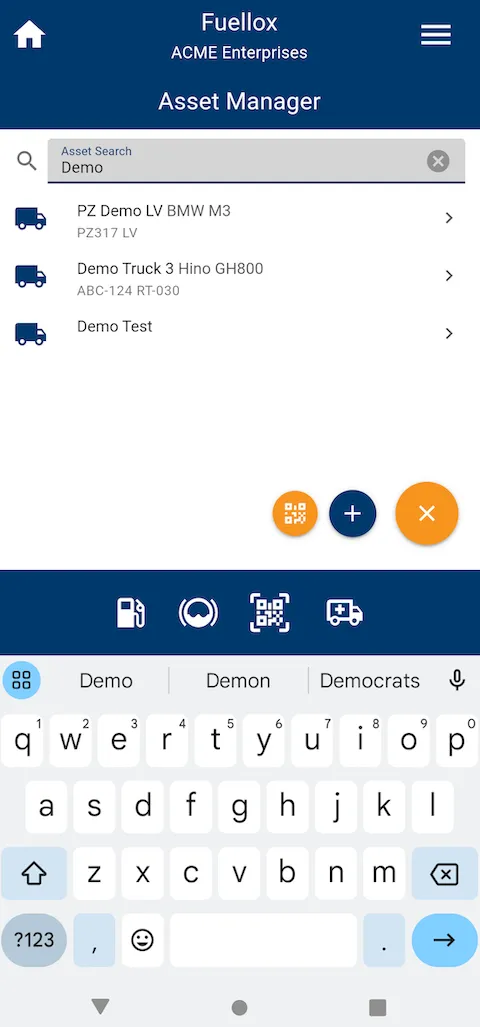
-
Click on the newly created equipment to see its details page