Android Permissions
Android Permissions
Fuellox requires 3 major permissions to operate.
The following steps are based on an Android 13, Motorola G82 5G device.
Open the Settings App on the Android Phone
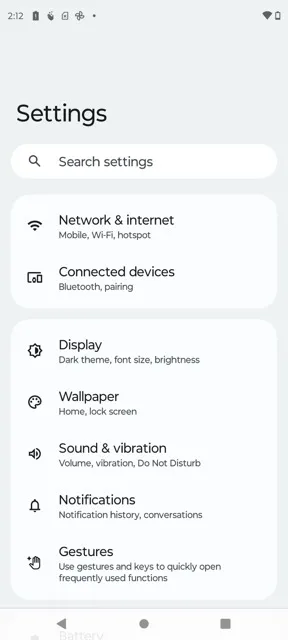
Scroll to the Apps Section - tap once
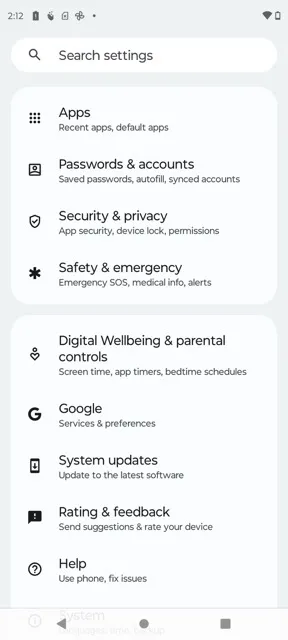
Scroll to the Fuellox App - tap once
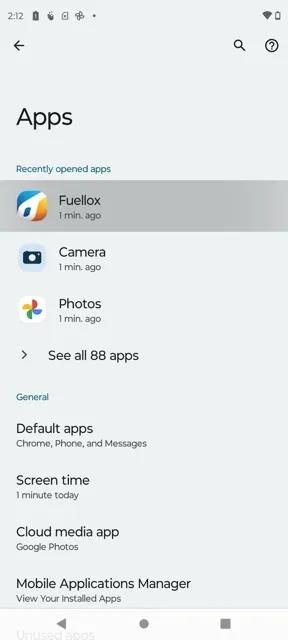
Scroll to the Permissions Section - tap once
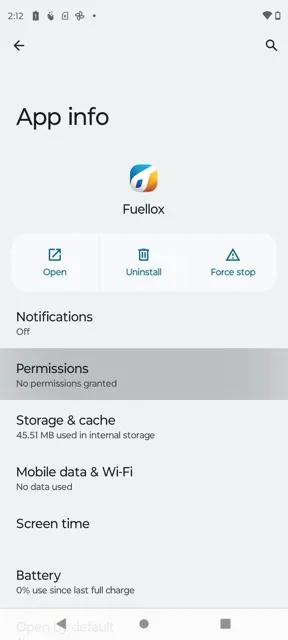
Check the Fuellox Permissions
In the example shown, the app does not have any permissions.
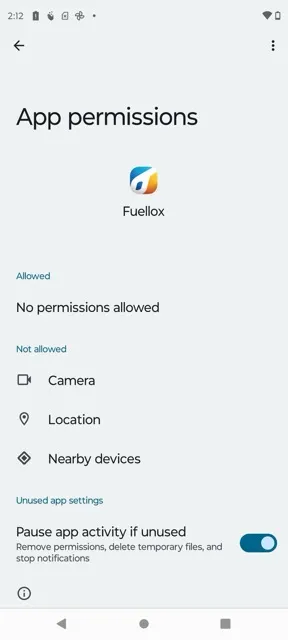
Fuellox Camera Permission
Fuellox needs camera permission to scan QR Codes
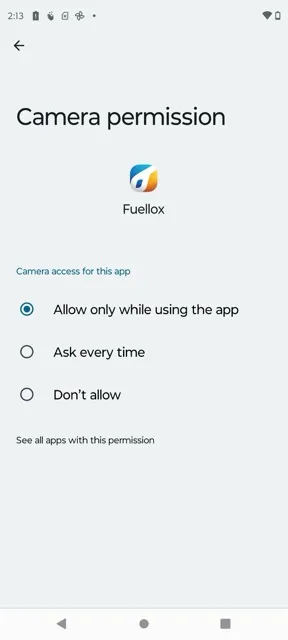
Fuellox Location Permission
Be sure to allow precise location for improved accuracy. Fuellox tracks location with each dispensing event.
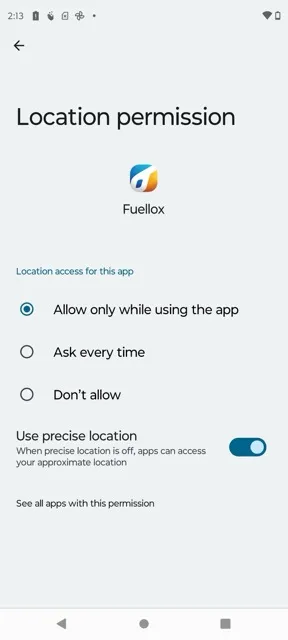
For any privacy concerns please review the Fuellox Privacy policy. We only check the location when you dispense fuel. Fuellox does not report your location at any other times.
Fuellox BLE Permission
Fuellox must be able to connect to BLE devices to control pumps and Fuellox enabled refuelling equipment.
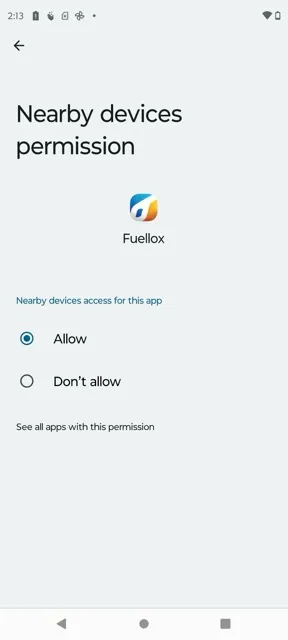
Fuellox Permissions Verified
Check to see you have all three permissions enabled. If your handset offers storage permission, please also be sure to enable storage (Applies to some older Android versions only).
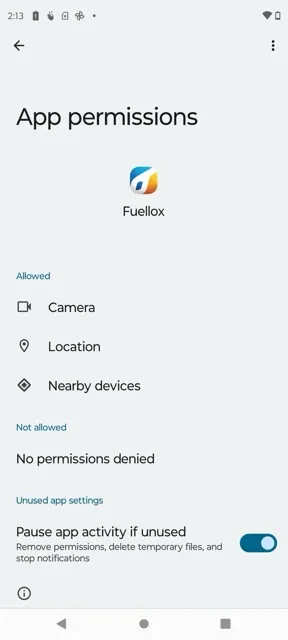
App Reset
After any changes to Permissions it us important to force close the app, and restart the app. The app will only be granted permissions when it starts. Switching between the app is not sufficient to update the permissions access.
