How to Change Selected Org
Changing your selected org changes the actions available to you and how actions you take in the app are loged.
Meaning that if you want to create a transaction for an equipment that belongs to Org A, for example, you will have to long into Org A to select or scan a QrCode that is assigned to their respective equipment.
Change selected org
-
Firstly, click on the hamburger menu in the top right to open the drop down
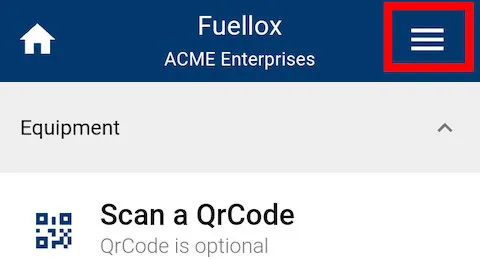
-
Click ‘Org’
-
Note: If there is not Org option, or clicking it causes a flicker and sync, then you only have access to a single org and cannot change.
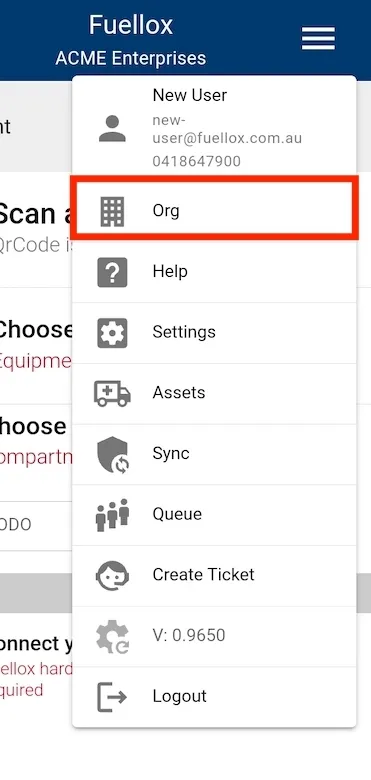
-
You will then be prompted with a org selector popup
-
Click the org dropdown
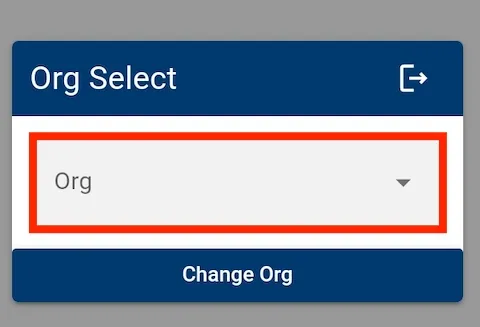
-
Select an org
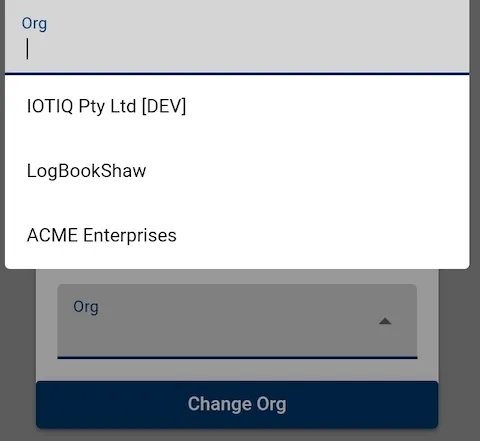
-
Click ‘Change Org’
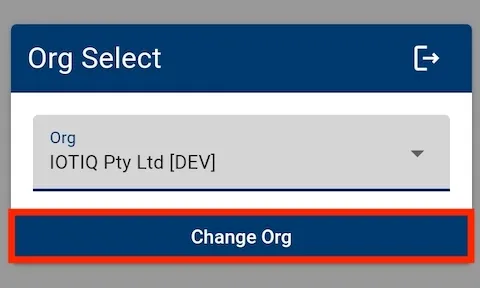
You will then see loading icons indicating a sync.
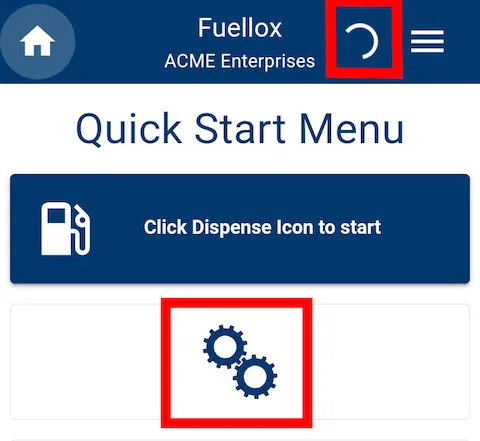
After the sync concludes and the icons disappear, you will in your newly selected org.
