Calibration
-
Click the Calibrate Tab from the Device Manager section.
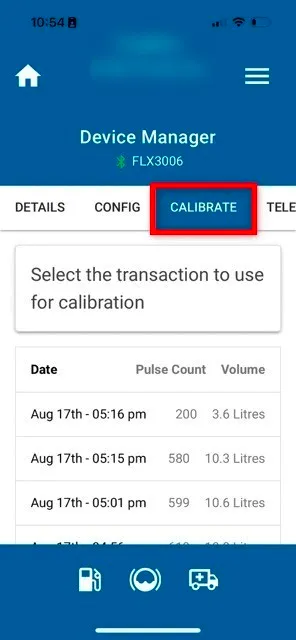
-
Select a previous transaction with a known correct volume, usually a recent dispensing event into a calibration jug. Make sure the dispensed volume visually matches the Dispense Summary for accuracy. Once verified, tap on the transaction to proceed with calibration.
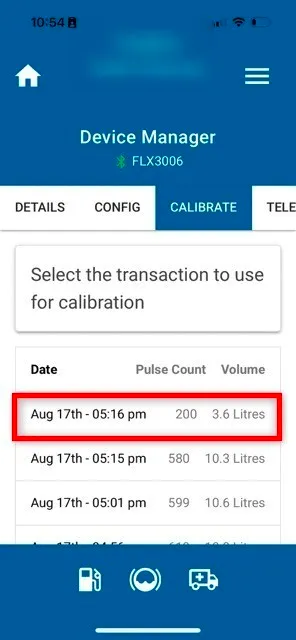
-
Enter the Actual Volume, then click the Next button to proceed.
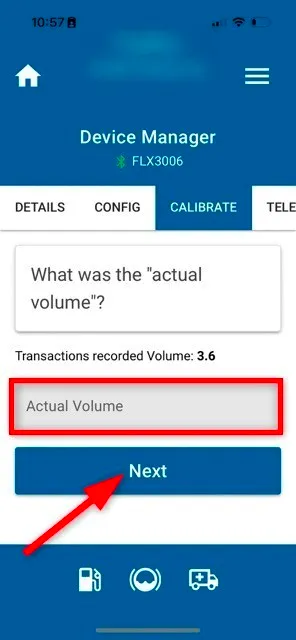
-
Click Yes (Confirm Calibration) button to save the revised kFactor to the device.
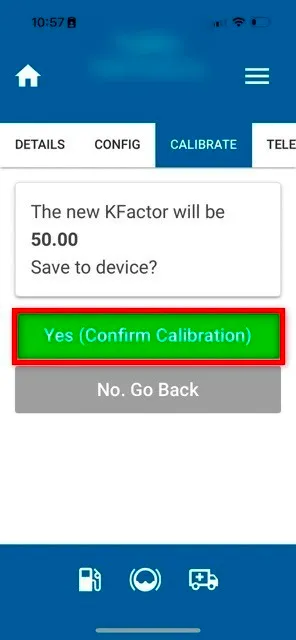
-
The revised KFactor will be automatically calculated and saved.
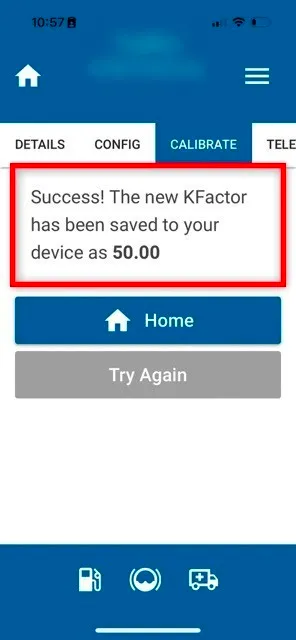
-
Click the Home button to return to the main menu.
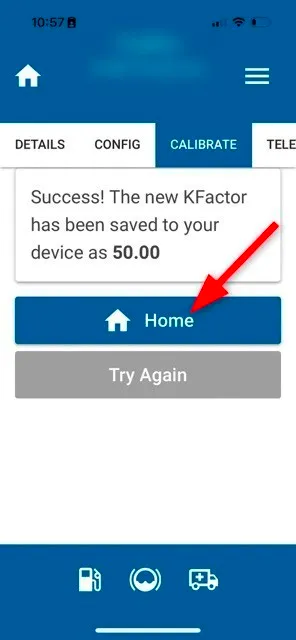
Dispense another test run into the jug and confirm the calibration is accurate.
Calibrating High Flow and Large Capacity Meters
In some instances, the Fuellox unit may be connected to a bulk meter. In such cases, a larger transaction should be used for calibration. If the bulk meter is already calibrated, it can be used as a reference to complete the calibration process.
Advanced Calibrations
Multiple transactions can be utilized to perform a linear calibration by following these steps:
-
Record Data: Use a charting tool like Excel to enter Pulses and Actual Volumes.
-
Visualize Data: Create a point cloud or XY scatter chart to plot the data.
-
Add a Trendline:
a. Set the intercept to 0 (i.e., 0 pulses = 0 liters).
b. Enable the equation display.
c. Turn on R-squared (r²) value for accuracy assessment.
-
Determine the KFactor: The gradient (slope) of the trendline represents the kFactor.
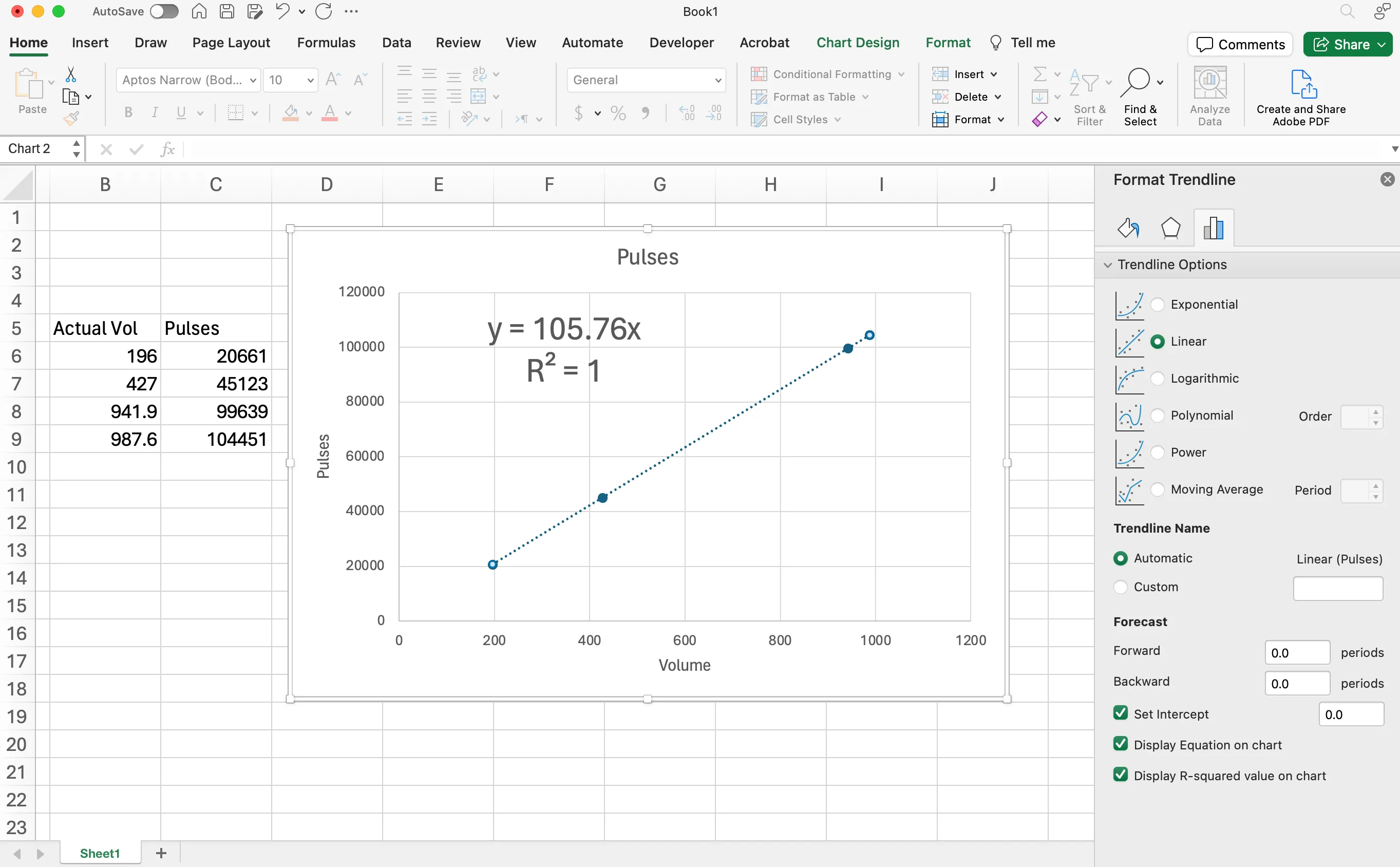
This process helps eliminate variations across transactions and ensures a more accurate calibration. Additionally, it allows for the identification and exclusion of outlier data that may not be relevant or useful for calibration purposes.
You can Download the Excel template for this chart and use it to input your data. Simply open the template and replace the sample data with your own values for accurate calibration analysis.
Recording Calibration Data
-
Pump fuel into a jug or use an existing calibrated meter.
-
Record the Fuellox transaction volume, pulse count, and actual volume.
-
Retain the app_transaction_id for future reference if you need to revisit the sample data.
-
Overwrite the sample data in the worksheet with the actual volume and pulse count.
-
If using a jug, you can apply a cumulative approach by adding multiple transactions.
-
For example, combining two 20L transactions to create a 40L sample point, while also adding the corresponding pulse counts.
Following are the Analysis & Insights:
Line Gradient: Represents the KFactor used for calibration.
R-Squared Value: Indicates the accuracy and reliability of the linear fit.
Calibration Equation
The kFactor is the gradient of this line. In the case the actual kFActor is 105.76
This line is in the form of Y = MX + B where:
- Y represents the volume.
- M represents the KFactor.
- X represents the number of pulses.
- B represents the offset. 0 in our case.
Calibration R-Squared
Statistics: R-Squared indicates how well the data fits the regression model.
The R-Squared value represents the quality of fit in the calibration process. In this case, it demonstrates a perfect fit (100%), ensuring optimal accuracy.
