Create New Equipment
Adding new equipment in Fuellox ensures all assets are accurately tracked and configured for fluid management. This process involves entering basic details and assigning compartments as needed.
How to Add New Equipment in Fuellox
-
Log in at app.fuellox.io and navigate to the Equipment section.
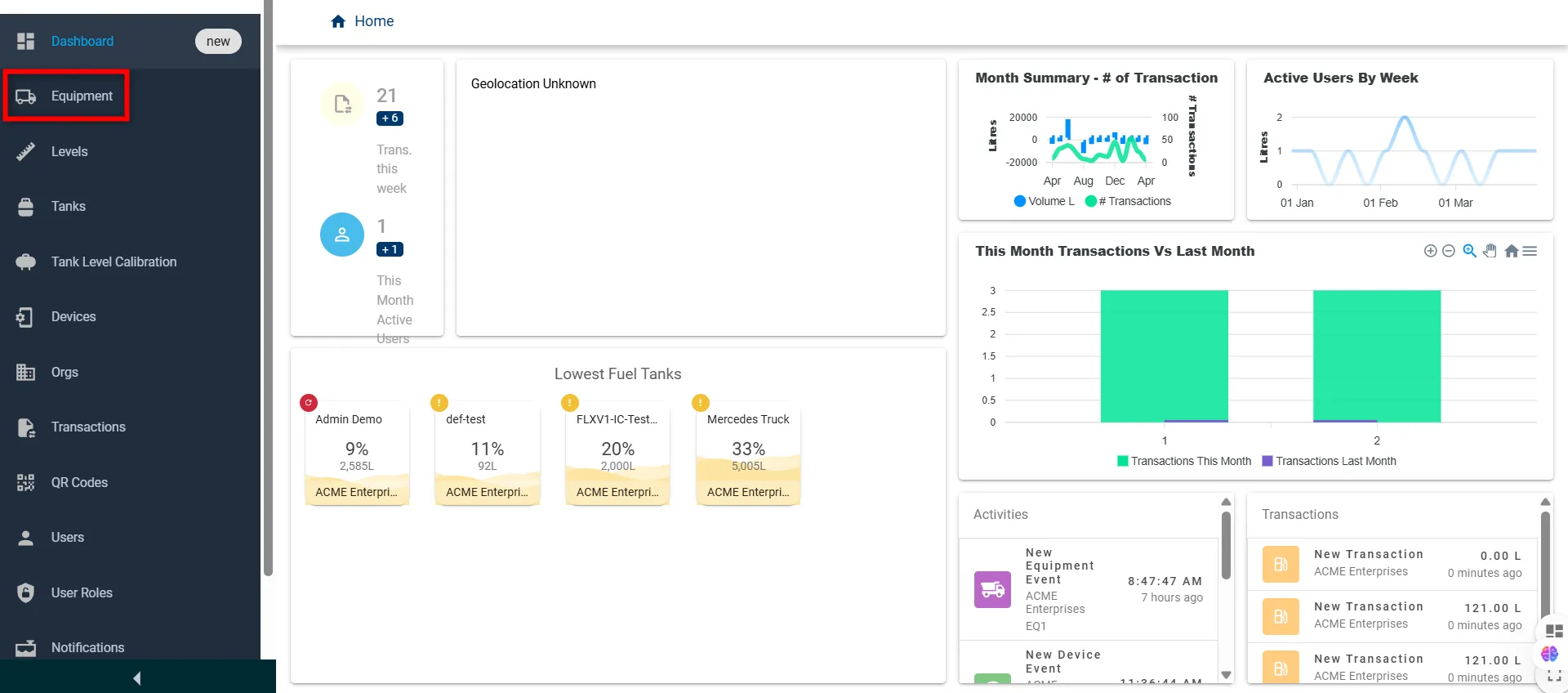
-
Click the Blue ”+” icon to add a new equipment item.
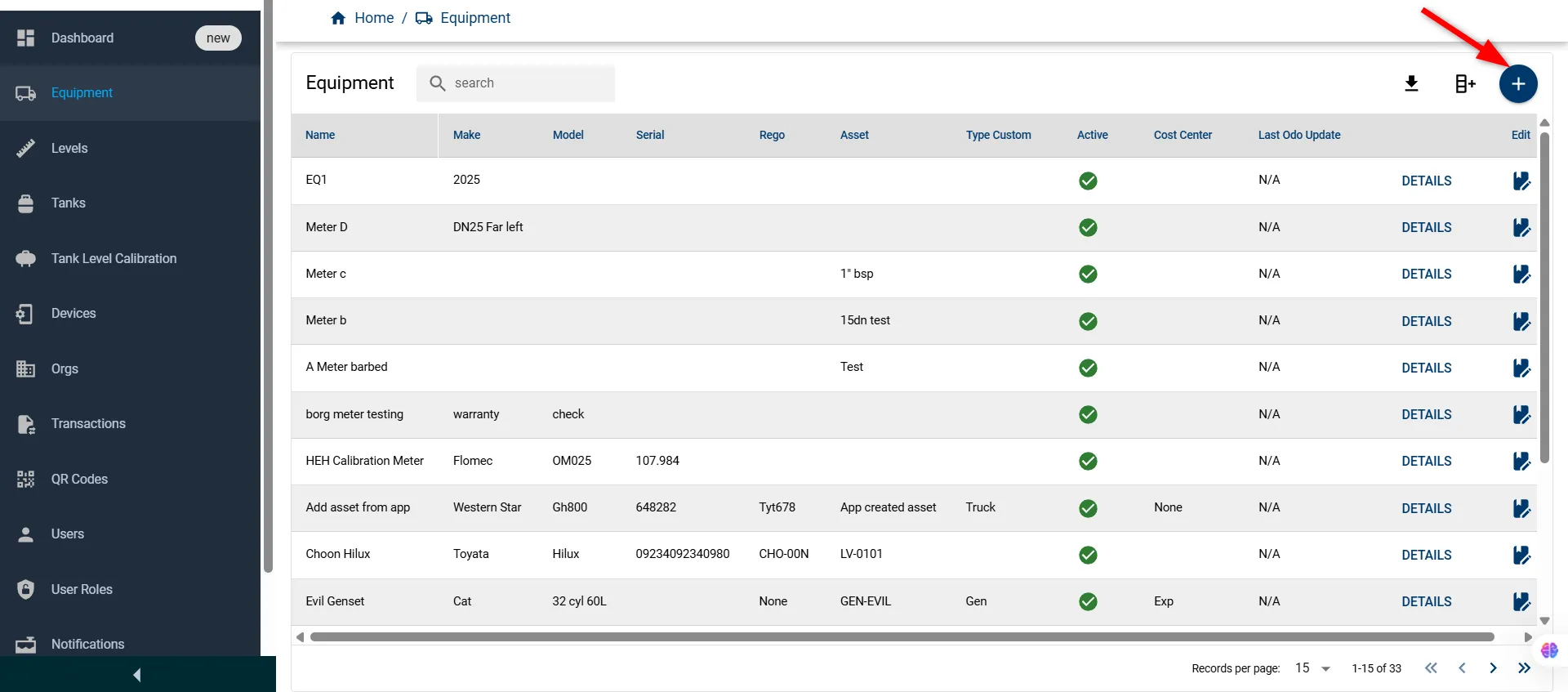
-
A Create Equipment window will open allowing you to complete the required form fields. Fill in the relevant details as described below:
Field Name Description Type Required Name * Unique name for the equipment string Yes Equipment Types Select the appropriate type/category of equipment string No Manufacture Year Year the equipment was manufactured number No Make Brand or manufacturer of the equipment string No Type Custom Custom classification label string No Vin Vehicle Identification Number (if applicable) string No Model Model number or identifier string No Last Mileage Most recent mileage or odometer reading number No Cost Center Department or financial unit responsible for the equipment string No Serial Unique serial number of the equipment string No Mileage Unit Of Measure Unit used for mileage (e.g., km, hours) string No Ein Equipment Identification Number string No Rego Registration number of the vehicle or unit string No Equipment Modes * Select mode (e.g., Road, Off-Road) string Yes Asset Associated asset tag or label string No Active Checkbox to mark the equipment as active boolean No 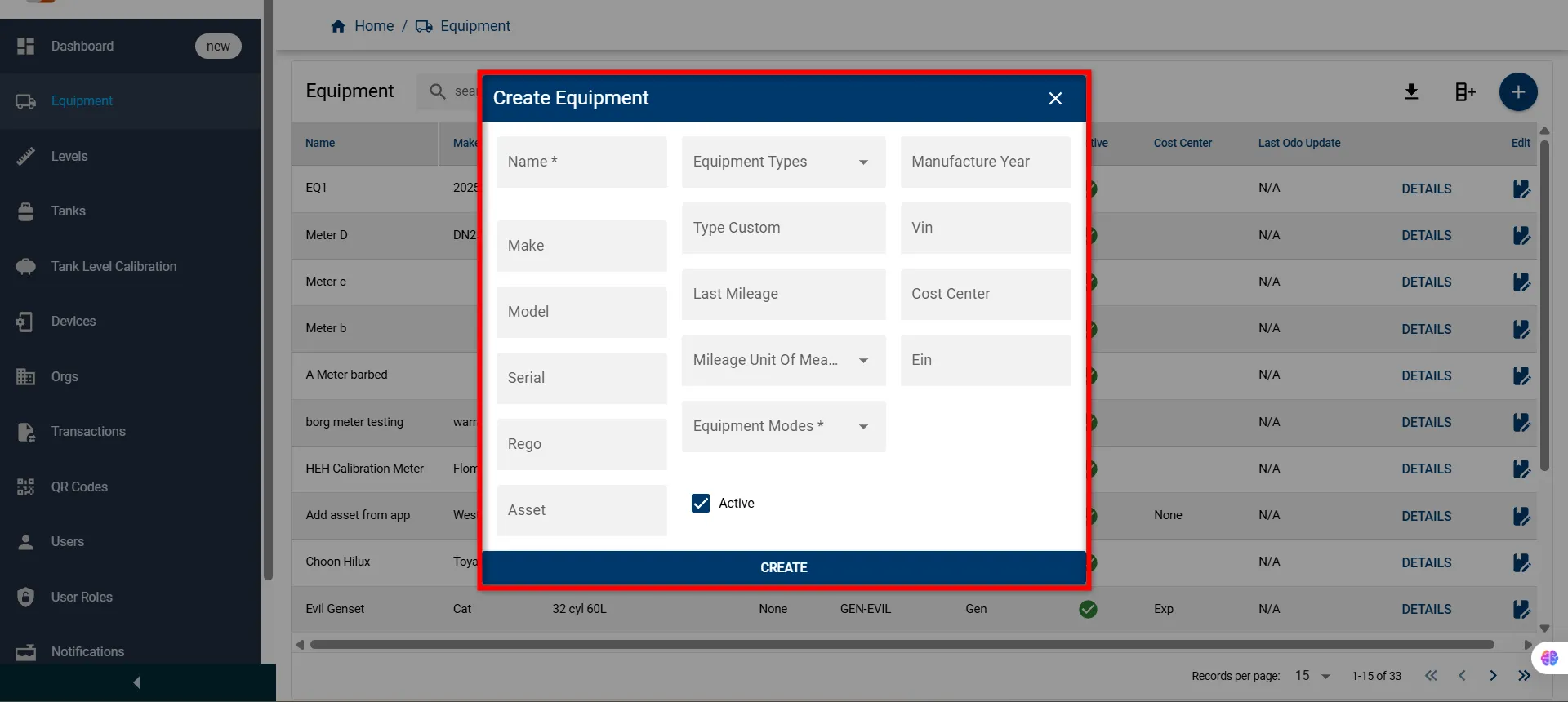
-
Click the CREATE button to save the new equipment record.
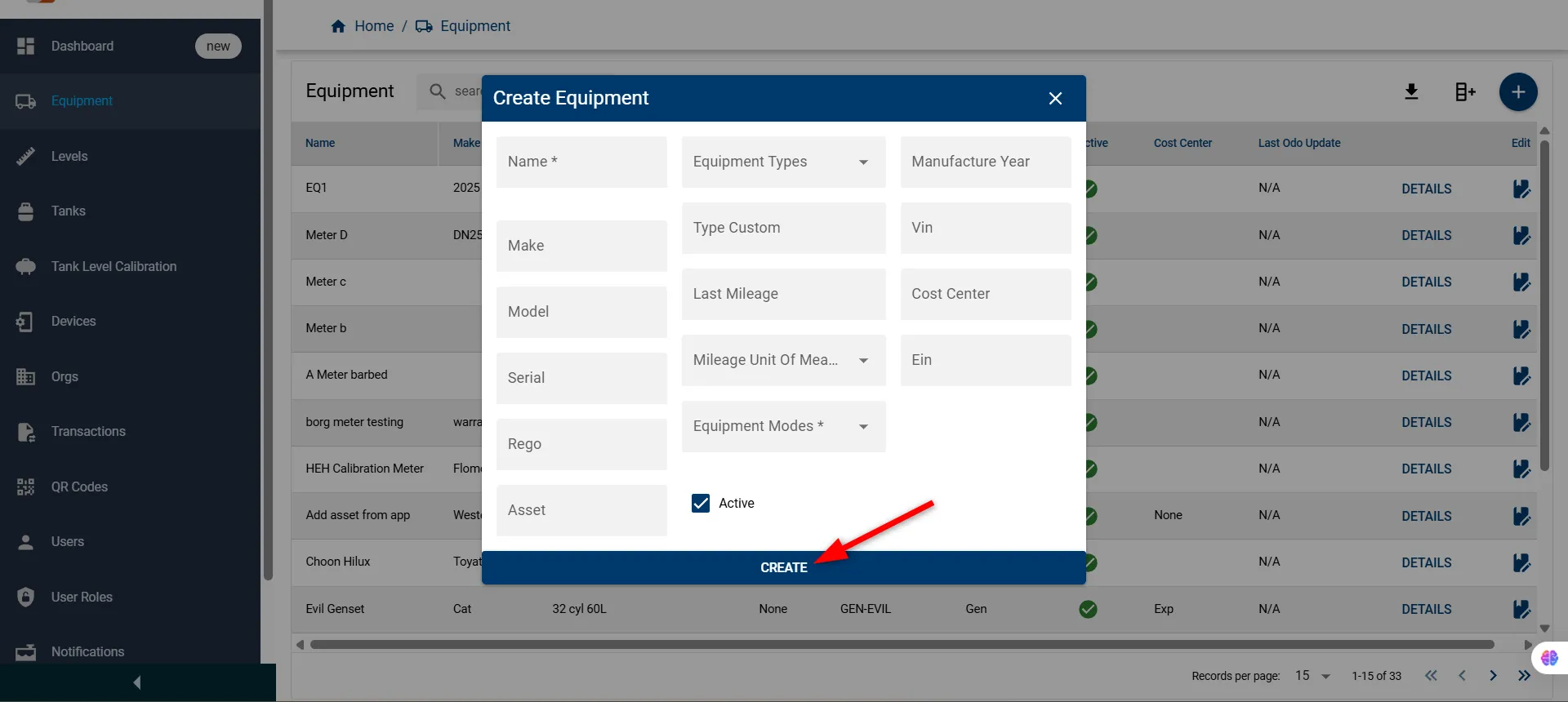
Video Tutorial
Watch this step-by-step video demonstration on how to create new equipment and compartment in the Fuellox Dashboard in detail. It visually walks you through each stage of the setup process.
