Edit the User
You can update user information such as name, email, or role directly from the Fuellox dashboard. This ensures user details remain accurate and up to date.
How to Edit or Update a Fuellox User
-
To begin, visit the Fuellox web app at app.fuellox.io and navigate to the Users tab from the sidebar menu.
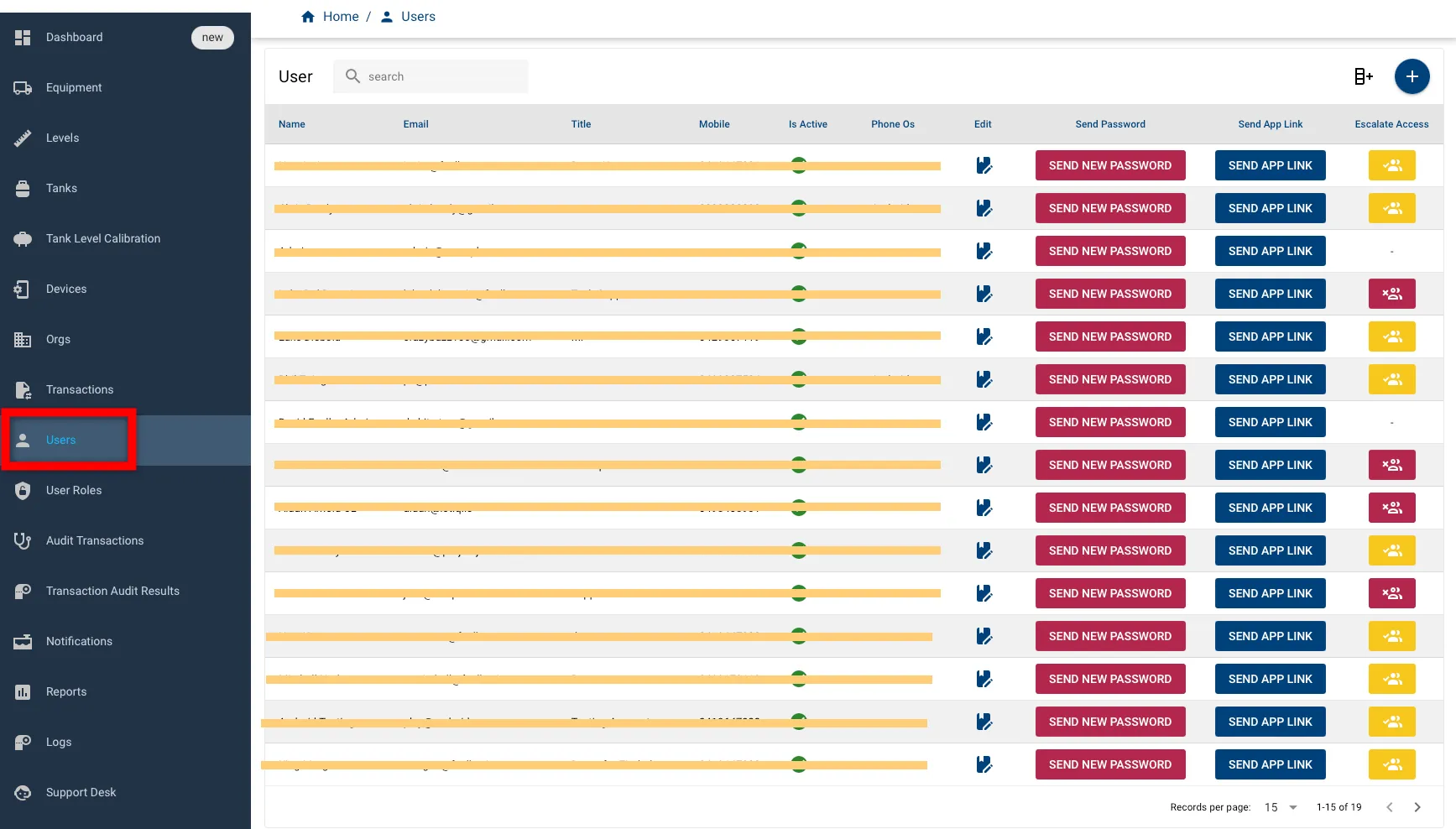
-
This will open the User Management screen, where you can edit user details, activate or deactivate accounts, reset passwords, send app access links, and manage access permissions.
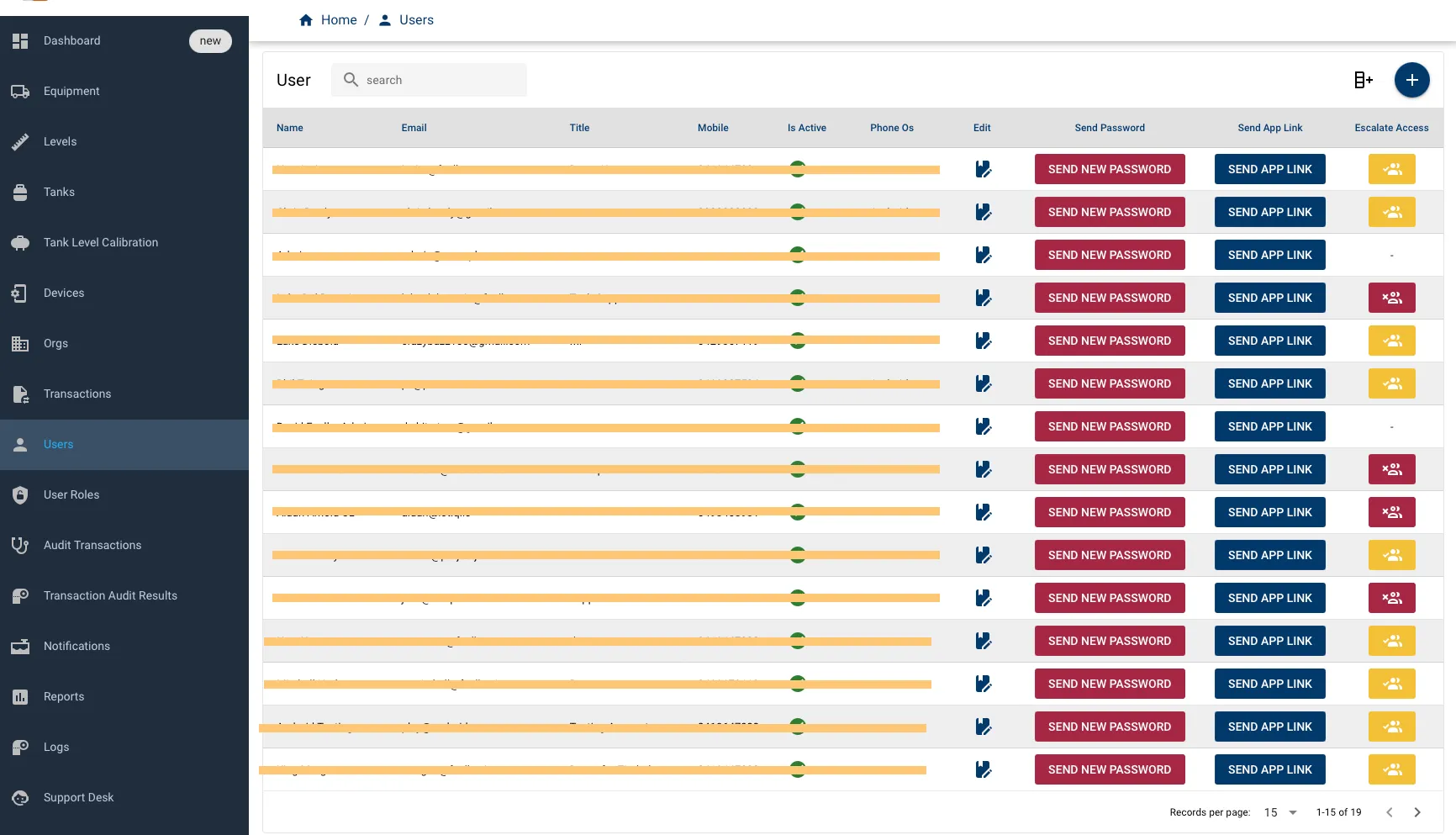
-
Click the Pencil & Pad icon next to the user you wish to edit.
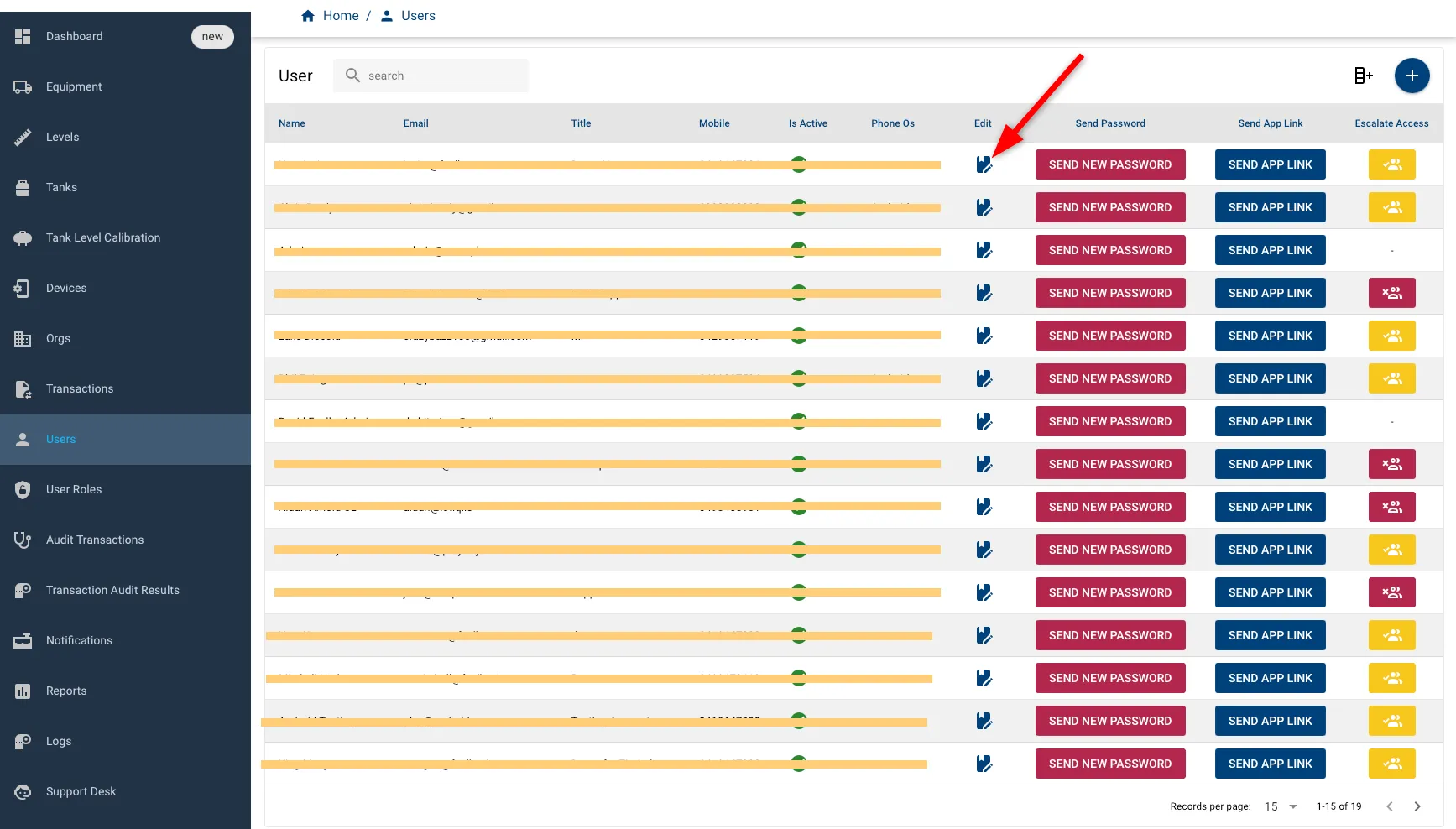
-
This will open the Edit User screen, where you can update user details, adjust logbook permissions, toggle the Is Active status, and click UPDATE to save the changes.
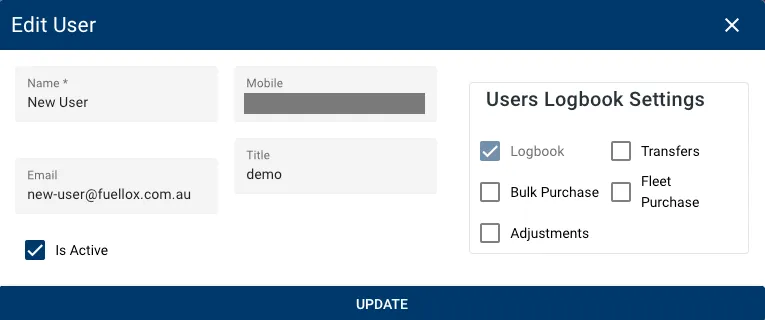
Once you’ve made the necessary changes, the user’s updated details and permissions will take effect immediately.
