Stop Dispense
This section guides you through the process of stopping the pump after a fuel transaction. Properly stopping the pump ensures the session is securely closed and that fuel usage is accurately recorded in the system.
Dispense Screen Interface
Once fuel dispensing begins (see Start Dispense for details), the app will display real-time information on the screen, including:
-
Tank Fill Level – The tank’s fill percentage will be shown to indicate how full it currently is.
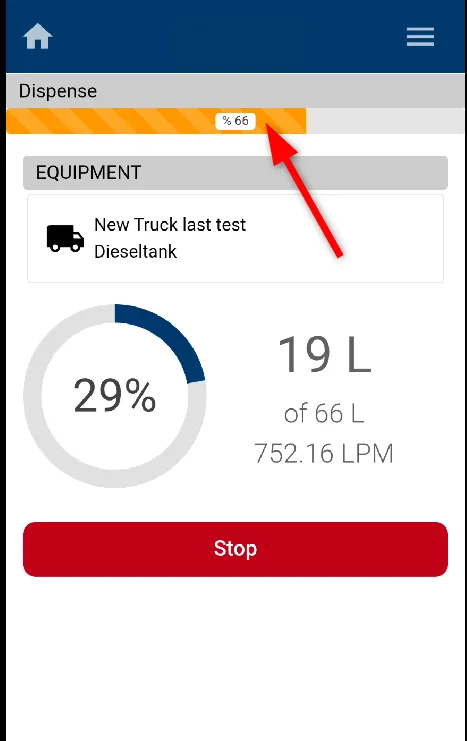
-
Fuel Dispensed – The total volume of fuel dispensed during the session is shown next to the progress indicator.
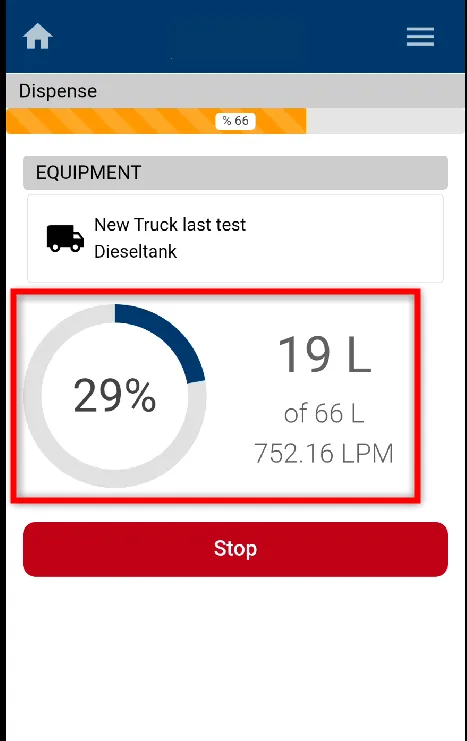
-
Stop Button – A red Stop button is available at all times during the session, allowing you to manually stop dispensing when desired.
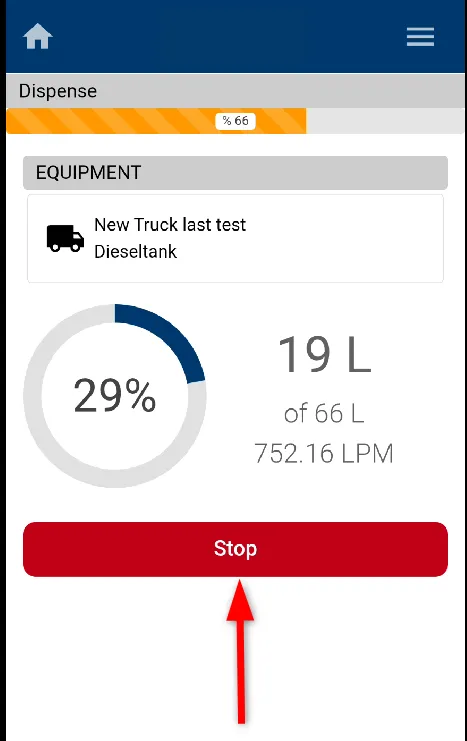
How to Stop the Dispense
-
Once you have dispensed the required amount of fuel, you can stop the pump using one of the following methods:
-
Release the nozzle handle on the fuel dispensing equipment.
-
Tap the Stop button in the Fuellox Mobile App.
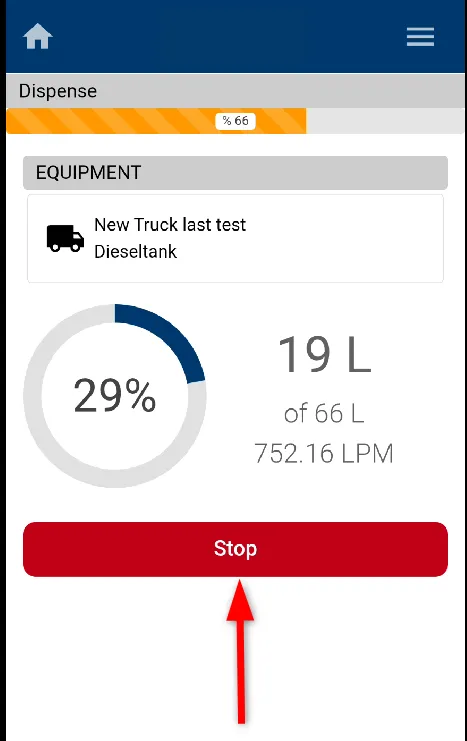
-
-
After stopping, the screen will display a summary of the fuel transaction, including:
-
Total volume dispensed
-
Pulse count
-
GPS location accuracy
-
Unique transaction ID
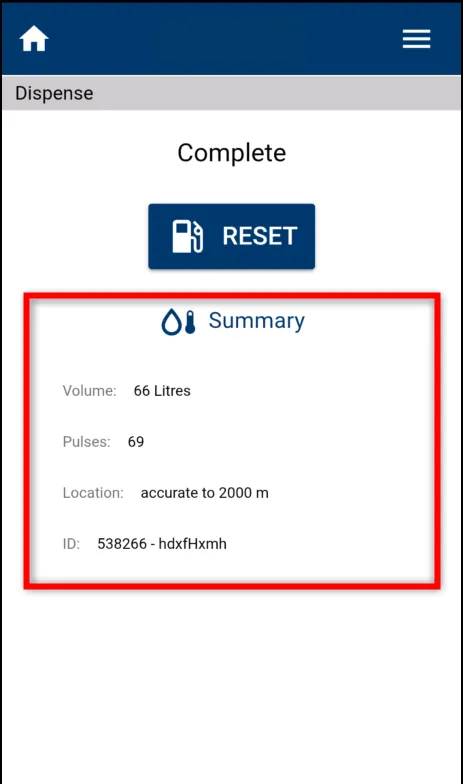
-
-
You can then click RESET to go back to the main dispense screen.
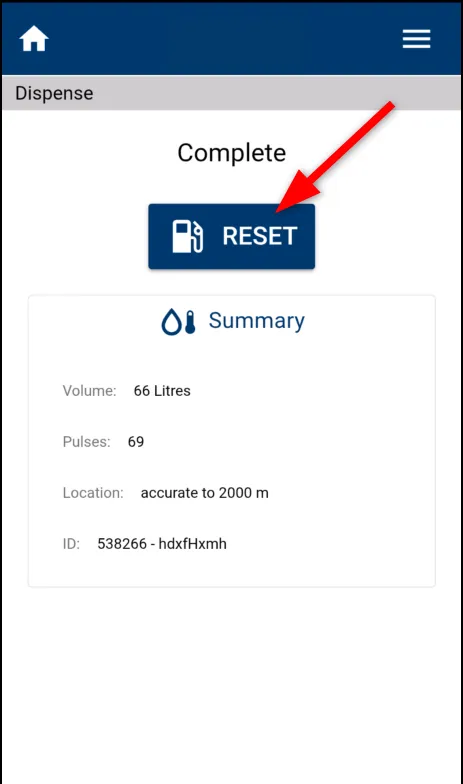
Once stopped, the session concludes with a summary of the fuel dispensed and recorded data.
