Create New Equipment
Adding new equipment in Fuellox ensures all assets are accurately tracked and configured for fluid management. This process involves entering basic details and assigning compartments as needed.
How to Add New Equipment in Fuellox
-
Open the Fuellox Mobile app and navigate to the Equipment section by tapping the Assets icon in the bottom navigation bar.
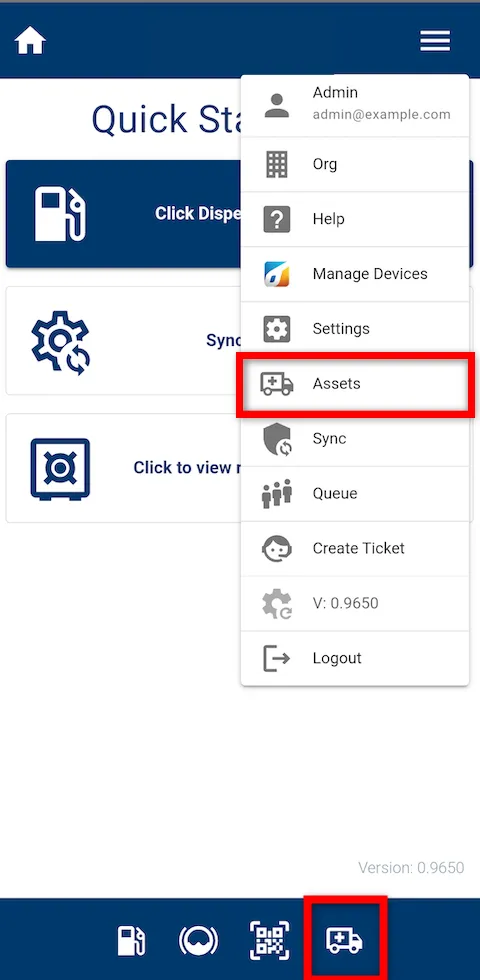
-
Once the Asset Manager screen opens, tap the orange chevron button located at the bottom-right corner to proceed with creating a new equipment.
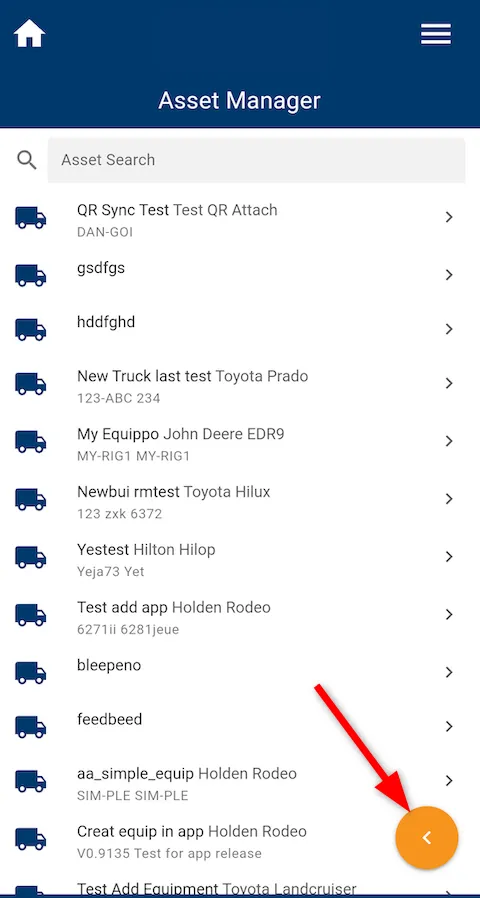
-
Upon tapping the chevron button, two action icons will appear — QR Code and Plus (+).
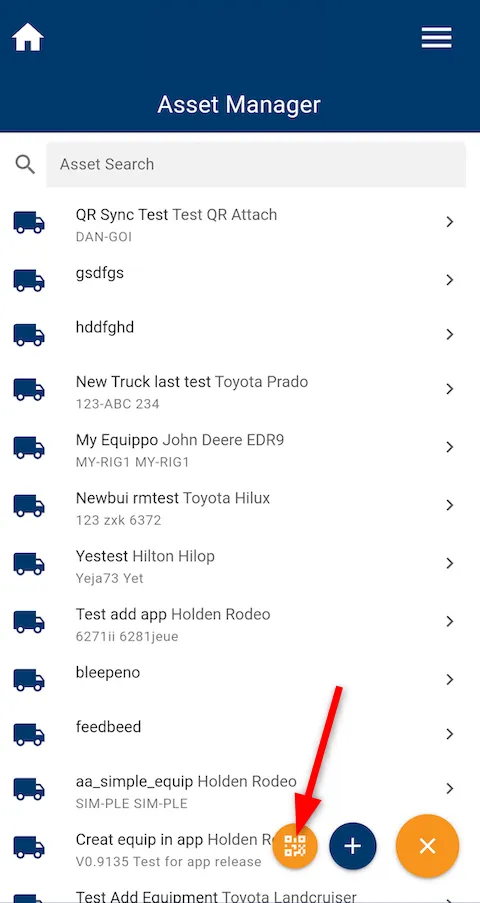
-
Tap the Plus (+) icon to create a new equipment entry.
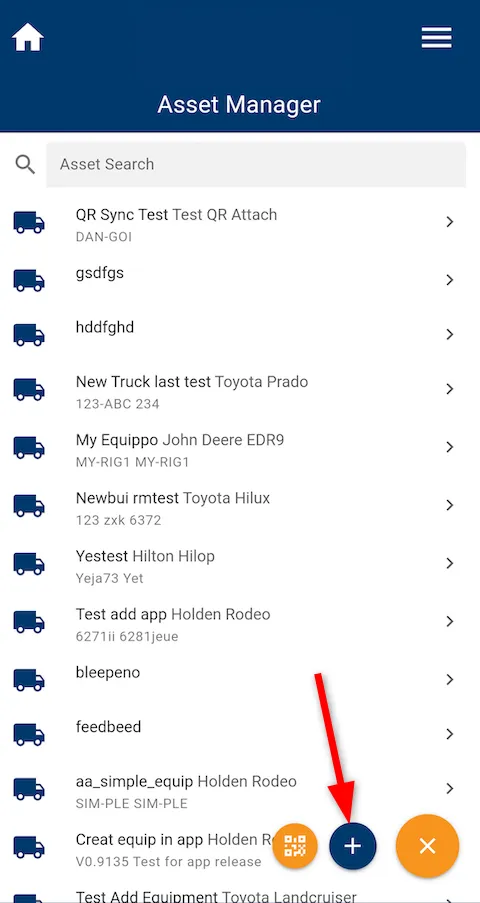
-
A Create Equipment form will pop up. To proceed, fill in all relevant equipment fields—at a minimum, you must enter the required field: Equipment Name.
Field Name Description Type Required Equipment Name Name of the equipment being added Text Yes Asset Identifier or asset code for the equipment Text No Rego Registration number (if applicable) Text No Type Category or type of equipment Text No Make, OEM Manufacturer or original equipment manufacturer Text No Model Model of the equipment Text No Serial Number Manufacturer’s serial number Text No Last Mileage Most recent recorded mileage or usage reading Number No Cost Center Department or business unit for cost allocation Text No Active Indicates whether the equipment is active Checkbox No 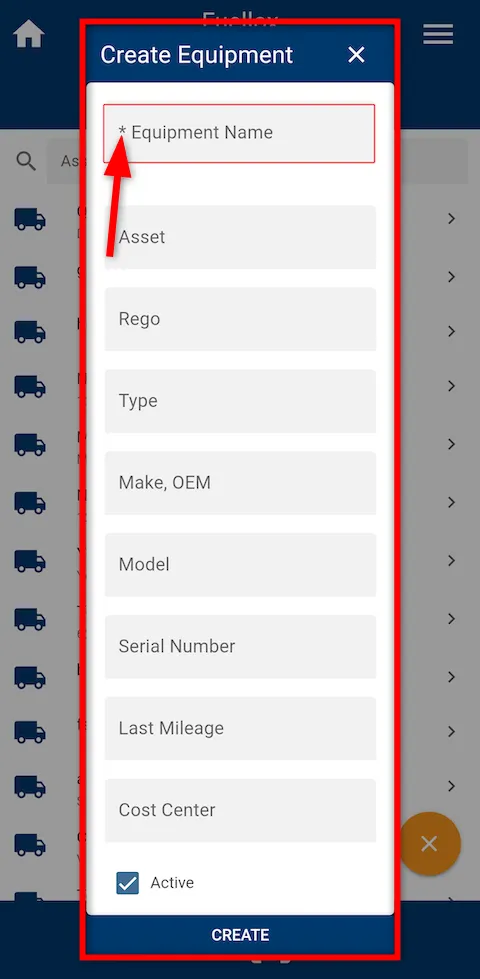
-
After entering all the required information, tap the CREATE button at the bottom of the form to successfully add the new equipment to your organization.
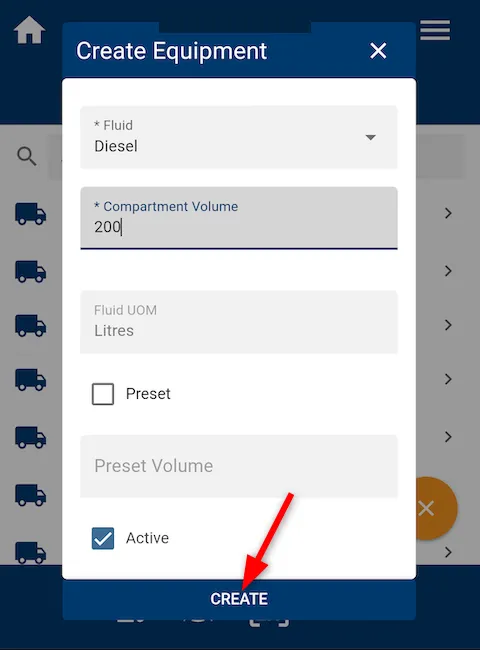
-
Once the equipment is created, you can quickly find it using the Asset Search bar on the Asset Manager screen by typing its name or keyword.
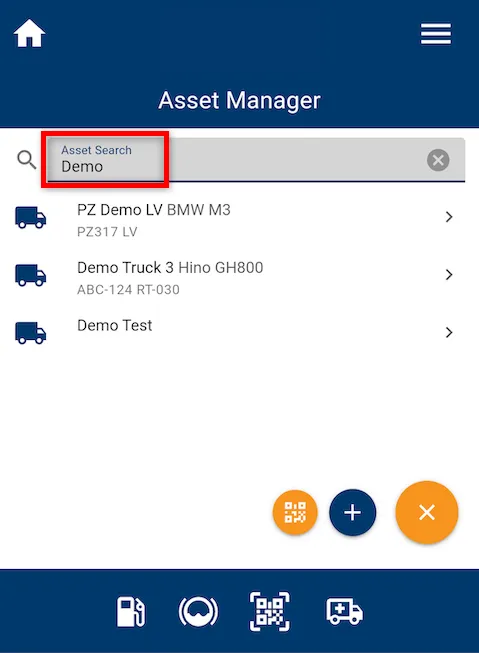
-
Tap on the newly created equipment entry such as Demo Test from the Asset Manager list.

-
This will open the Equipment Details page, where you can view all related information such as compartments, fluid type, and tank capacity.
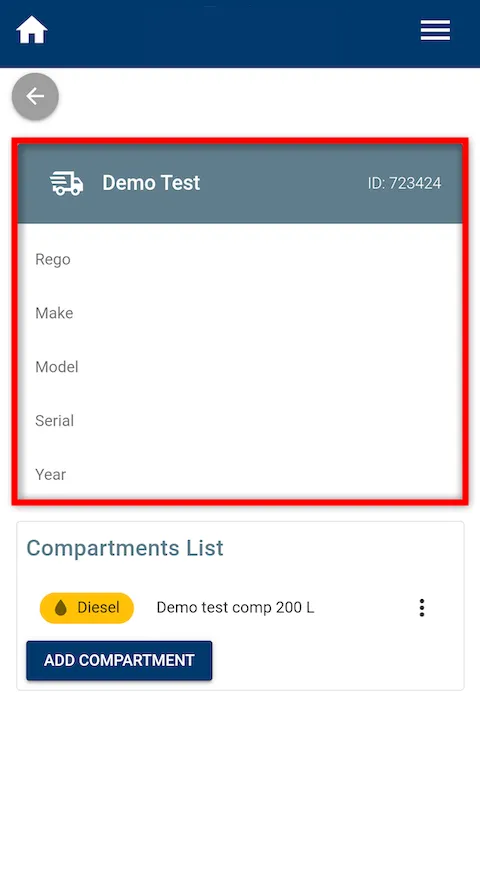
How to Create New Compartment for Equipment
Now that you’ve successfully created an equipment, the next step is to create a compartment to define the fluid type and capacity associated with it.
-
Tap the Add Compartment button located under the Compartments List section to begin creating a new compartment.
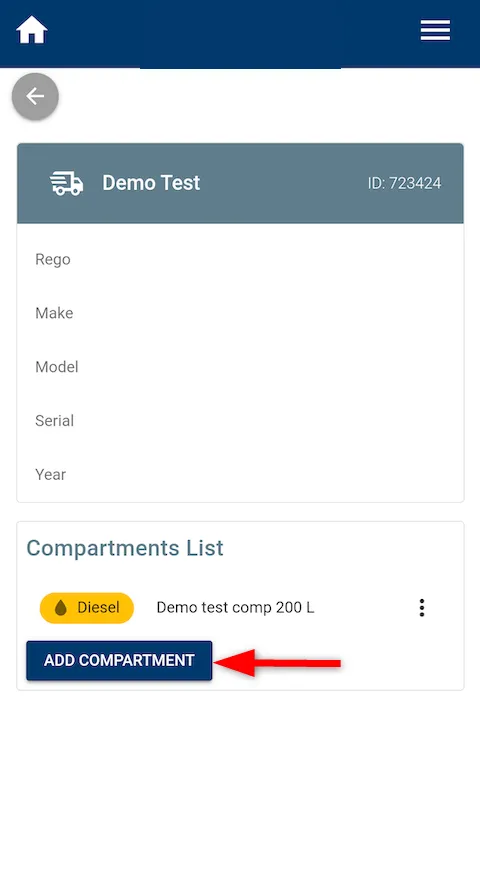
-
A Create Compartment form will open. You’ll need to complete the required fields to proceed. While it’s best to fill in all relevant information, the minimum required fields include:
-
Name – The label for the compartment.
-
Fluid – Select the type of fluid the tank will contain.
-
Compartment Volume – Specify the total capacity of the tank.
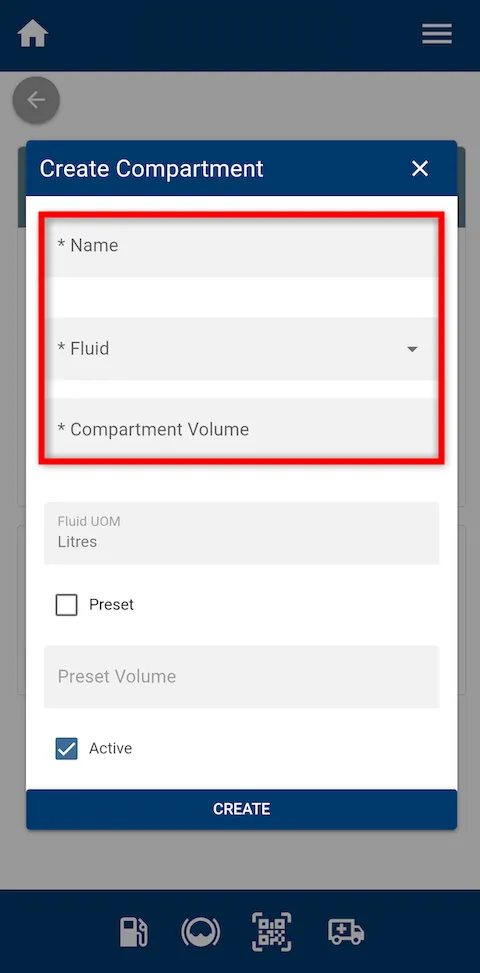
-
-
After completing the required fields, tap CREATE to finalize the compartment setup.
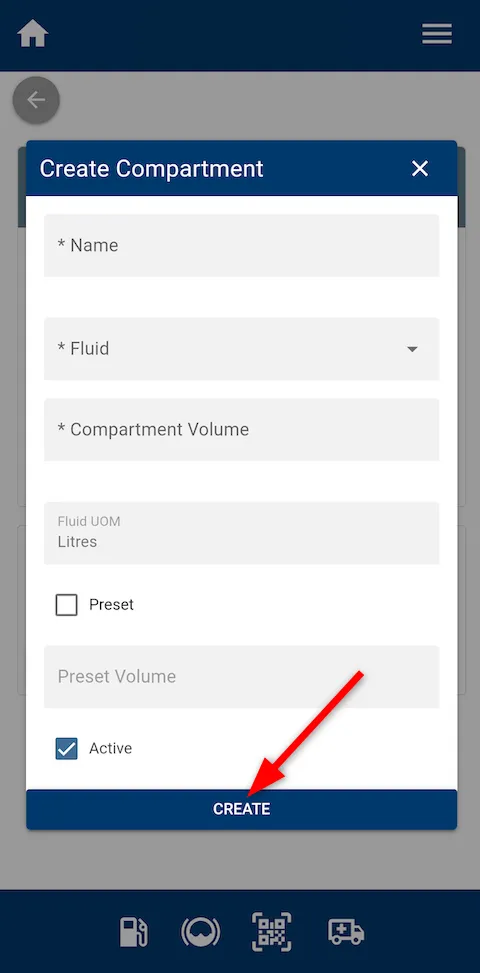
-
The newly created compartment will now appear on the equipment’s details page under the Compartments List section.
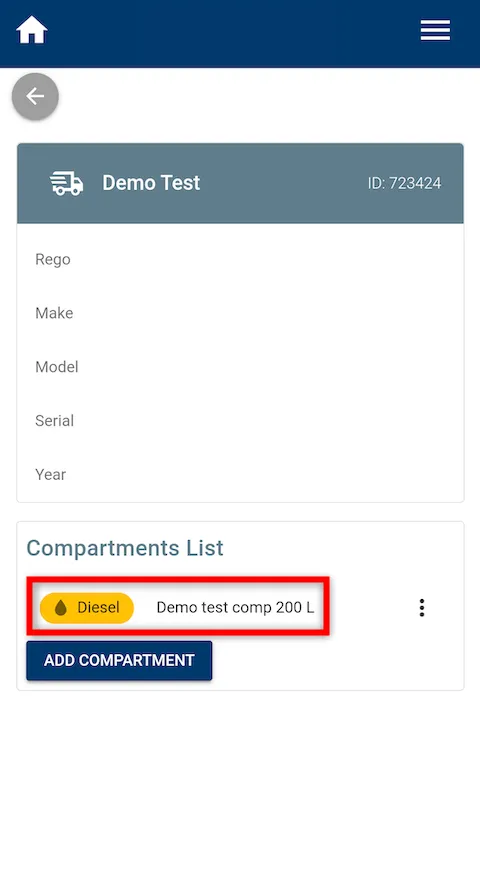
You have now successfully created a new equipment entry in the Fuellox mobile app, complete with its compartment details and fluid configuration.
