Edit Transactions
Editing a transaction in Fuellox helps correct data entry errors or update transaction details such as volume, equipment, or timestamps for improved accuracy and reporting.
How to Edit Transaction in Fuellox
-
Log in to the Fuellox platform at app.fuellox.io and navigate to the Transactions section From the sidebar.
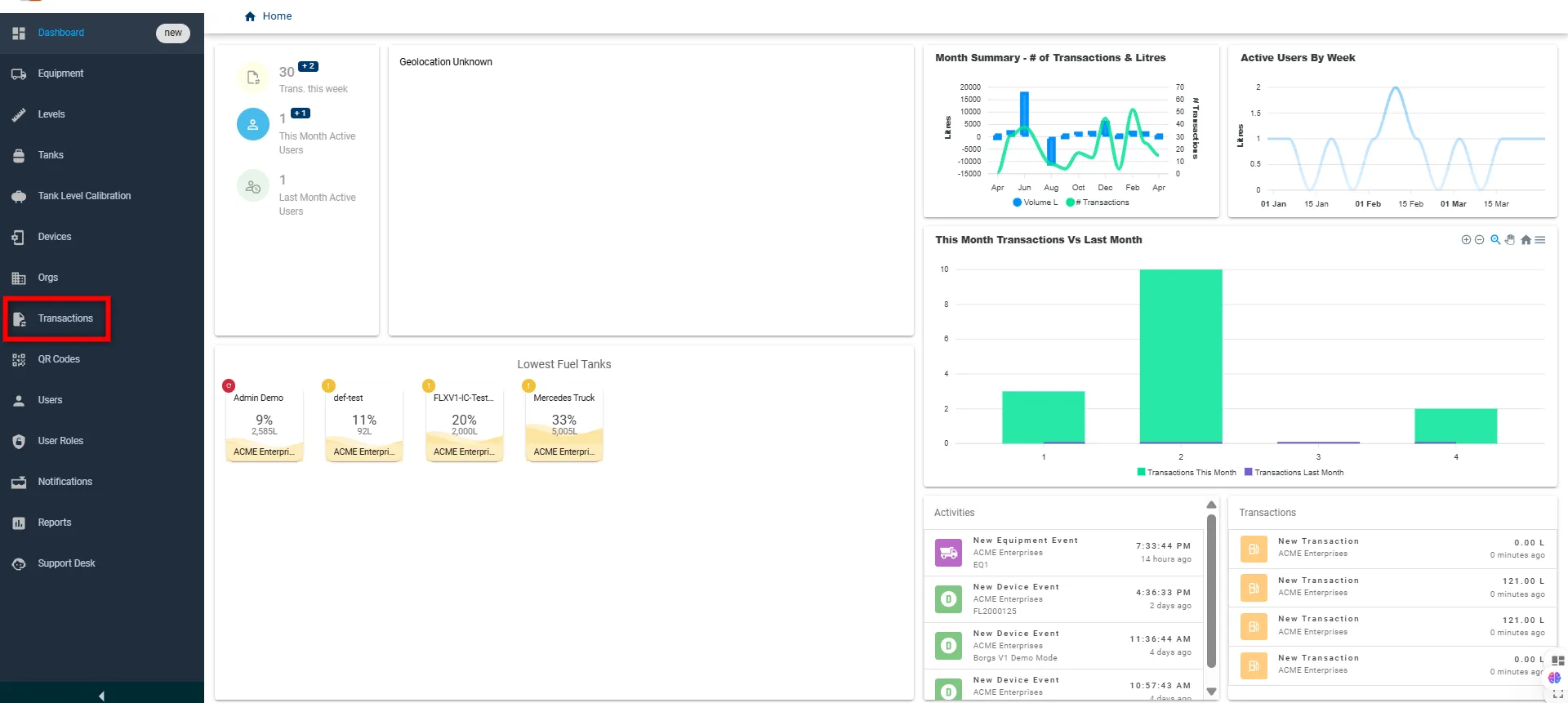
-
Click on the transaction entry or the DETAILS button you want to update.
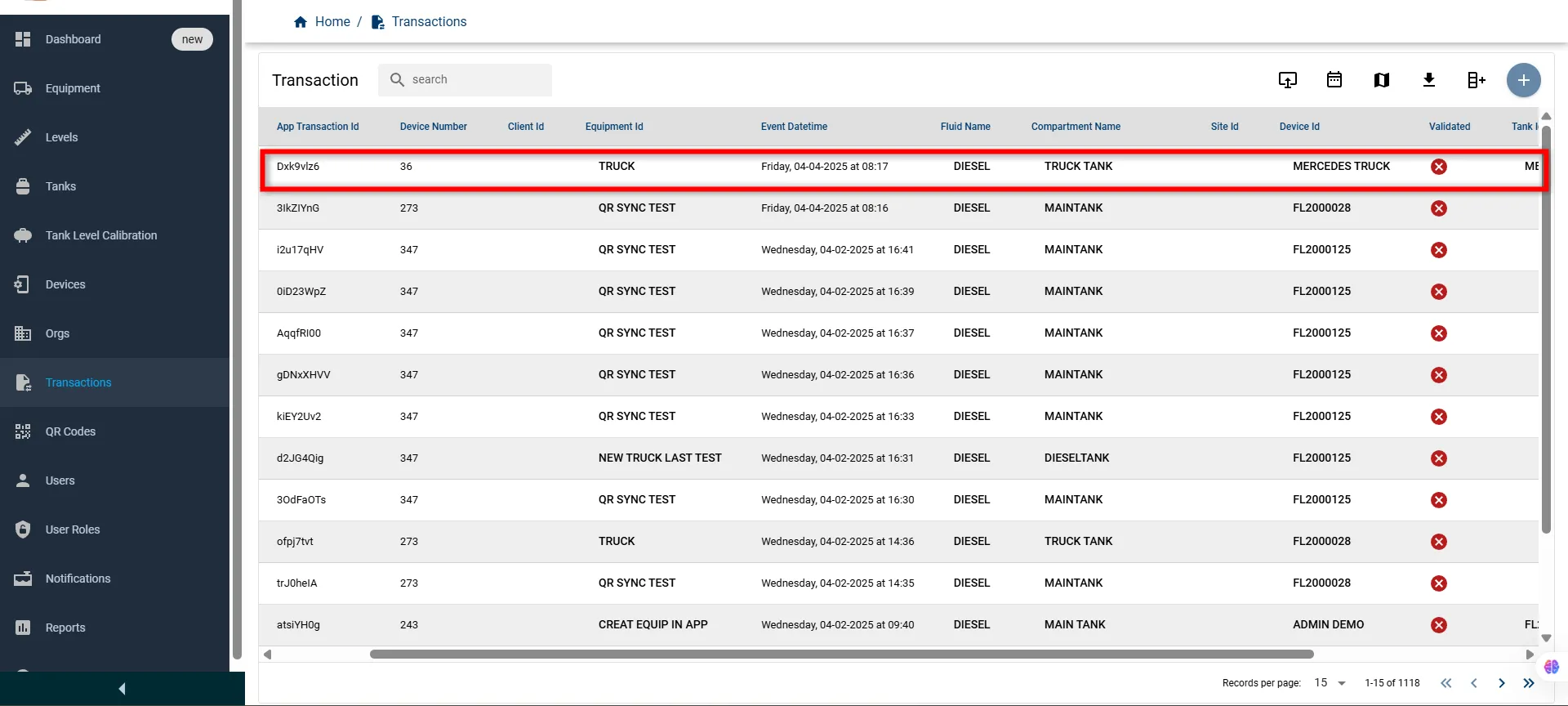
-
On the transaction details page, click the Edit button.
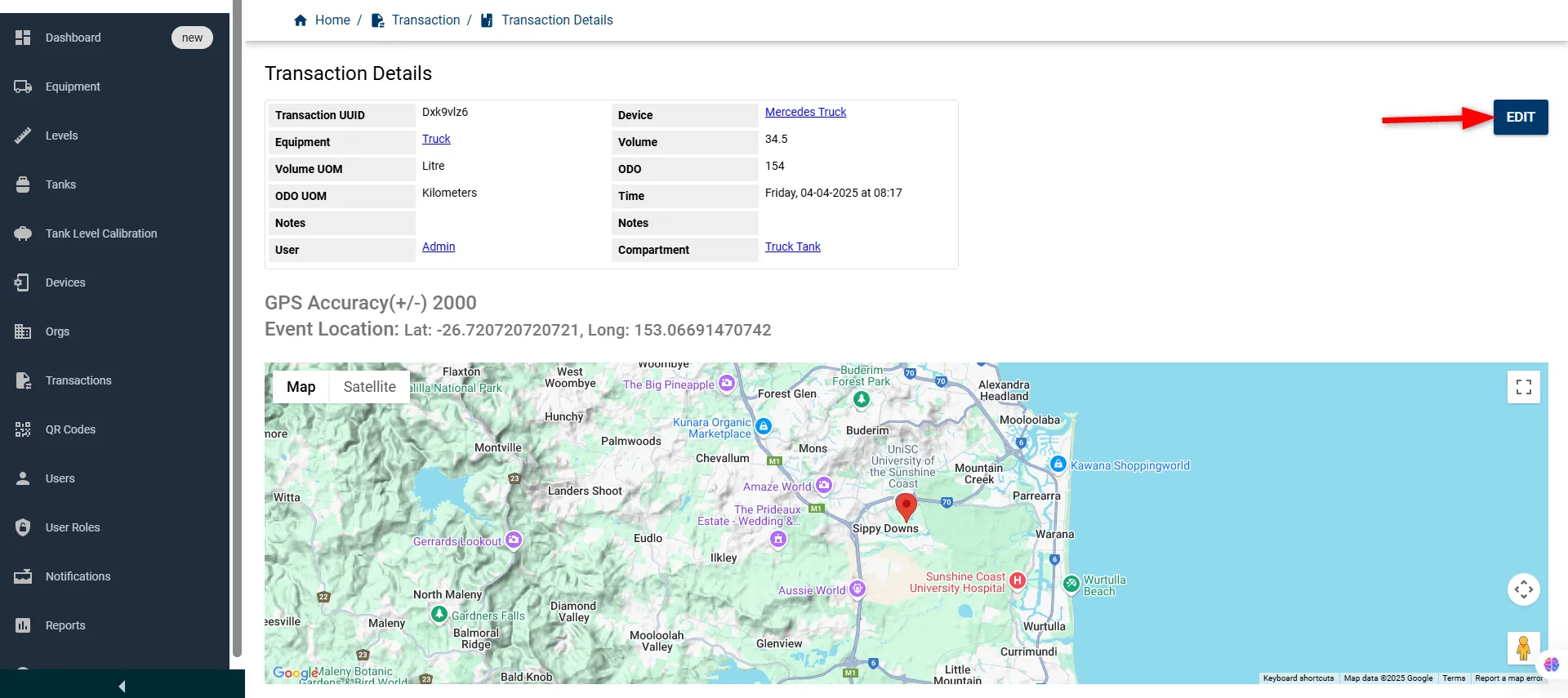
-
An Edit Transaction window will appear, pre-filled with the existing data. Update the required fields as needed:
Field Name Description Type Required App Transaction Id System-generated ID for the transaction Read-only No Fluid Type of fluid involved (e.g., Diesel) Dropdown Yes App Version Version of the mobile app used Text No Notes A Notes from the transaction originator Text No Tank Associated tank name Dropdown Yes Termination Code Status on how the transaction ended Dropdown No Event Datetime Date and time when the transaction occurred DateTime Yes Notes B Additional notes Text No Multiplier Applied volume multiplier Number No Raw Volume Original volume captured Number Yes Cost Center Department or unit associated with the cost Text No Volume Calculated volume based on multiplier Read-only No Volume UOM Unit of measurement (e.g., Litre) Dropdown Yes Cents Per Liter Cost per unit volume Number No Total Cost Calculated total cost (volume × rate) Read-only No 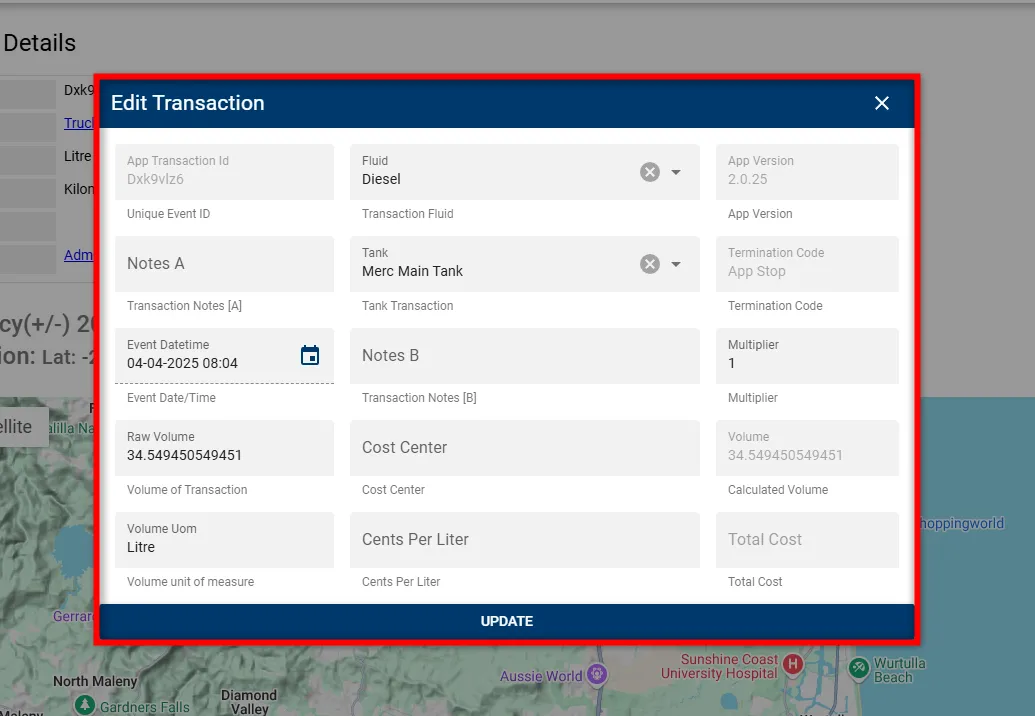
-
Click the UPDATE button to apply changes.
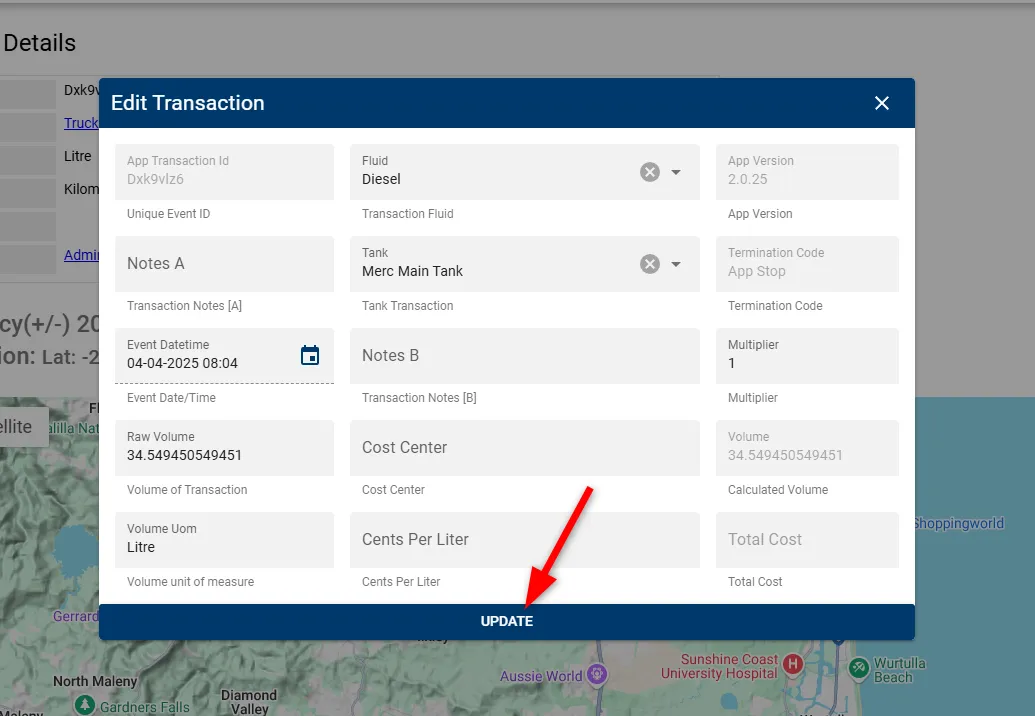
Once updated, the transaction will reflect in the list with its revised values, confirming a successful update.
