Transaction Details
The Transaction Details page provides a comprehensive view of an individual transaction, including volume, equipment, compartment, device, timestamp, and GPS location. This allows users to verify and track each fueling event with precision.
How to View Transaction Details
-
Log in to the Fuellox platform by visiting app.fuellox.io and select Transactions from the left-side navigation menu.
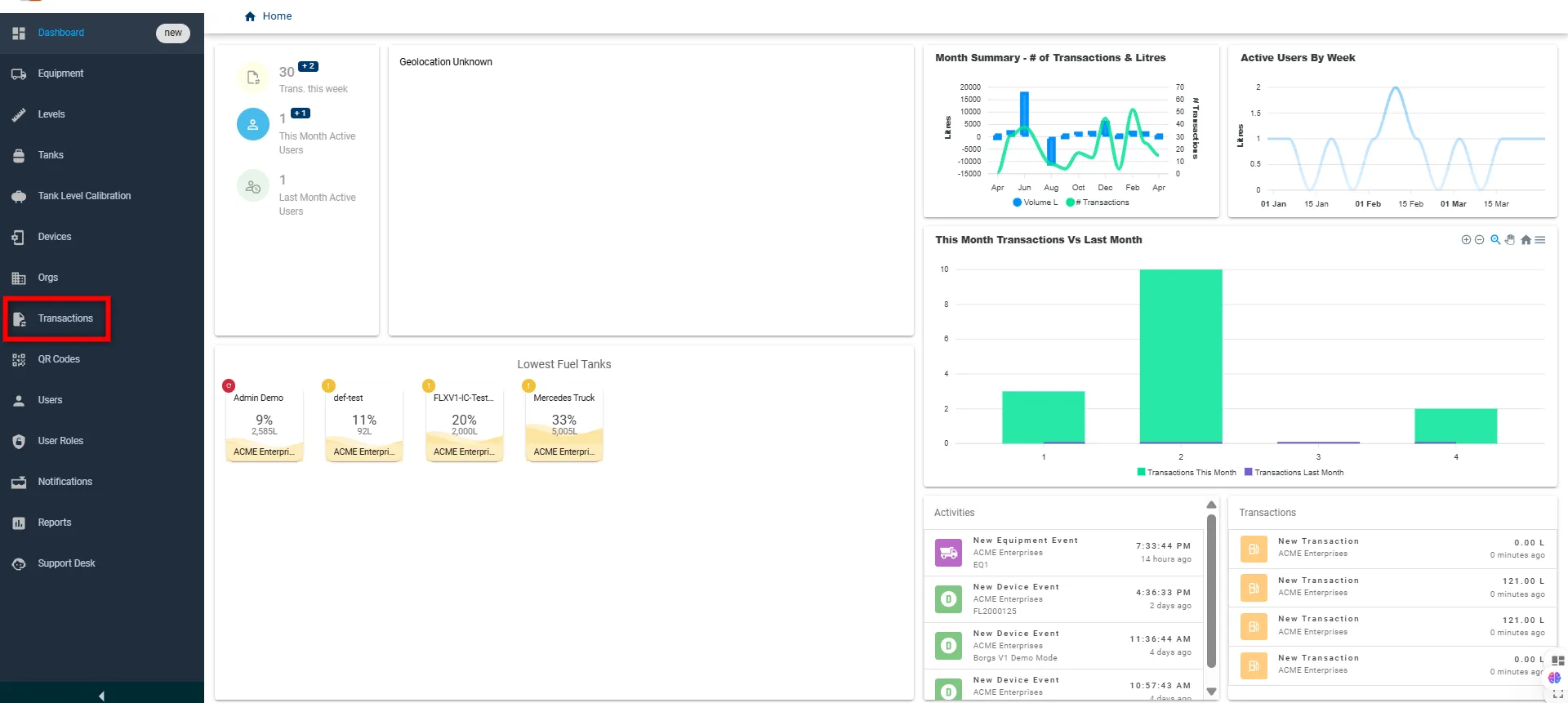
-
The Transaction page will appear. Click on any transaction row or the DETAILS button corresponding to the entry you want to view.
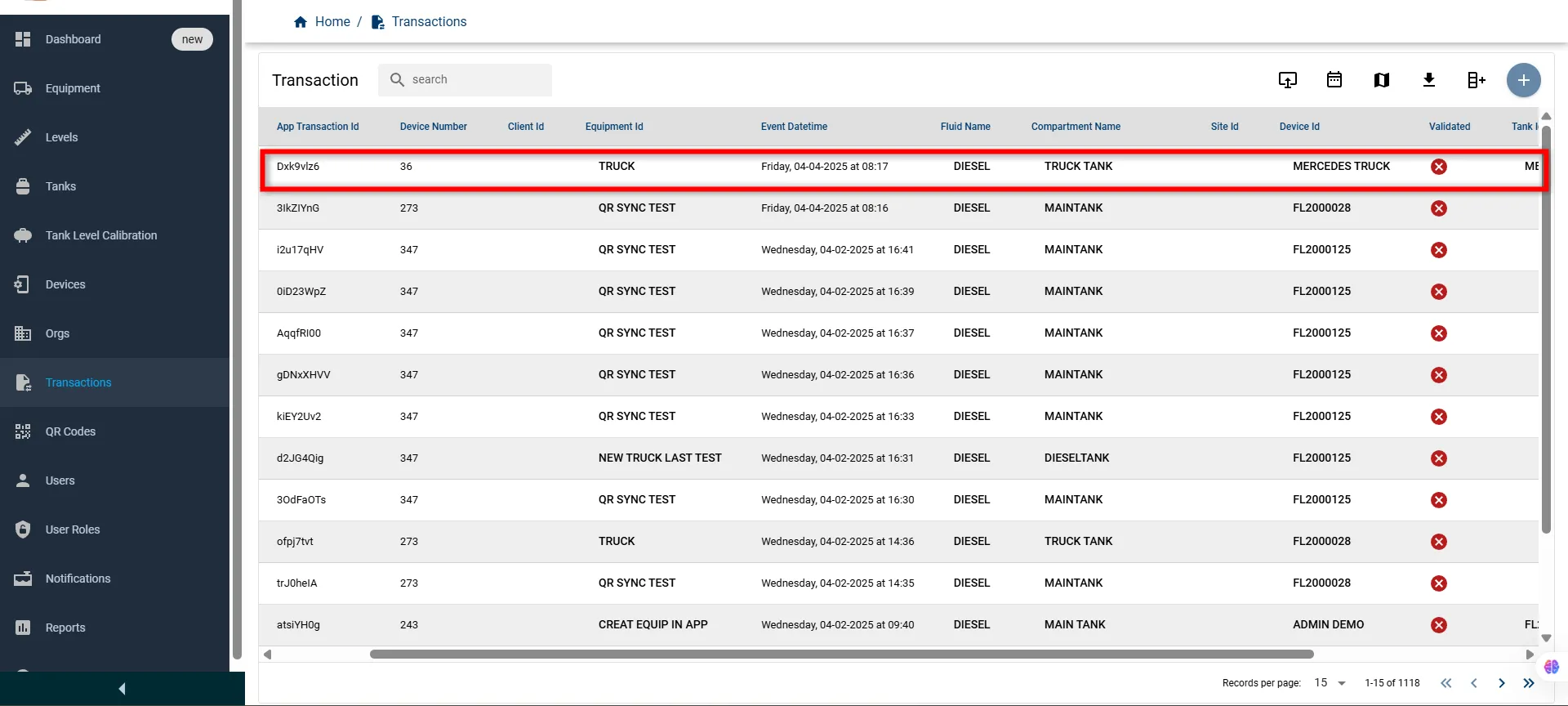
-
The Transaction Details page will open, displaying all relevant information for the selected transaction including volume, fluid type, device, compartment, and GPS location.
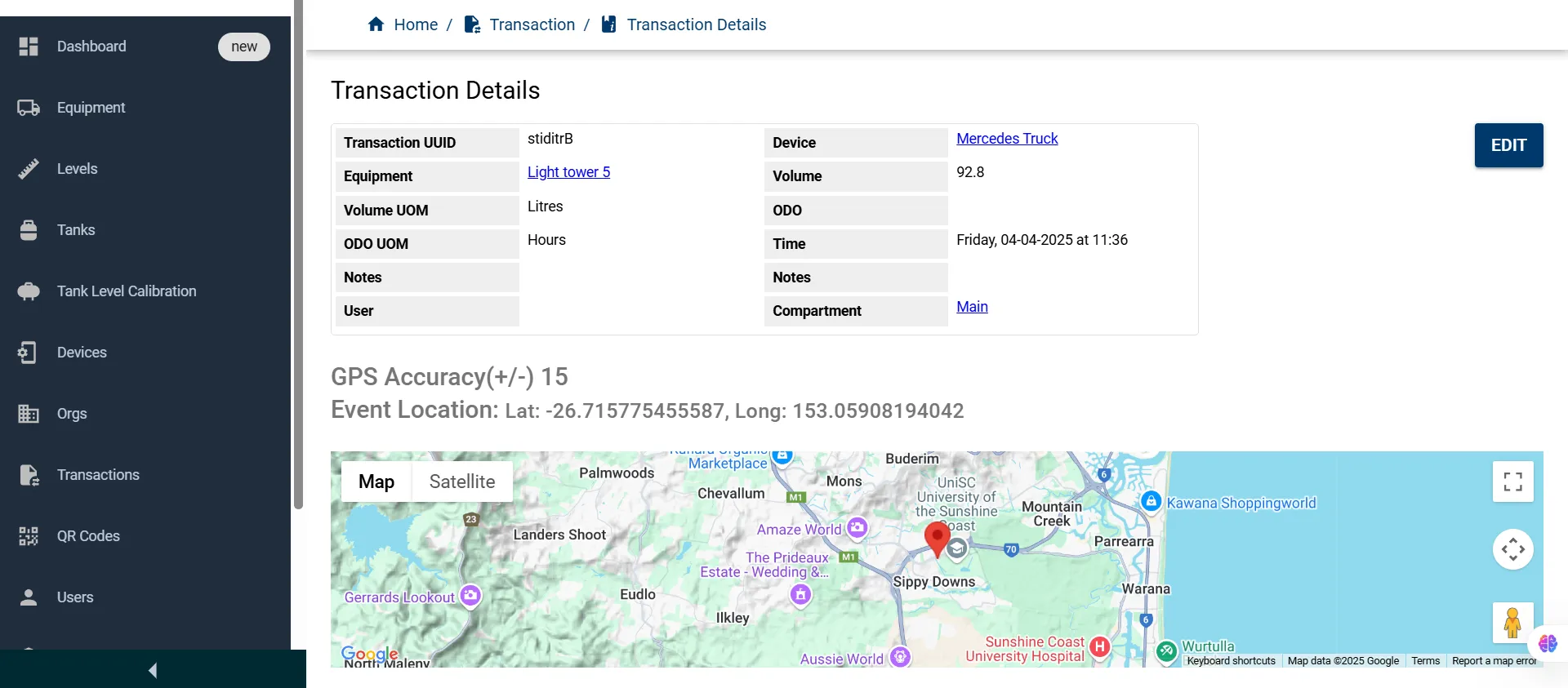
Once inside the Transaction Details page, the screen is divided into two primary sections:
- Transaction Details
- Event Location Map
Let’s briefly explore the key sections and fields on the Transaction Details page to review essential transaction data and location.
Transaction Details
Displays key details of the transaction such as equipment, compartment, volume, fluid type, user, timestamps, and other relevant metrics.
| Field Name | Description |
|---|---|
| Transaction UUID | Unique identifier for the transaction |
| Equipment | Linked equipment associated with the transaction |
| Volume UOM | Unit of measure used for the volume (e.g., Litres) |
| ODO UOM | Unit of measure used for ODO readings (e.g., Hours) |
| Notes | Additional notes or remarks (if any) |
| User | The user who performed the transaction |
| Device | Device that recorded the transaction |
| Volume | Amount of fluid dispensed |
| ODO | Odometer reading (if applicable) |
| Time | Timestamp of the transaction |
| Compartment | Specific compartment used in the transaction |
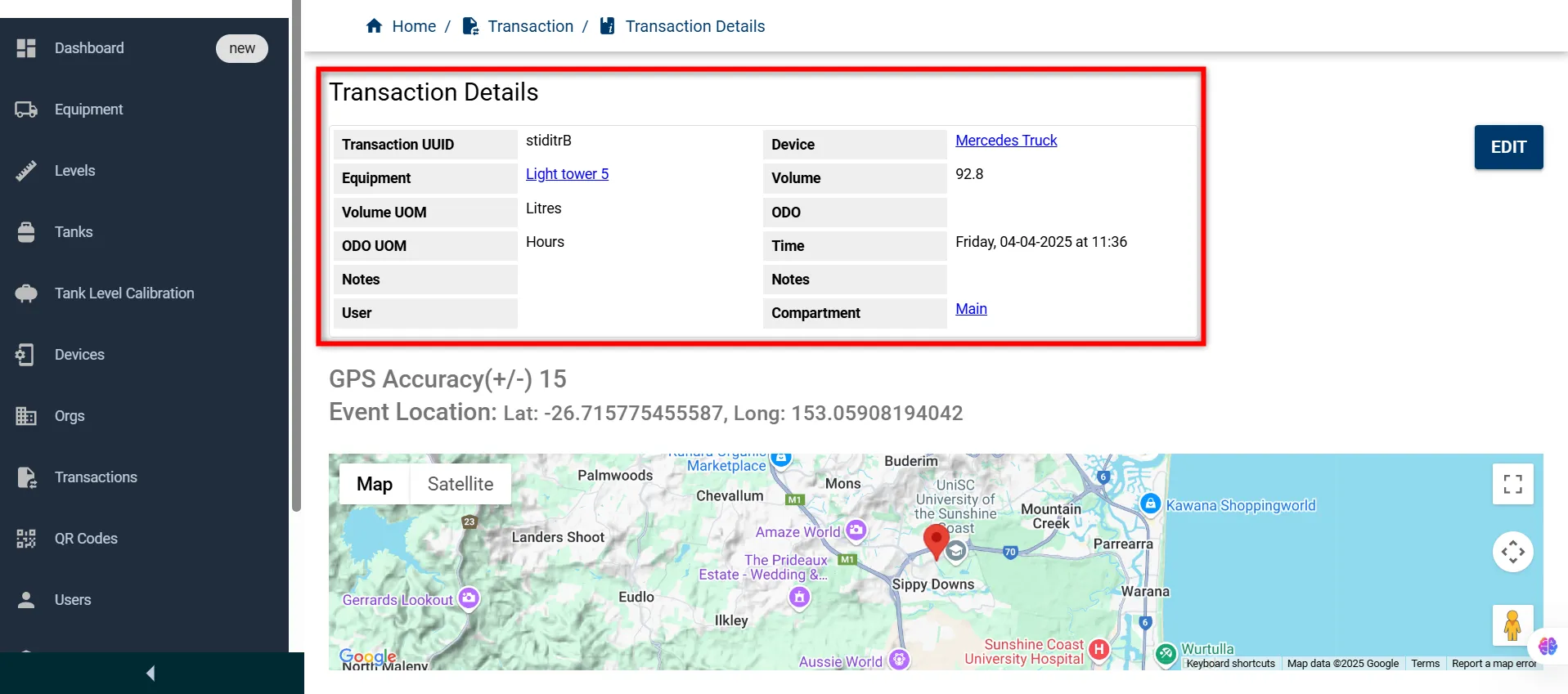
Event Location Map
Shows a map with a pin marking the exact GPS location where the transaction took place. This helps visually verify the event’s geographic accuracy.
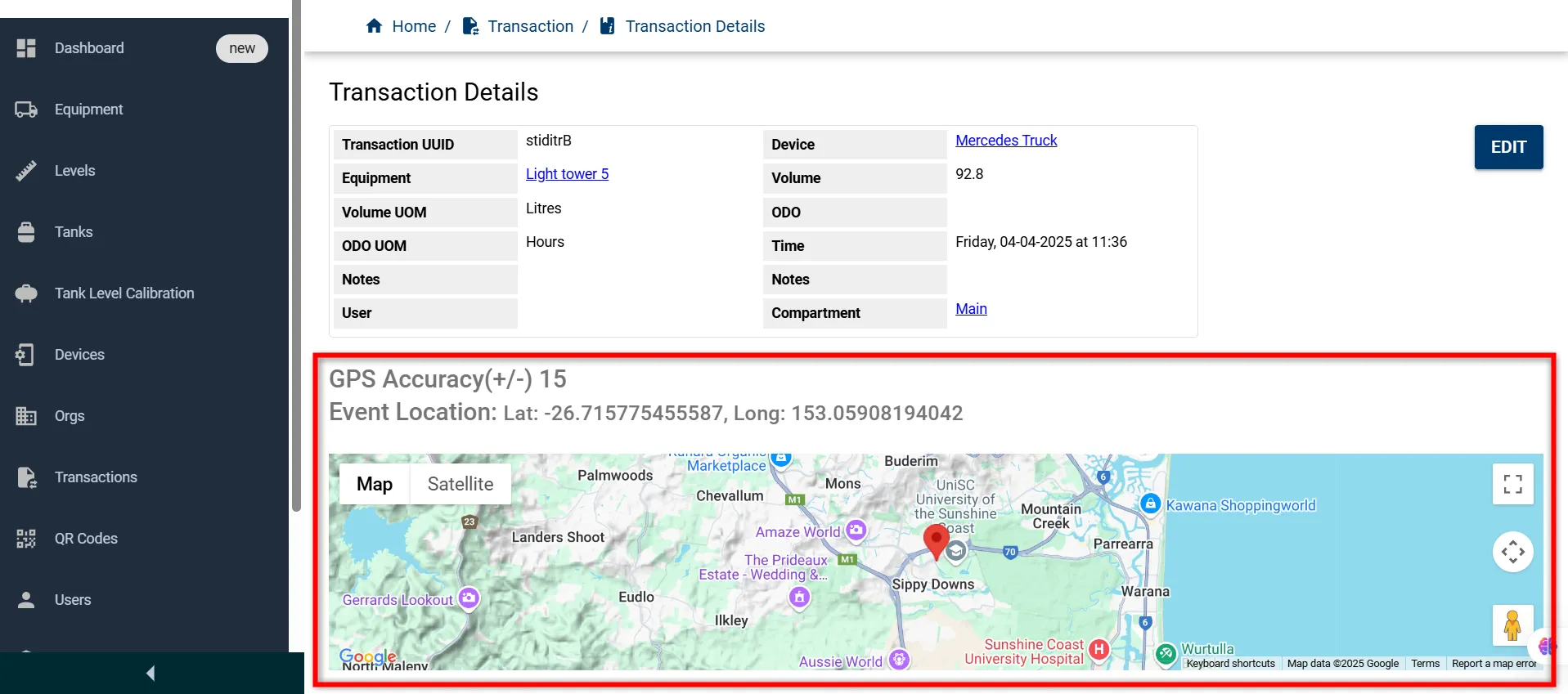
For more information on the simplified Transaction option, please contact the Fuellox Help Desk.
