Create the User
Creating a user in Fuellox allows the system to identify and track individuals responsible for fuel dispensing. This ensures accountability, accurate record-keeping, and secure access control. Every person dispensing fuel must have an active user account within the Fuellox Mobile App.
Permissions
Upon first login, new users will be prompted to grant certain operating system (OS) permissions. It is essential that these permissions are accepted to ensure the Fuellox app functions correctly.
Required Permissions
-
Camera
-
Location
-
Bluetooth
-
Storage
-
Bluetooth Pairing Requests
How to Add a New Fuellox User
-
Go to app.fuellox.io and click the Dashboard button from the left menu to view system activity and user metrics.
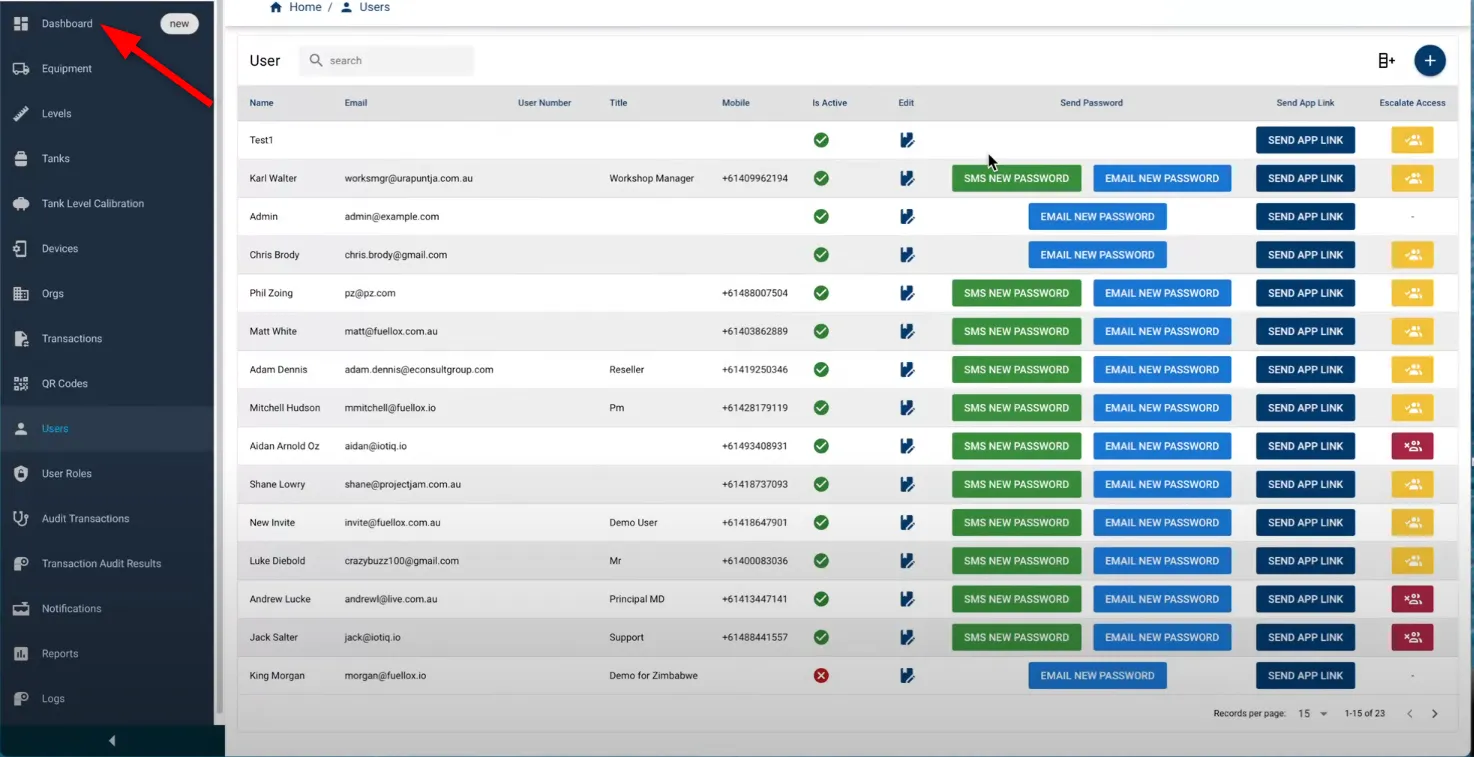
-
Click the Users button in the left-hand menu to access the full list of user accounts and manage user details.
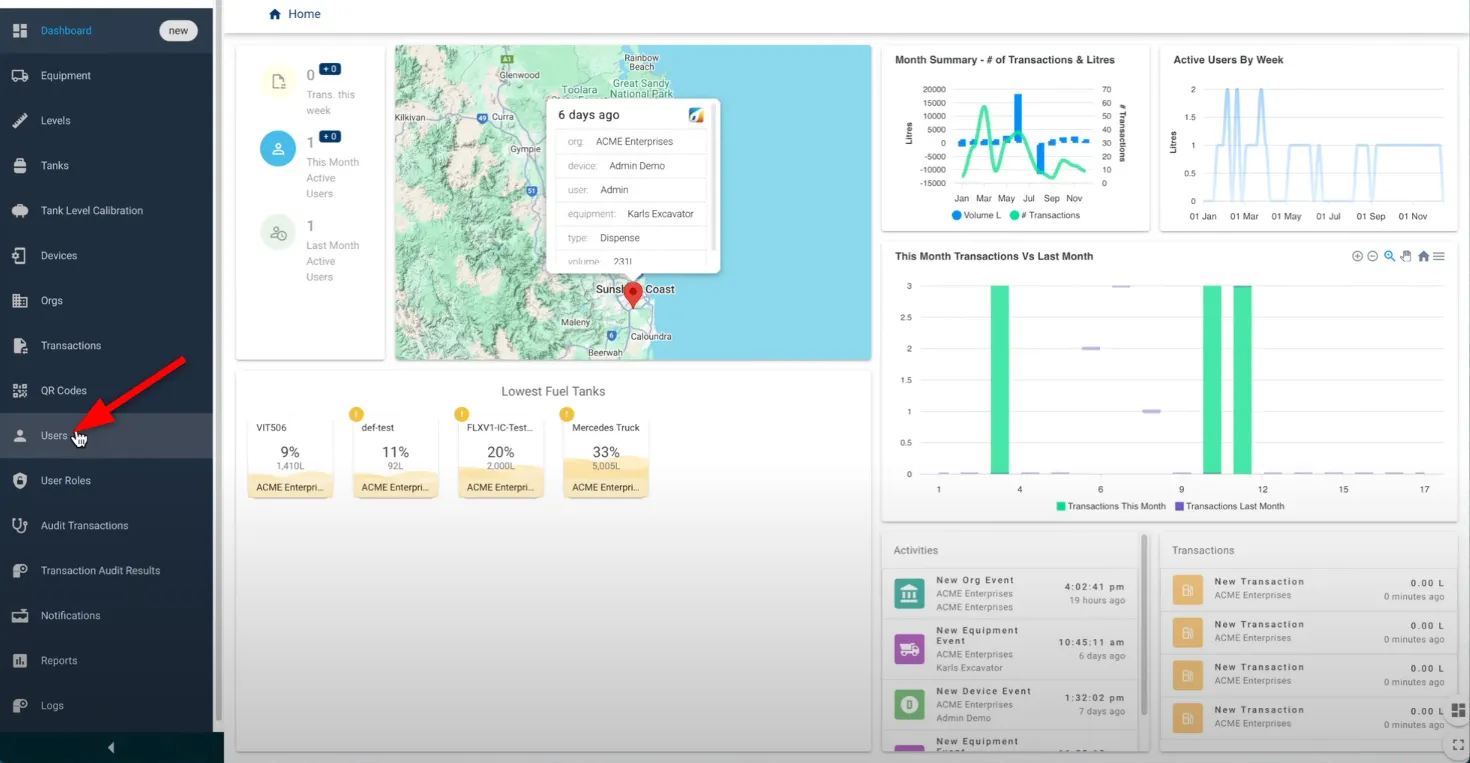
-
The User Management page will open, allowing you to view and manage users. Select the Add New User (+) button at the top-right to add a new user.
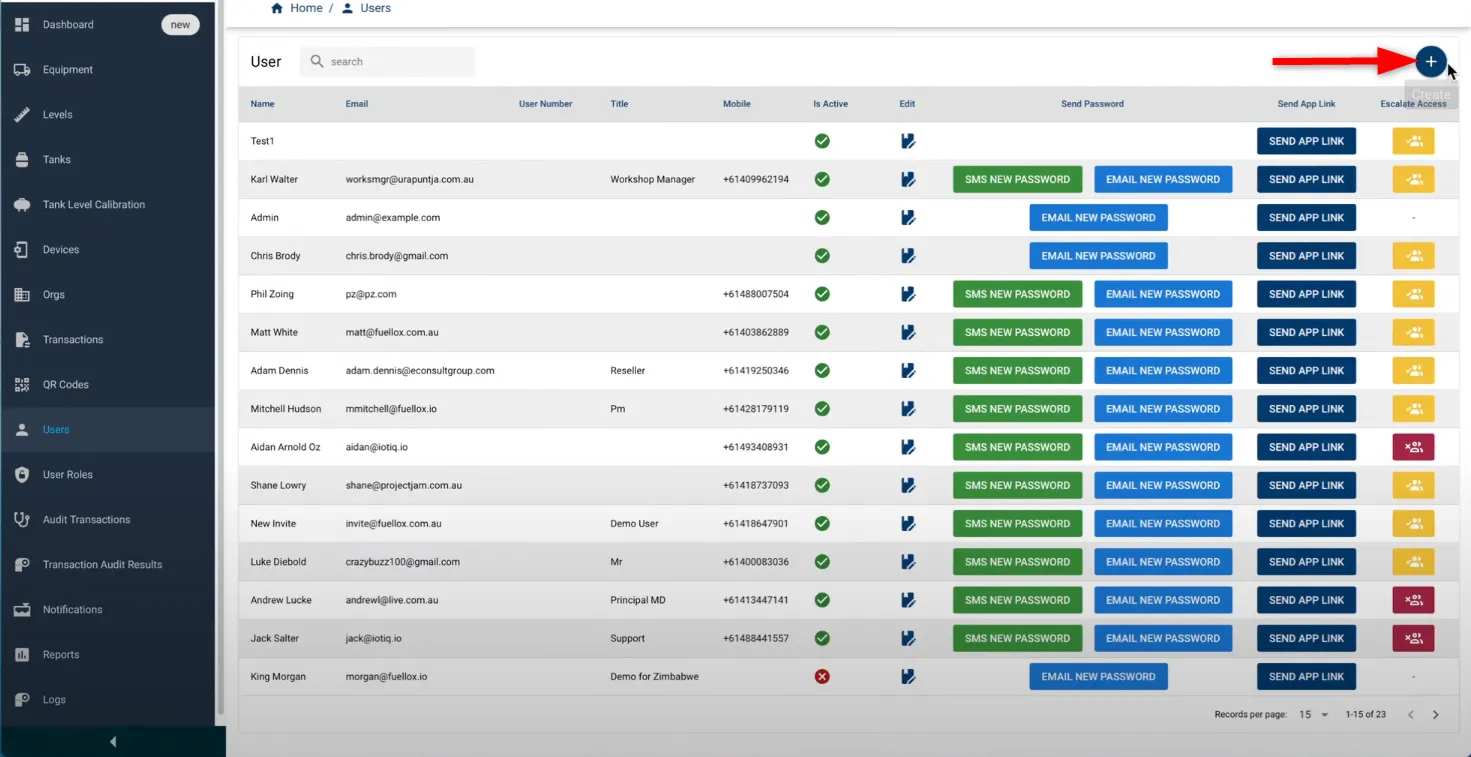
-
A Create User window will appear where you can enter the user’s details, including Name, Email, Mobile, and Title. You can also configure the Users Logbook Settings (e.g., Logbook, Transfers, Bulk Purchase).
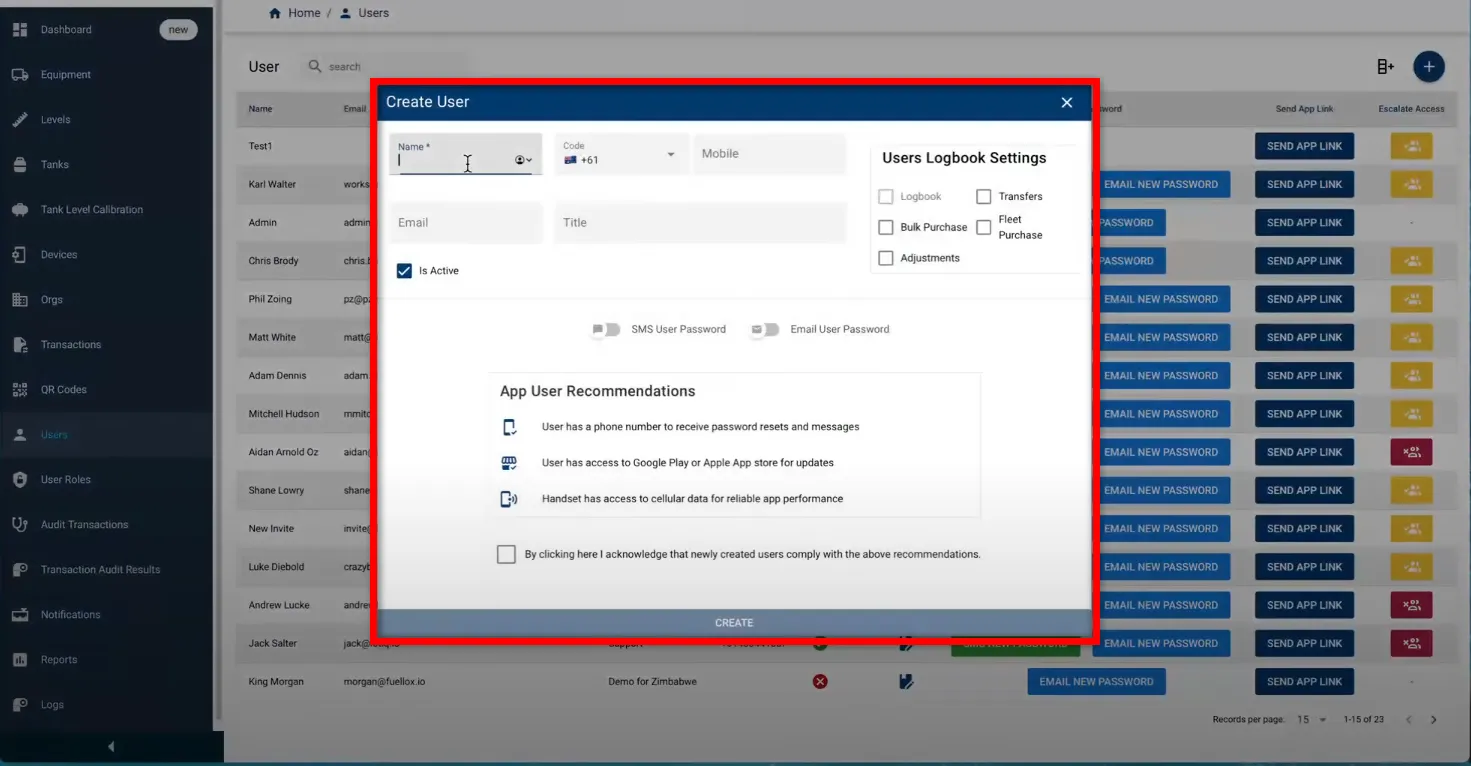
-
Choose the preferred method to send login credentials by toggling either SMS User Password or Email User Password. Then, check the Is Active checkbox to activate the account. Lastly, confirm the acknowledgment checkbox.
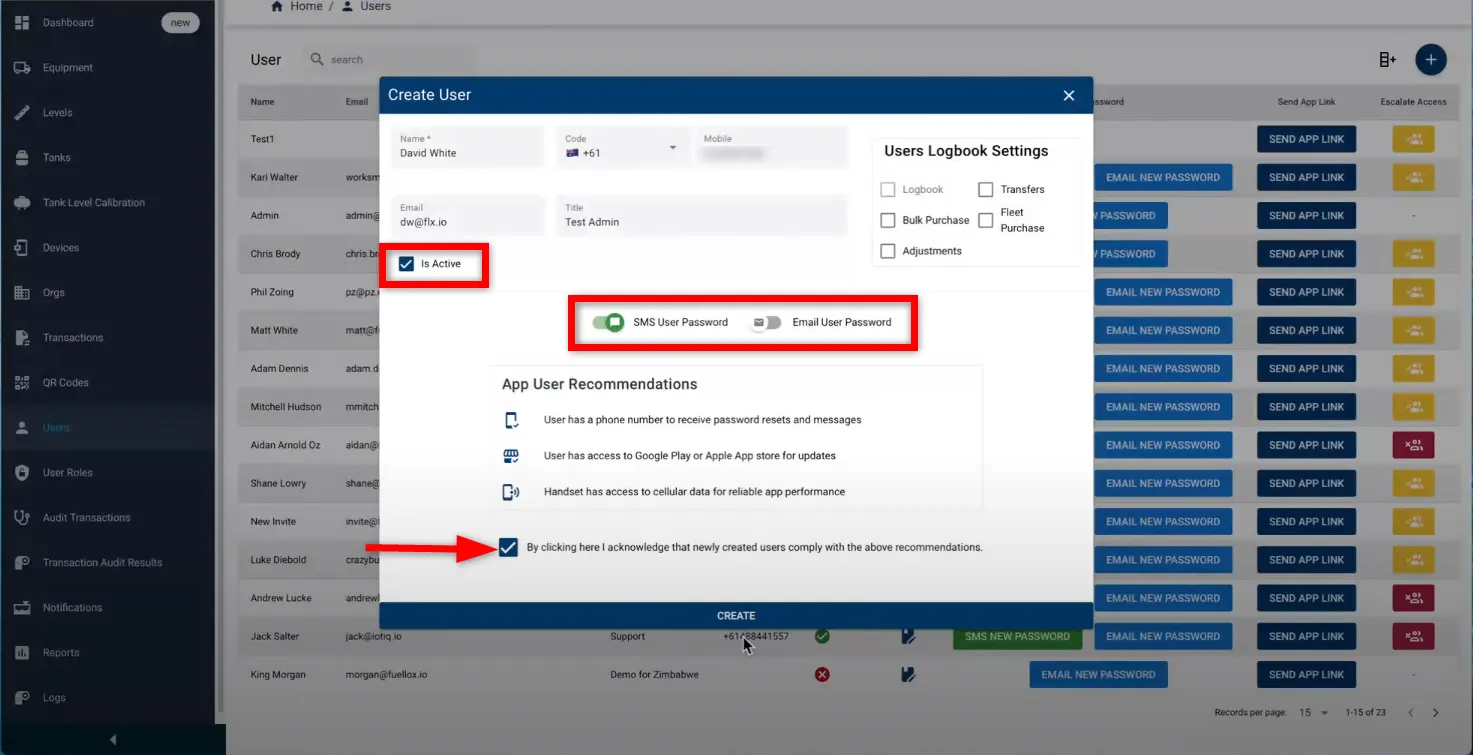
-
Click the CREATE button to finalize and save the new user account.

-
A green notification banner will appear at the bottom of the screen confirming that an SMS has been successfully sent to the newly created user.
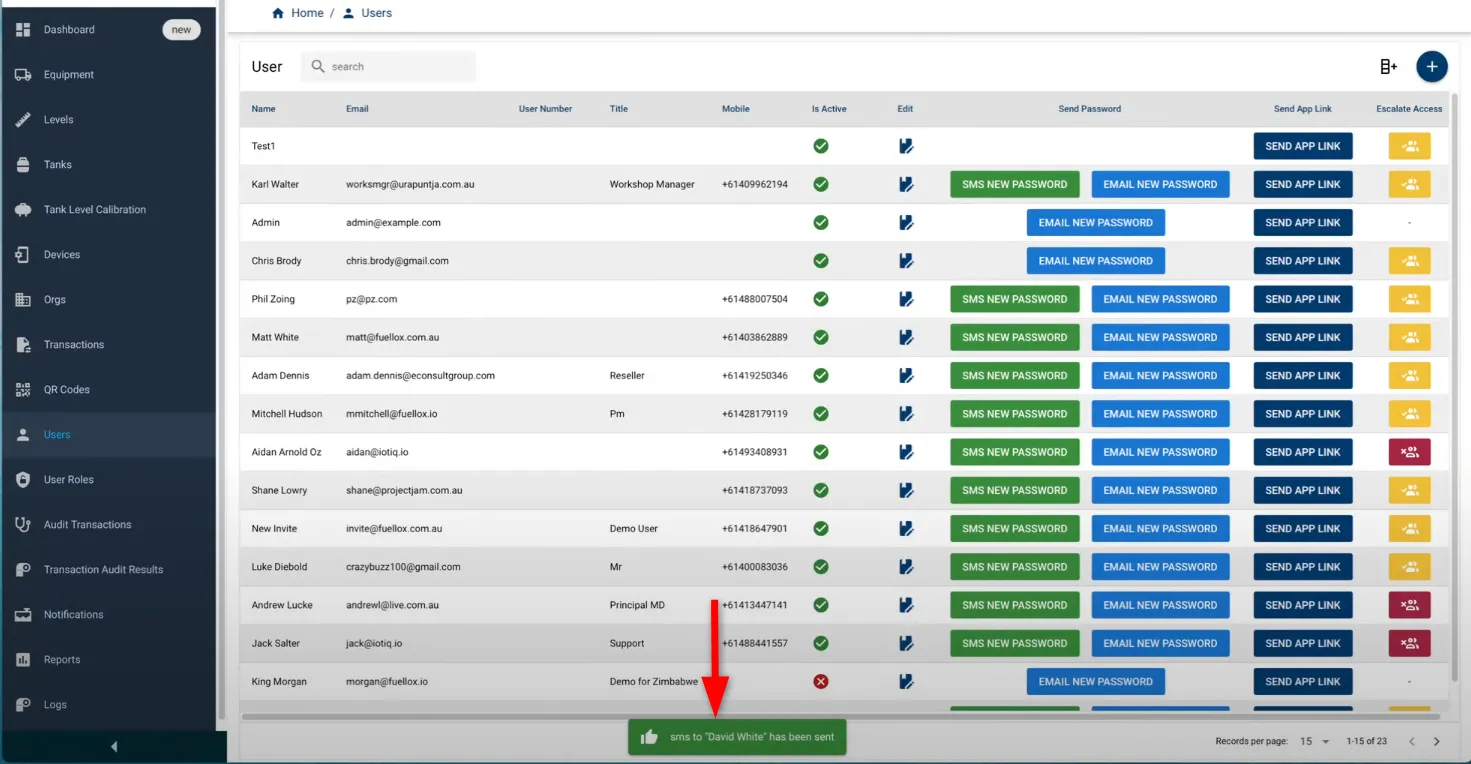
-
The user will receive an SMS with their login credentials, including their email and password (as shown).
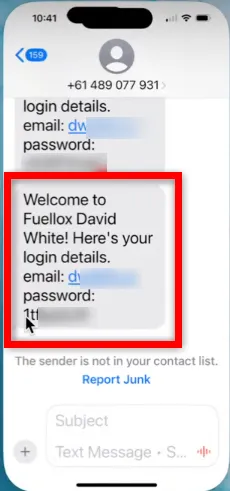
Types of User Access Accounts
There are two types of user access accounts in Fuellox:
1. Email & Password Accounts
-
Ideal for Administrators.
-
Suitable for App Users
-
Required for users needing access to both the web and mobile platforms.
2. Phone Number-Based Access
-
Best suited for Operators.
-
Does not require the user to remember a password.
-
Users simply enter their phone number and receive an SMS with an authentication code.
-
The authentication code is tied to the authorized phone number and must be entered to access the app.
-
This method improves security but requires the user to have the same device and mobile reception each day to receive the code.
-
If the phone is lost or out of signal range, access may be temporarily unavailable.
User Creation Demo Video
Watch this step-by-step video guide to learn how to create a new user in the Fuellox system. The demo covers user details entry, permission settings, and sending login credentials. Ideal for administrators and support teams.
Creating a User with Email Login
-
Complete the New User form with the Name, Email, and Phone Number.
-
Enable the ‘Send SMS to User’ toggle.
-
Tick the Confirmation checkbox.
-
Click Create.
-
The user will receive an SMS invitation with their login credentials and a link to download the Fuellox app.
Creating a User with Phone Number Login
-
Complete the New User form with the Name and Phone Number only.
-
Enable the ‘Send SMS to User’ toggle.
-
Tick the Confirmation checkbox.
-
Click Create.
-
The user will receive an SMS invitation containing their authentication code.
Share the App Link
From the User Table, click ‘Send App Link’. This will send an SMS reminder to the selected user with a direct link to download or access the Fuellox app.
Reset an Email User Password
To reset a password, click ‘Send New Password’. A new password will be sent via SMS to the user, and the previous password will be deactivated.
Save Password to Handset
Once the user logs in (via either email or phone method), a secure token is automatically saved on the device. The user will remain logged in unless they:
-
Manually log out, or
-
Attempt to access the app from a different handset.
