Edit the Device
The Edit Device page in Fuellox allows you to update key device settings such as the internal name, pulse K factor, tank assignment, and auto-connect status. It helps ensure your device configuration stays accurate and aligned with operational needs.
How to Edit a Device
-
Log in to the Fuellox platform at app.fuellox.io and click on Device from the left-side navigation panel.
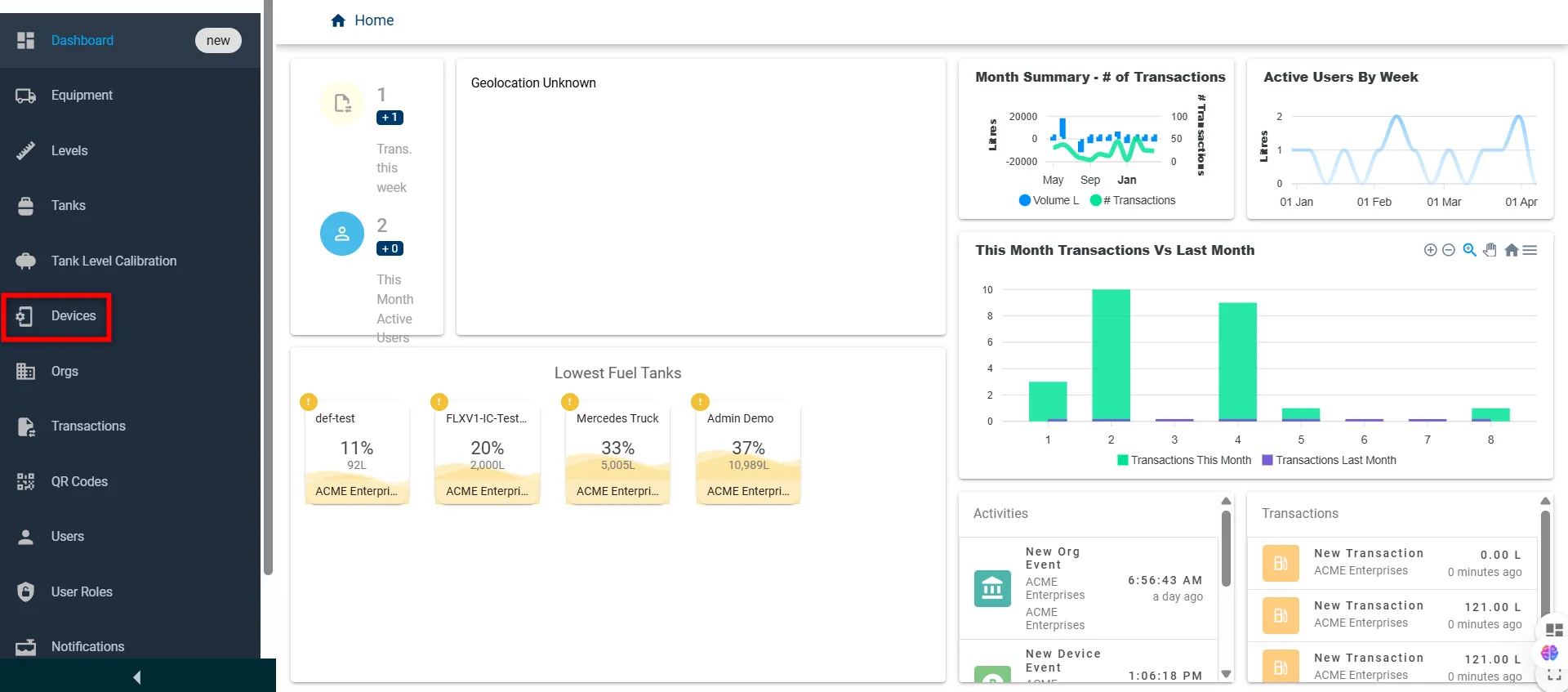
-
On the Device page, navigate to the Edit Device window by clicking the Edit icon in the Device section.
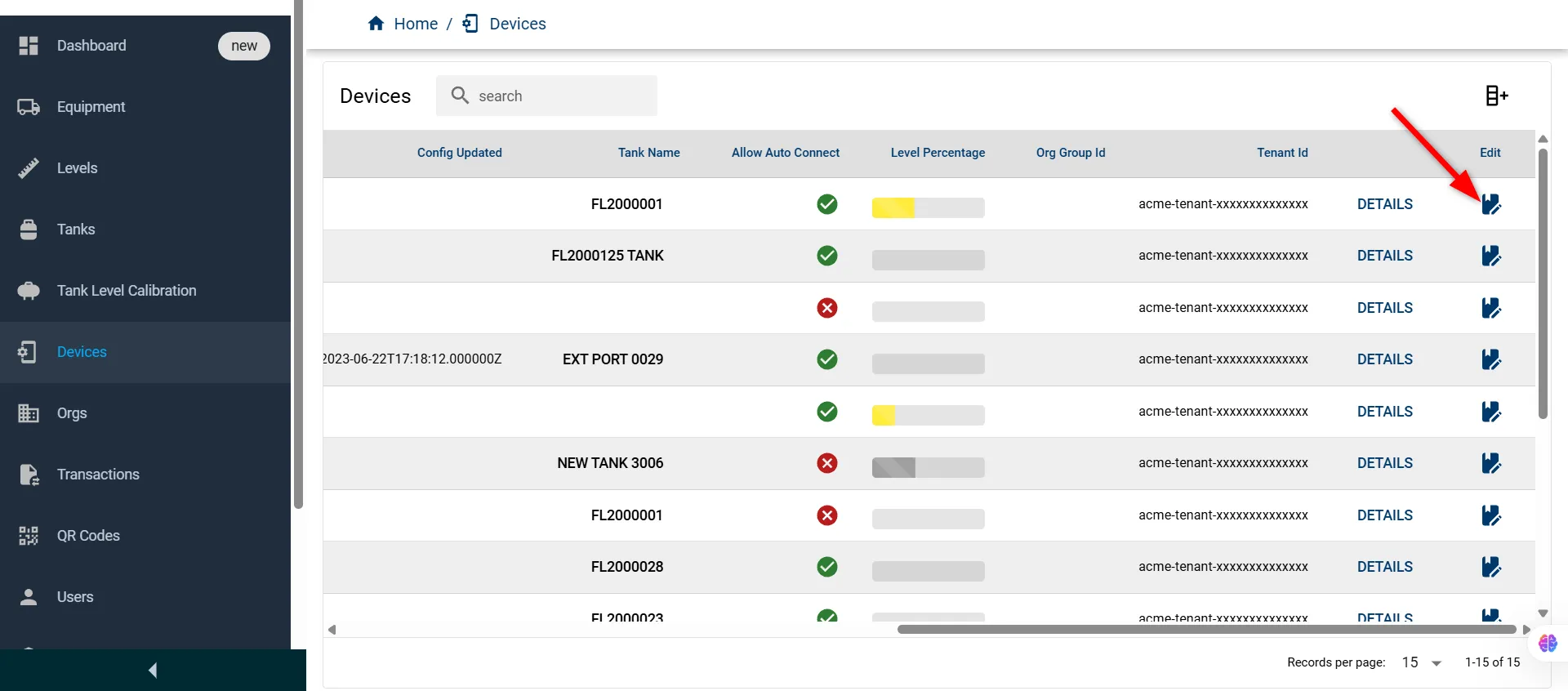
-
An Edit Device Internal Name window will appear, pre-filled with the existing data. Update the desired values in the form fields below:
Field Name Description Type Required Internal Name Name used to identify the device internally. Text Yes Last Calibration Date Date of the last calibration of the device. Date No Pulse K Factor Calibration value for pulse-based measurement. Decimal No Tank Name Assigned tank linked to the device. Text No Allow Auto Connect Option to enable automatic device connection. Checkbox No Note Device-specific note or MAC address. Text No Precision Decimal precision for measurement display. Number No 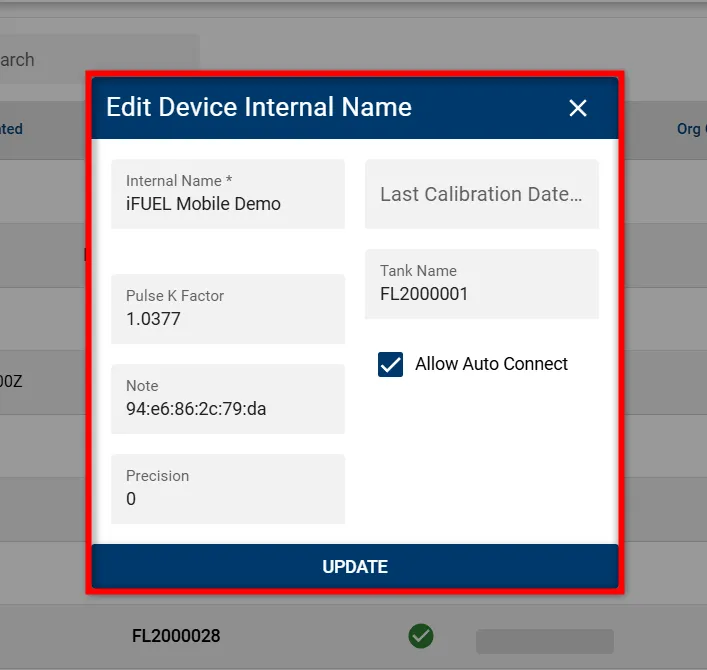
-
Click the UPDATE button to save the changes.
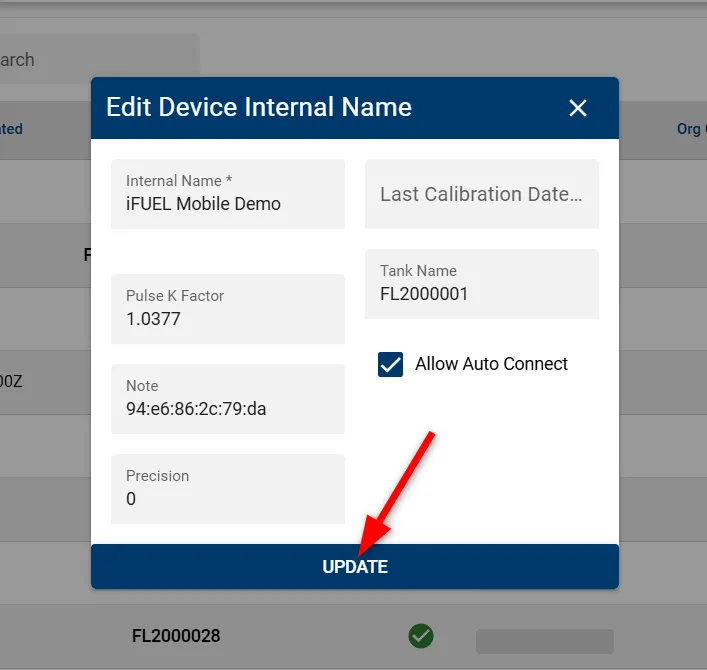
The updated device will now appear in the list with the revised details, confirming the changes were successful.
