Create Compartment
What is a Compartment?
A Compartment is an essential part of equipment setup in the Fuellox system. It defines the specific section of the equipment that holds a particular fluid type. Each compartment is treated independently, allowing you to configure and manage multiple fluid types within the same equipment unit.
For example, if you have a Ute with two separate tanks on the back — one holding diesel and the other holding adblue — the system will register these as two separate compartments under the same equipment. This distinction ensures that each fluid type is correctly tracked and managed.
Using compartments also helps enhance operational safety and efficiency. When used with QR codes, it ensures that users do not accidentally dispense the wrong fluid into the wrong tank. This feature is especially valuable in environments where multiple fluid types are handled, reducing the risk of contamination or equipment damage.
Methods to Create a New Compartment
We can create a new compartment in two different ways, depending on whether you’re adding it to an existing equipment or setting it up along with a new equipment.
-
Creating a new Compartment for an existing Equipment.
-
Creating a new Compartment while adding a new Equipment.
Let’s understand each method in detail to ensure you follow the correct process based on your specific use case.
How to Create a New Compartment for an Existing Equipment
-
Once your equipment is created, navigate to the Assets page to begin adding a new compartment. You can do this by tapping the Assets icon in the bottom navigation bar.
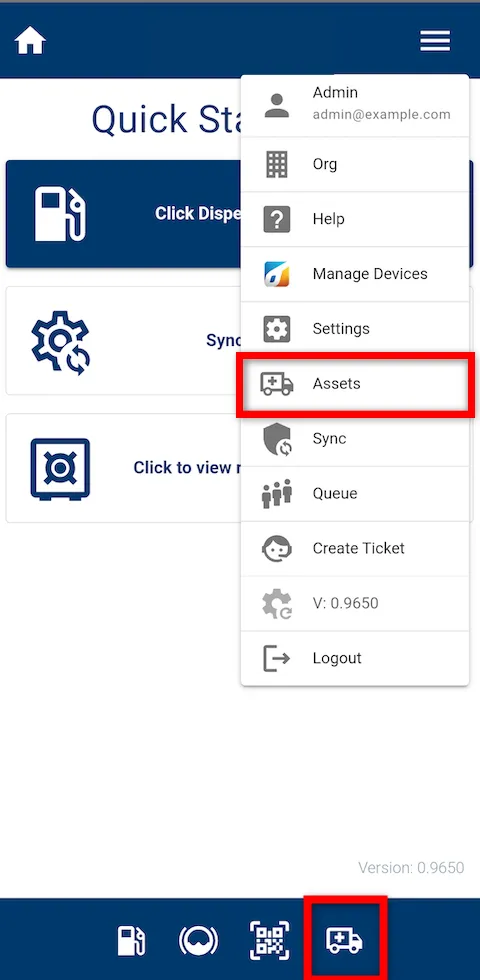
-
Search for and select the equipment for which you want to create a new compartment from the Assets list.
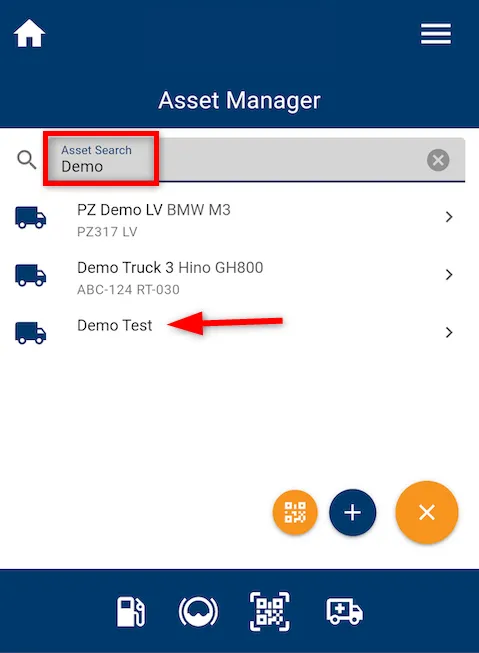
-
This will open the equipment’s details page, where you can view all related information, including existing compartments.
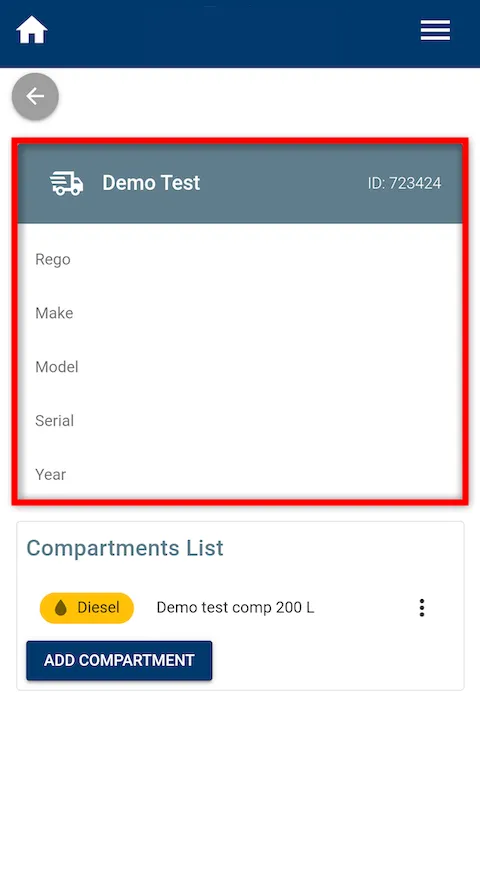
-
Tap the Add Compartment button located under the Compartments List section to begin creating a new compartment.
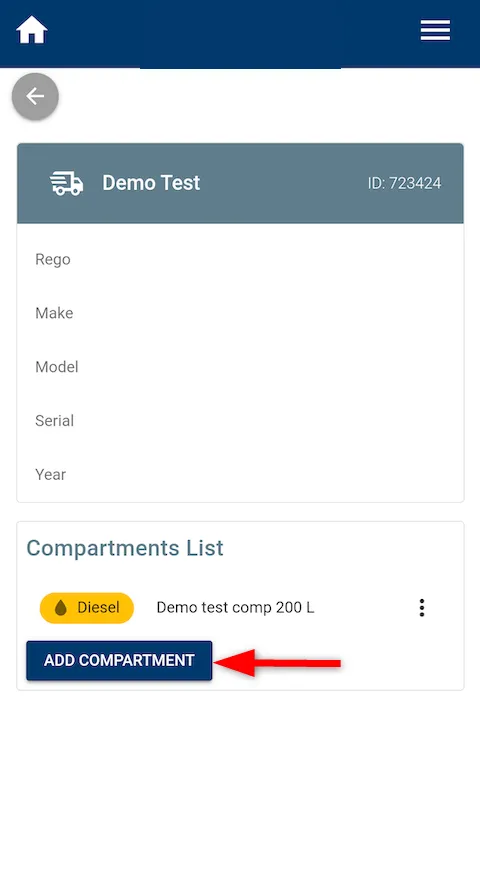
-
A Create Compartment form will open. You’ll need to complete the required fields to proceed. While it’s best to fill in all relevant information, the minimum required fields include:
-
Name – The label for the compartment.
-
Fluid – Select the type of fluid the tank will contain.
-
Compartment Volume – Specify the total capacity of the tank.
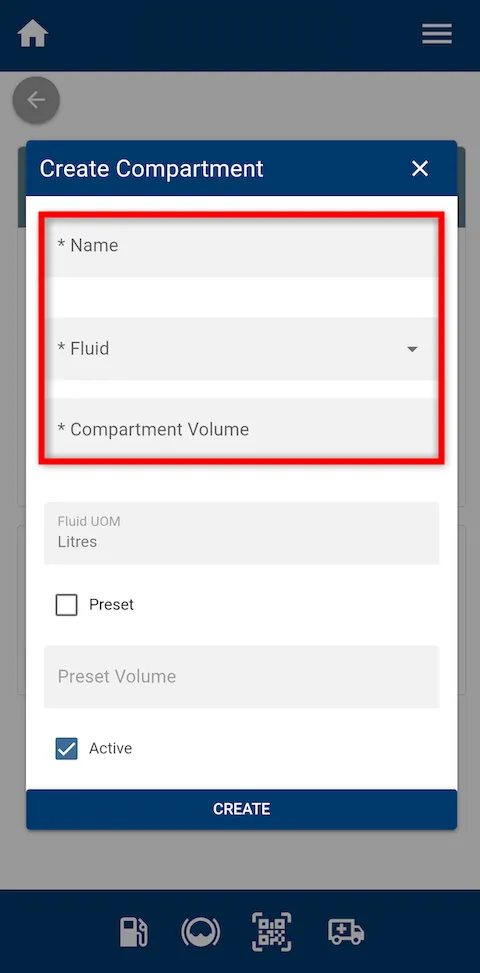
-
-
After completing the required fields, tap CREATE to finalize the compartment setup.
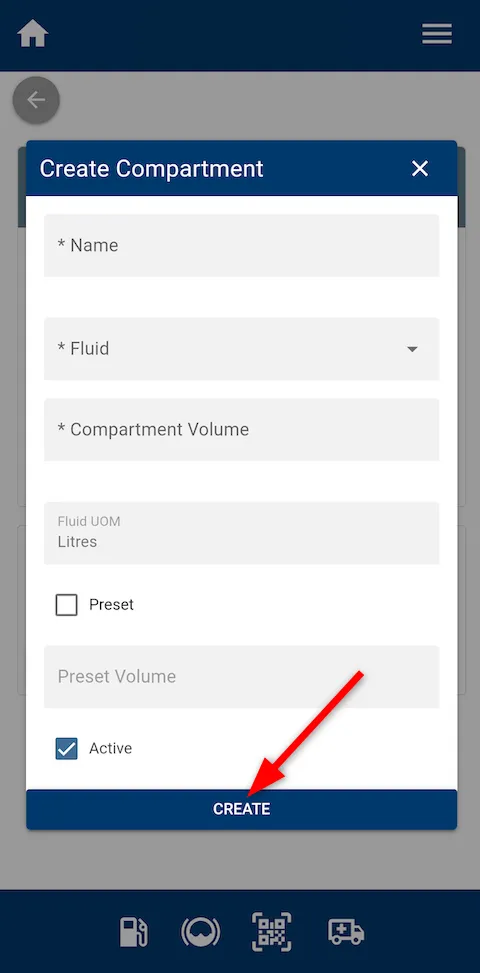
-
The newly created compartment will now appear on the equipment’s details page under the Compartments List section.
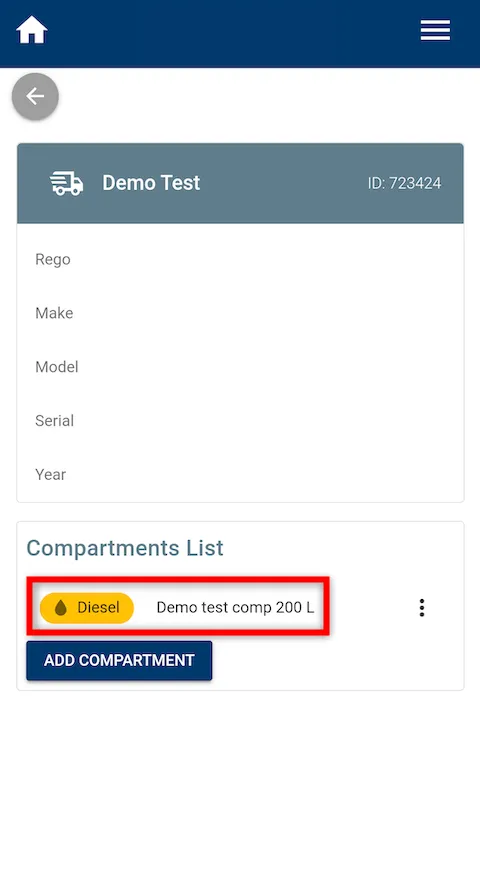
How to Create a New Compartment while Adding a New Equipment
To add a compartment while creating new equipment, please follow the steps outlined in the Create New Equipment guide, where the process of adding a compartment is covered in detail during equipment setup.
You’ve successfully created a new compartment using either method—while creating new equipment or from an existing one. This ensures proper fluid assignment and enhances traceability within the Fuellox system.
