Syncing Mobile App
This guide explains how to manually sync your Fuellox mobile app to ensure the latest data is available. Syncing helps resolve issues such as missing QR Code information or outdated equipment details.
How to Sync Your App
To ensure your Fuellox mobile app is operating with the most up-to-date data—including QR Code recognition and equipment visibility—you may need to perform a manual sync.
You can sync the app in two ways:
-
Sync via Menu
-
Sync via Home Screen
Follow the steps below to sync your app using either the Menu or the Home screen.
Sync via Menu
-
Open the Fuellox mobile app.
-
Tap the Hamburger icon (≡) in the top right corner of the screen to open the dropdown menu.
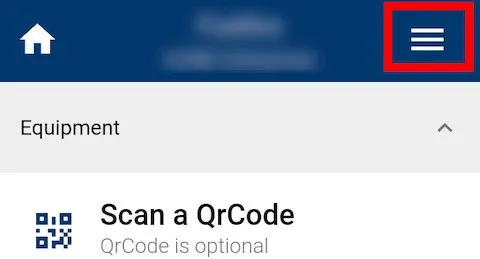
-
From the dropdown list, select Sync.
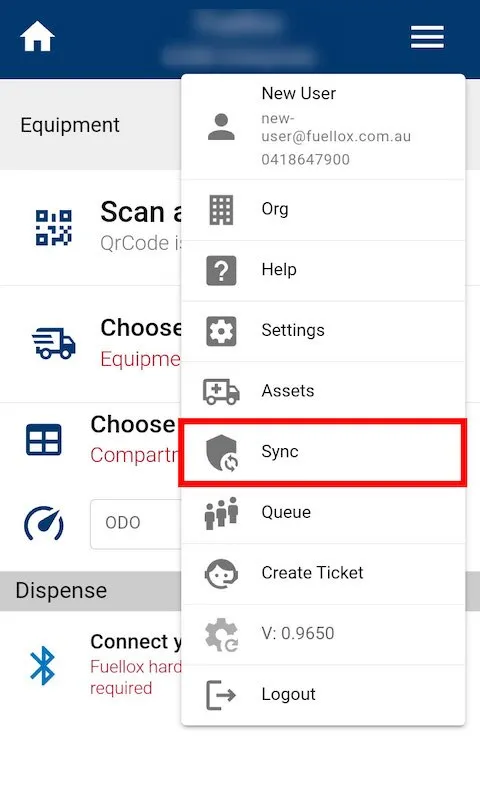
-
A loading circle and a gear icon will appear in the top bar, indicating that the sync is in progress.
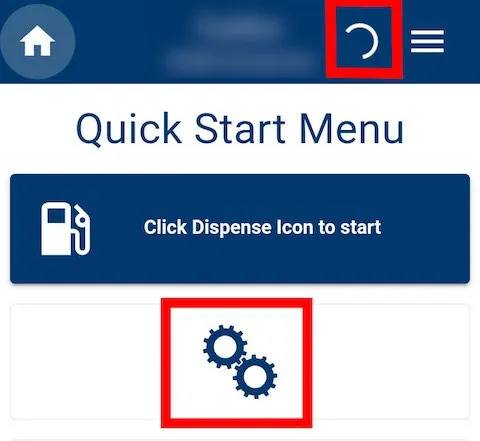
Sync via Home Screen
-
Tap the Home icon in the top left corner to navigate to the Quick Start Menu.
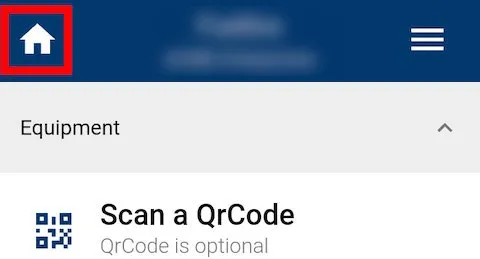
-
On the Quick Start Menu, tap the Sync Your App button.
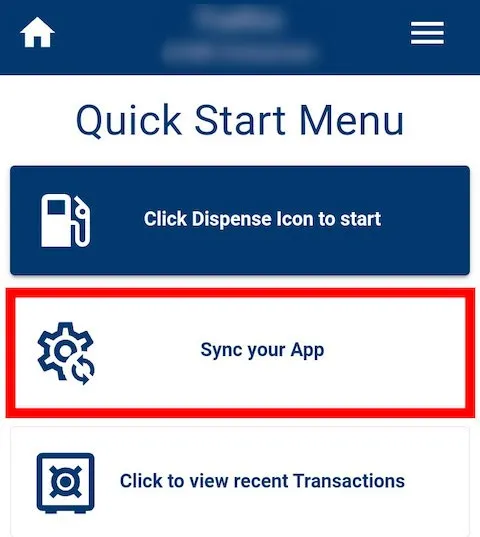
-
A loading circle and a gear icon will appear in the top bar, indicating that the sync is in progress.
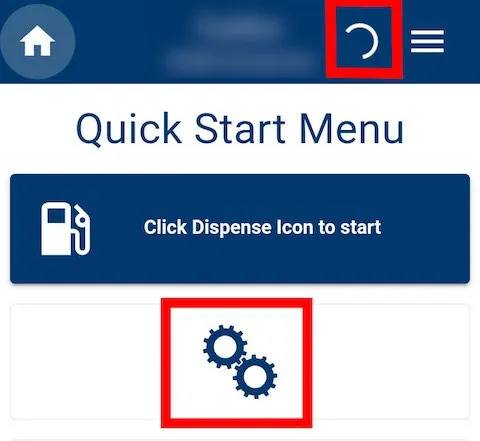
How You’ll Know the Sync is Working
-
If your app is offline, a yellow or red notification will appear at the top of the screen stating that the internet is required for syncing.

-
Once the sync completes, you may see a green notification that says Sync Complete at the top.
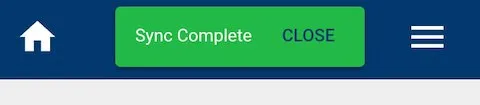
-
After this, your app should now be fully synced and able to recognize and scan any newly configured QR Codes.
-
Tap the Close button beside the notification to dismiss it and return to the app interface.
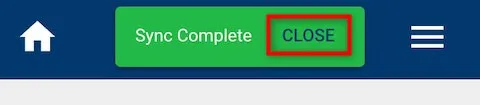
Now you have successfully synced your Fuellox mobile app, ensuring that all the latest equipment data and QR Code assignments are up to date and ready for use.
