Android Permissions
To operate effectively, the Fuellox mobile app requires access to the following key permissions:
-
Camera – for scanning QR codes and capturing relevant data.
-
Location – to ensure accurate tracking and device communication.
-
Bluetooth (BLE) – to enable secure connectivity with Fuellox hardware.
Steps to Manage App Permissions
The following steps will guide you through checking and configuring the required permissions for the Fuellox app on your Android device.
-
Open the Settings app on your Android device to access system and app configuration options.
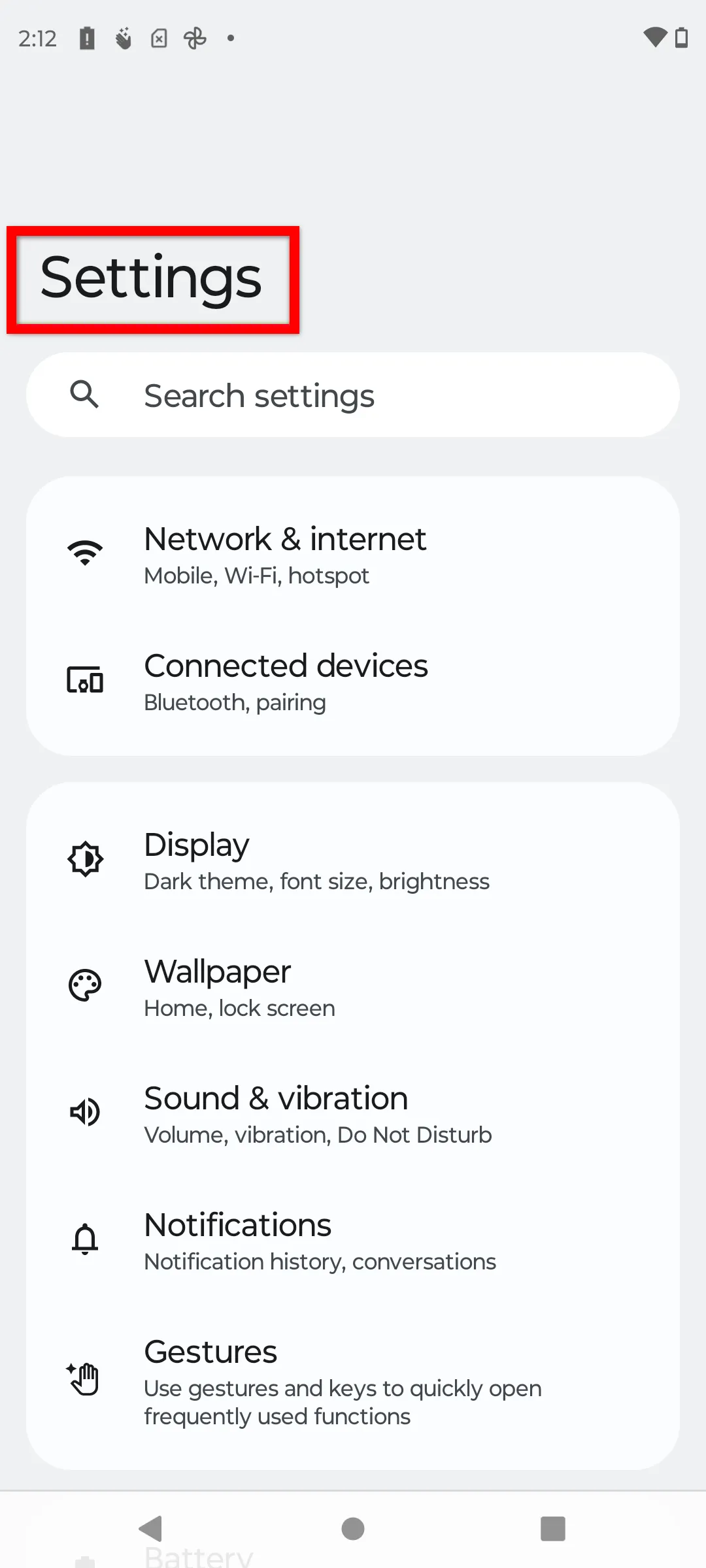
-
Scroll through the Settings menu and tap on Apps to view a list of all installed applications and manage their settings.
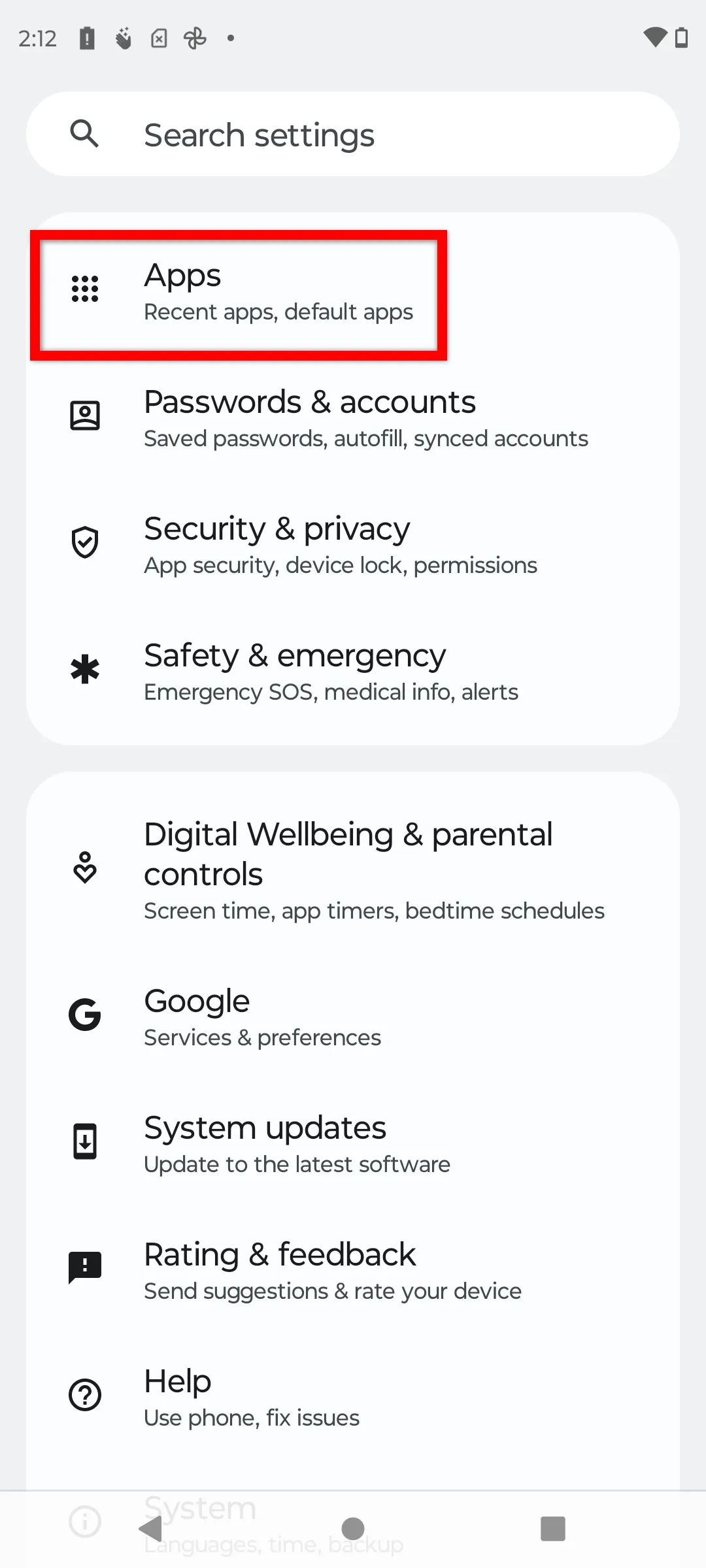
-
Locate and tap on the Fuellox app from the list of installed applications to access its settings and permissions.
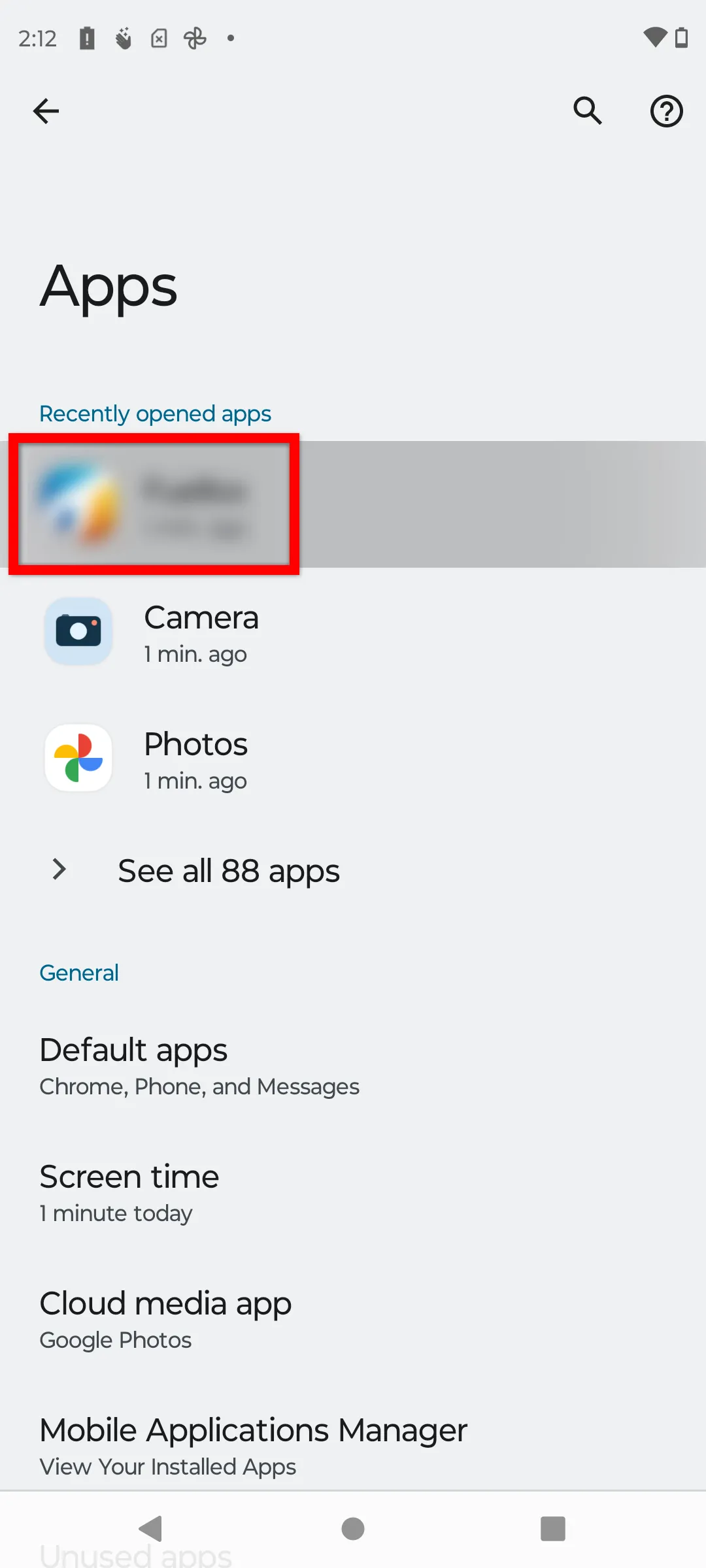
-
Scroll down and tap on Permissions to view and manage the permissions assigned to the Fuellox app.
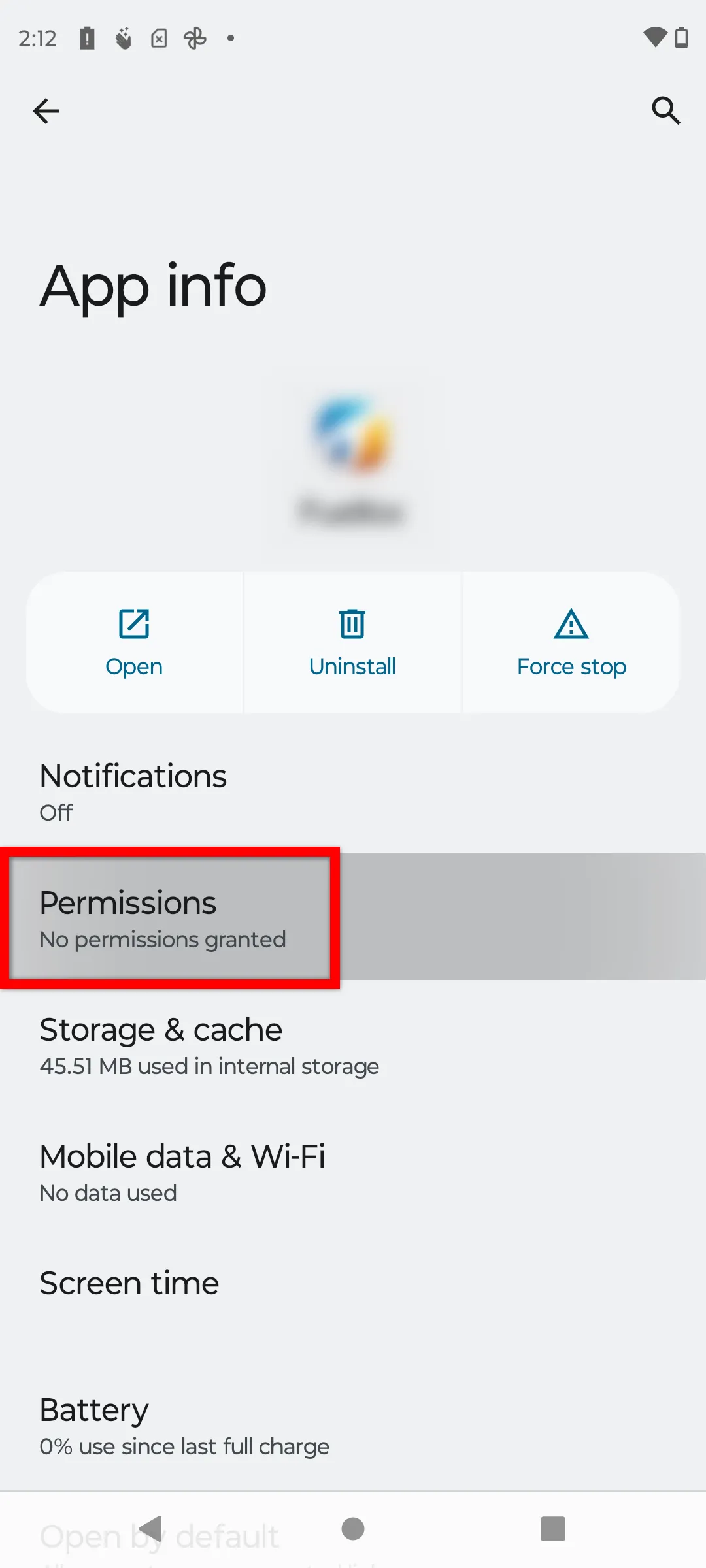
-
Review the App Permissions screen to check which permissions are currently enabled or denied for Fuellox. In this example, no permissions have been granted yet.
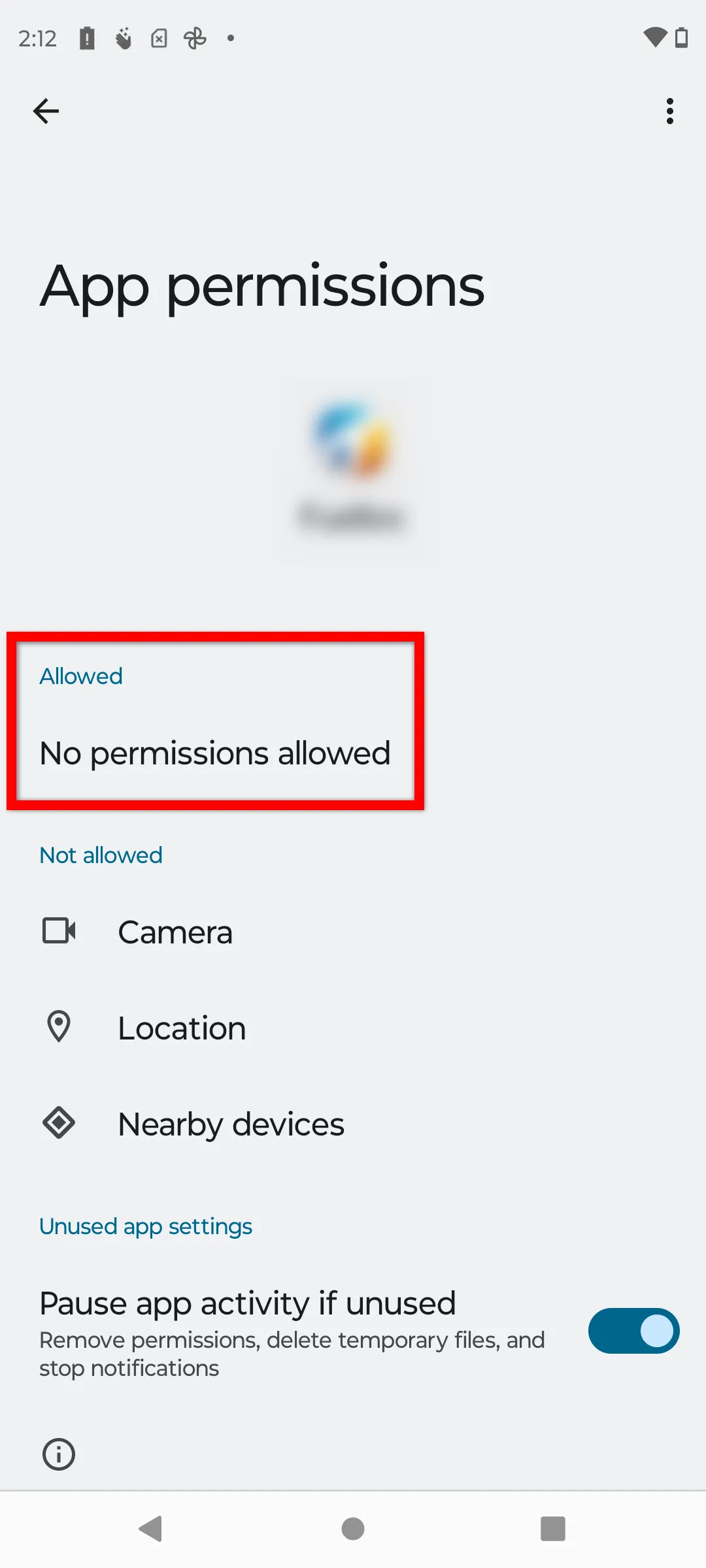
-
Tap on Camera, then select “Allow only while using the app” to enable QR code scanning functionality in Fuellox.
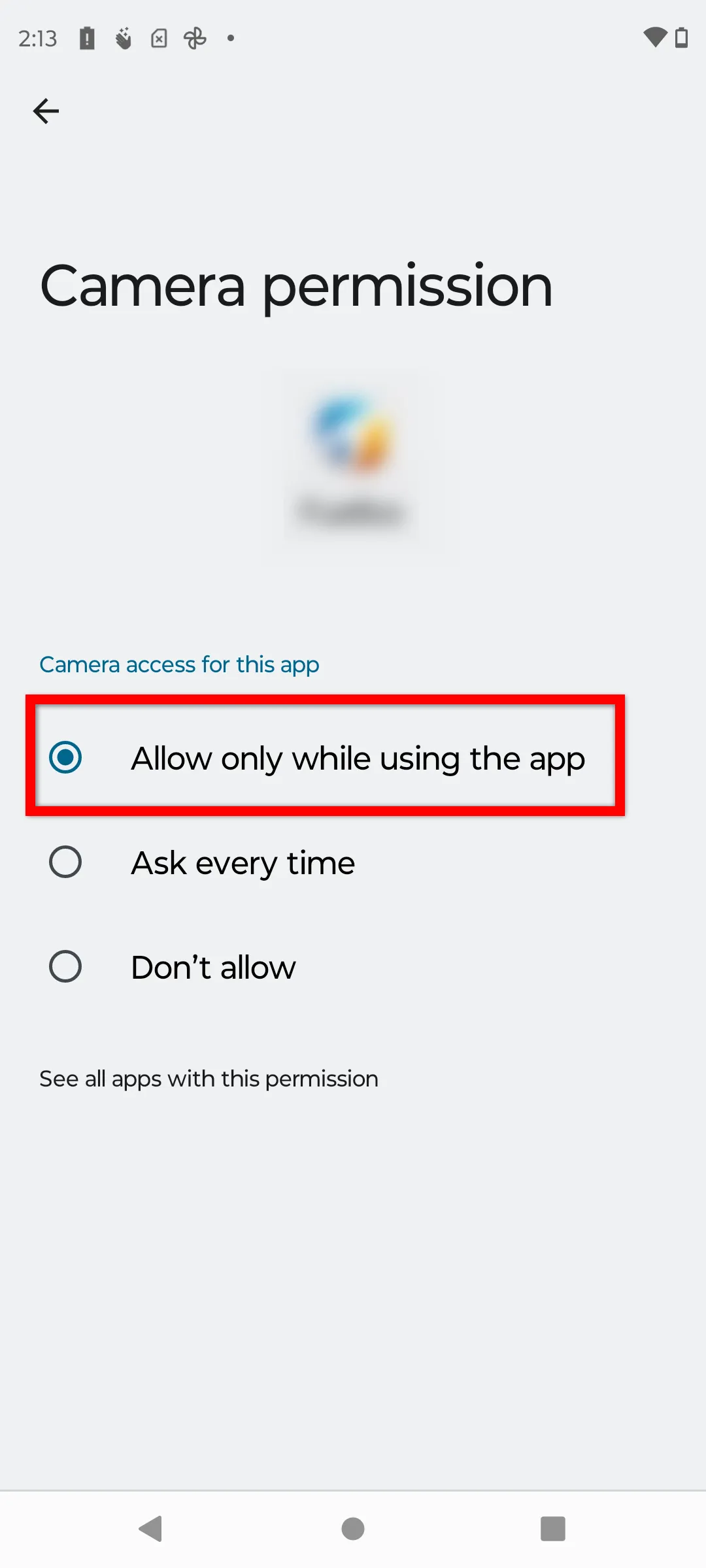
-
Tap on Location, select “Allow only while using the app”, and ensure Use precise location is enabled for accurate tracking during fuel dispensing.

-
Tap on Nearby devices, then select Allow to enable BLE communication with Fuellox-enabled pumps and refuelling equipment.
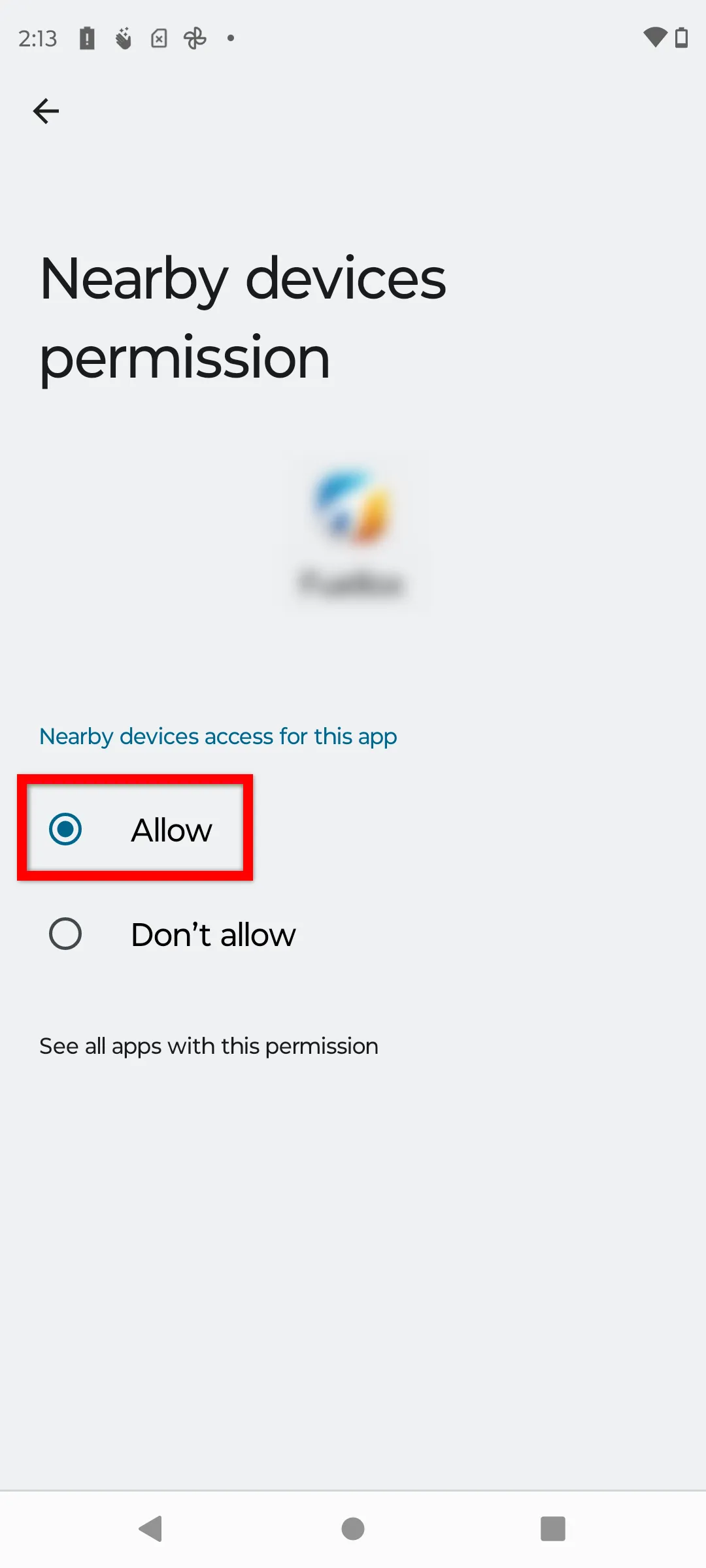
-
Confirm that Camera, Location, and Nearby devices permissions are enabled.
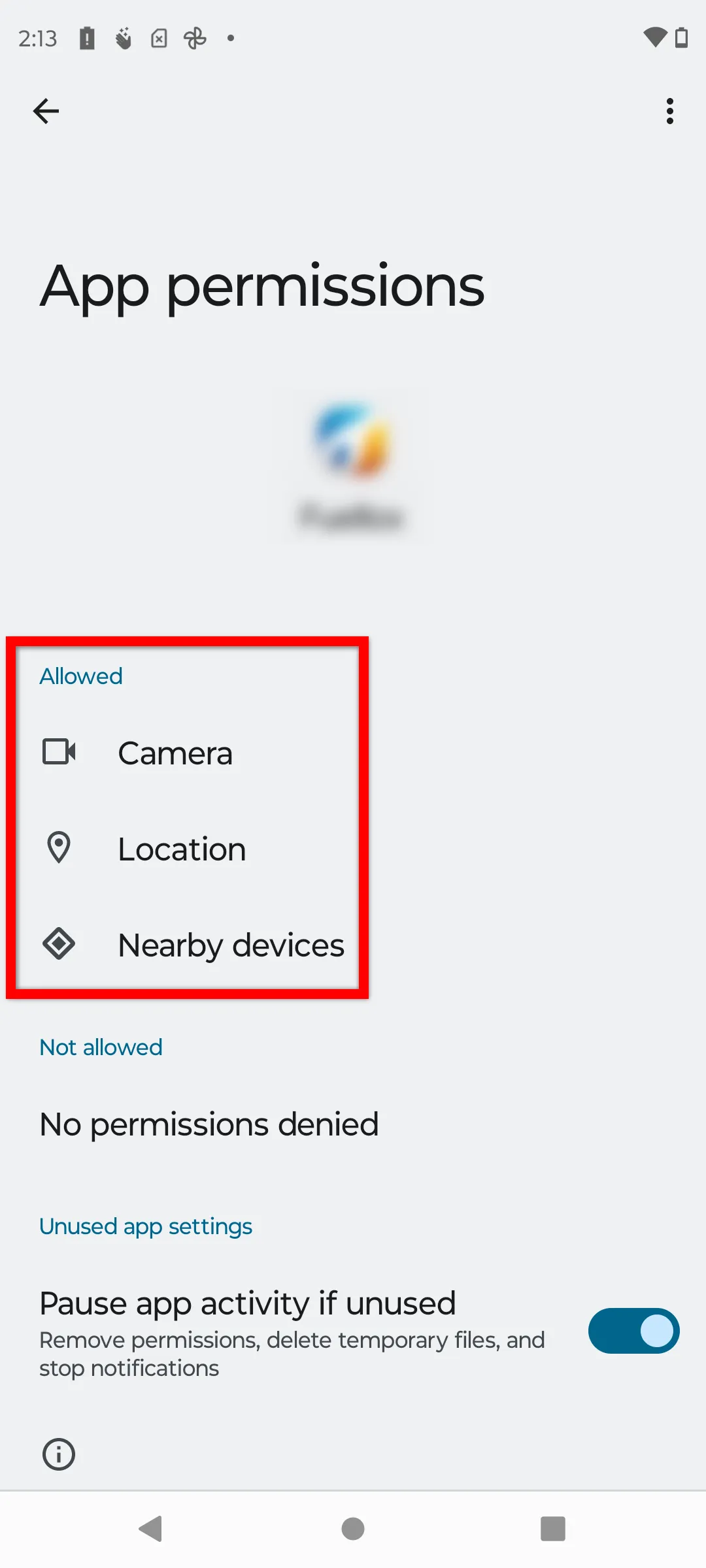
-
After updating permissions, force close and restart the Fuellox app to apply changes.
