QR Code Repair
The QR Code Repair guide provides a quick walkthrough for replacing damaged or non-functional QR codes assigned to equipment, ensuring uninterrupted tracking and operation within the Fuellox app.
How to Repair a Broken QR Code
-
Open the Fuellox Mobile app and navigate to the Equipment section by tapping the Assets icon in the bottom navigation bar.

-
In the Asset Manager, search for the equipment that contains the compartment with the broken QR Code.
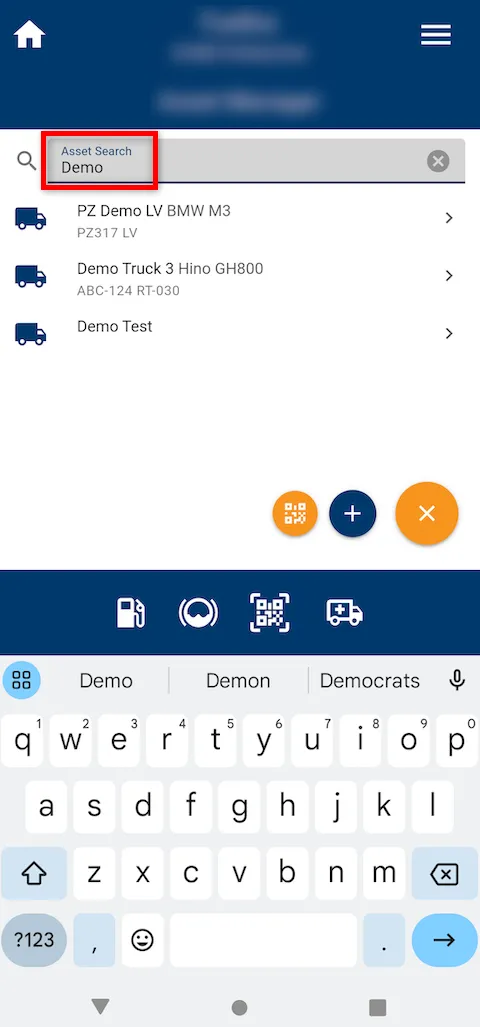
-
Tap on the equipment to open its details page.
-
Locate the compartment that has the broken QR Code. If a QR icon is visible next to it, it means a QR Code is currently assigned.
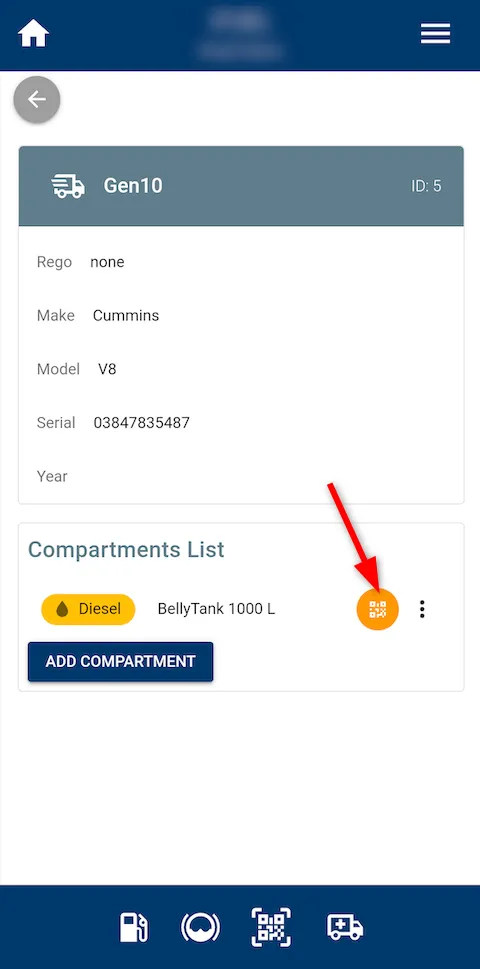
-
Tap the three vertical dots beside the compartment and select Detach QR Code to remove the damaged code.
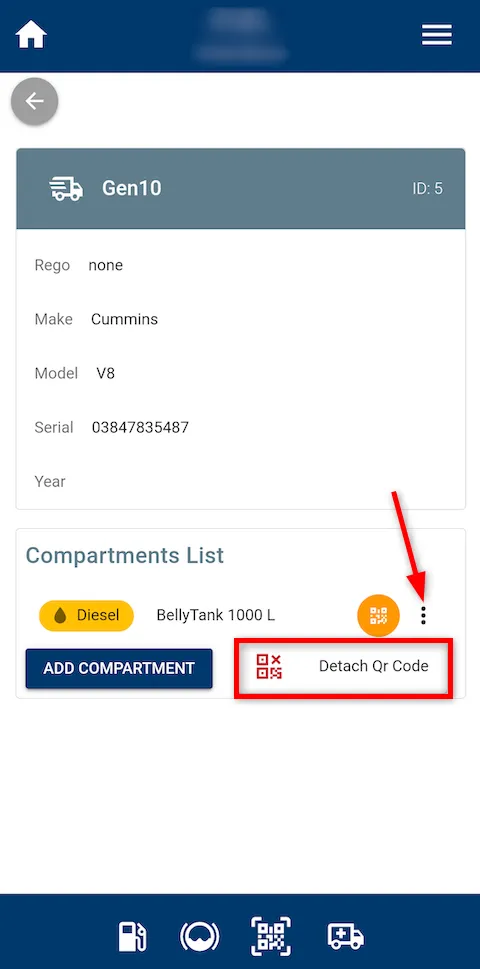
-
Now that the previous QR Code has been successfully removed, tap the three vertical dots next to the compartment again to begin assigning a new QR Code.
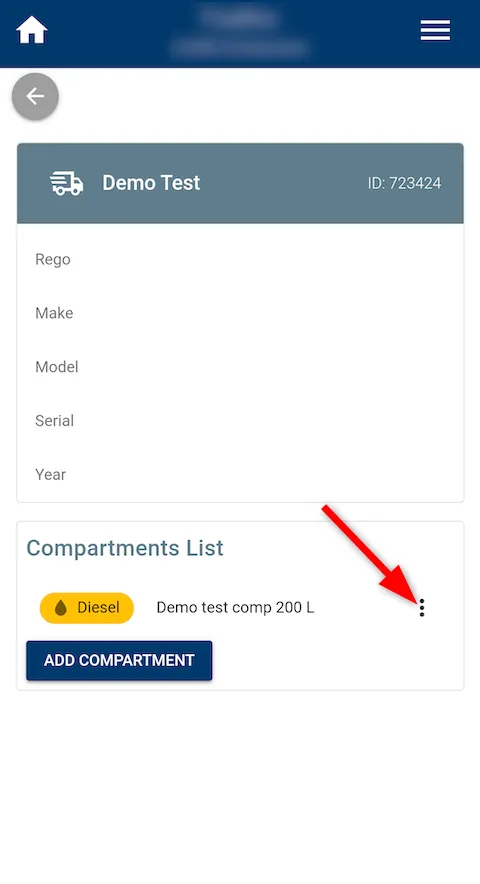
-
Select Attach QR Code — this will open the scanner to link the new QR Code to the compartment.
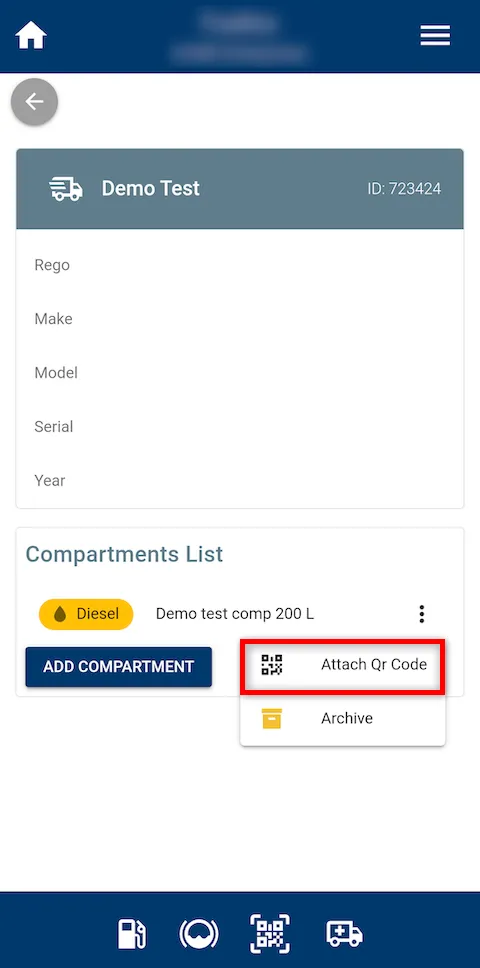
-
Use the scanner to scan the new QR Code you wish to assign to the compartment.
-
Finally, physically attach the new QR Code label to the compartment for it to be ready for use.
Now you have successfully repaired and reassigned the QR Code, ensuring the equipment compartment is once again scannable and ready for use in future dispense sessions.
