Create QR Code
Enterprise-level Fuellox users have the option to utilize their own custom QR codes. This feature is particularly useful when existing plant or equipment already has a QR code assigned.
How to Create a Custom QR Code
-
Log in to the Fuellox platform at app.fuellox.io and create the Equipment and its associated Compartment as part of the standard setup process.
-
Navigate to the QR Codes section from the left-hand menu panel and click the + icon to create a new QR code record.
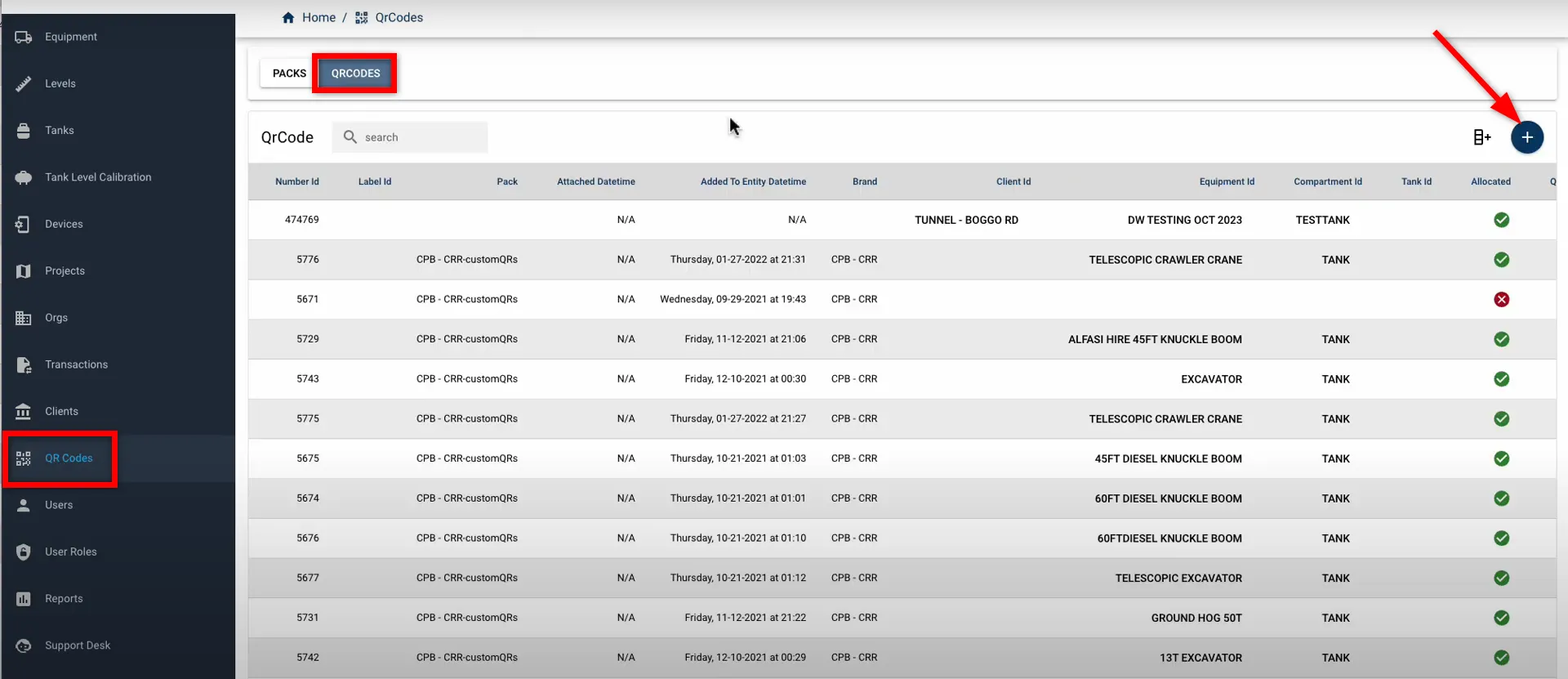
-
A Create QR Code window will appear. Carefully complete the form, ensuring all required fields are accurately filled in.
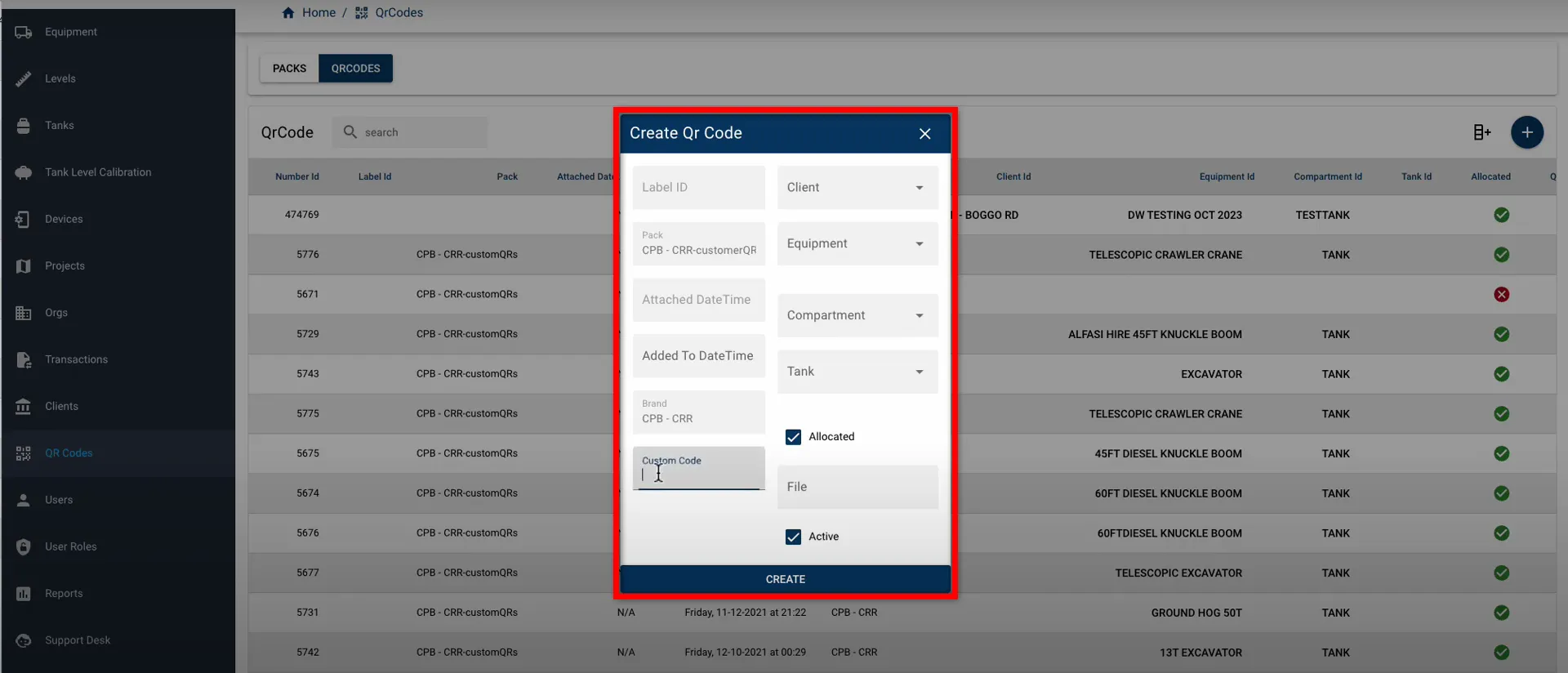
-
Enter a unique Custom Code—this value will be encoded to the physical label, so accuracy is essential.
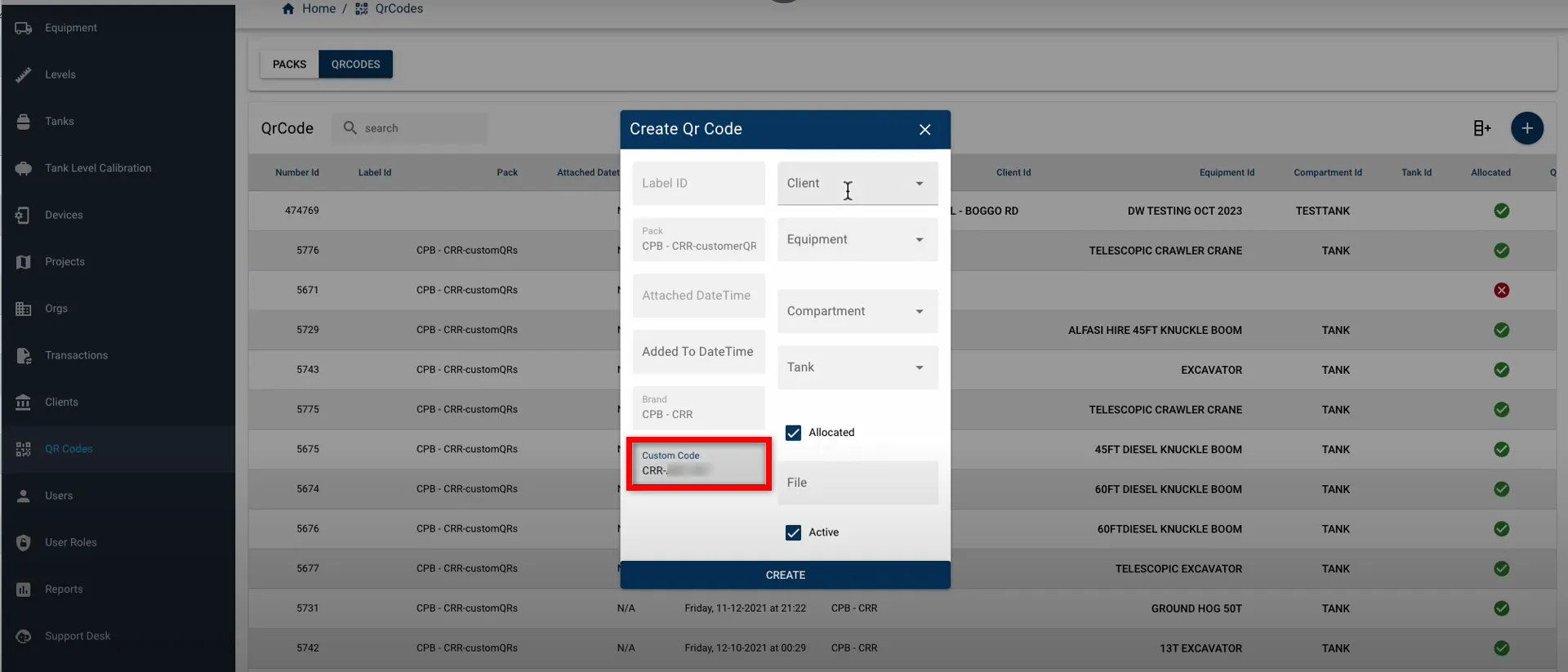
-
Select the Equipment by typing its name; the list will dynamically filter as you type.
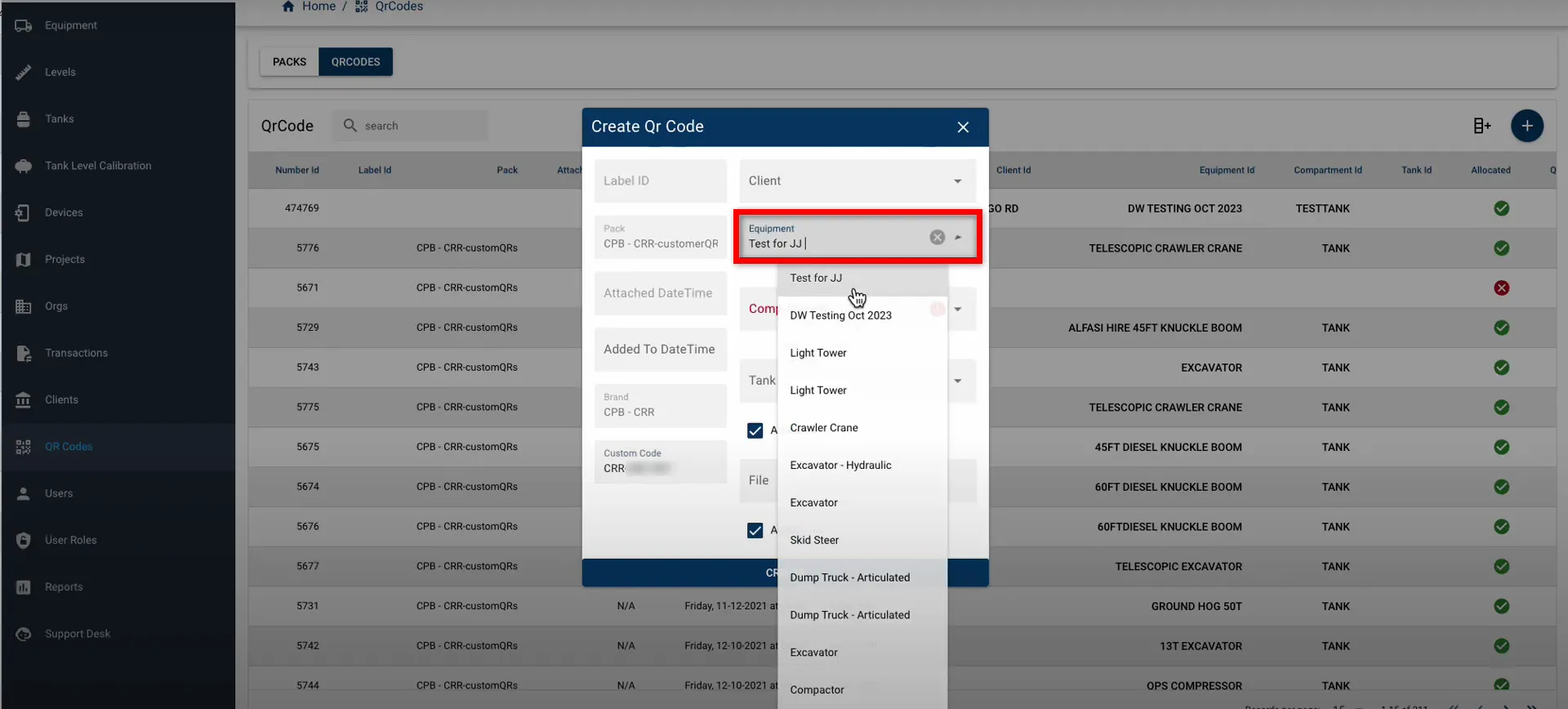
-
Choose the Compartment associated with the selected equipment. Only valid compartments will be shown.
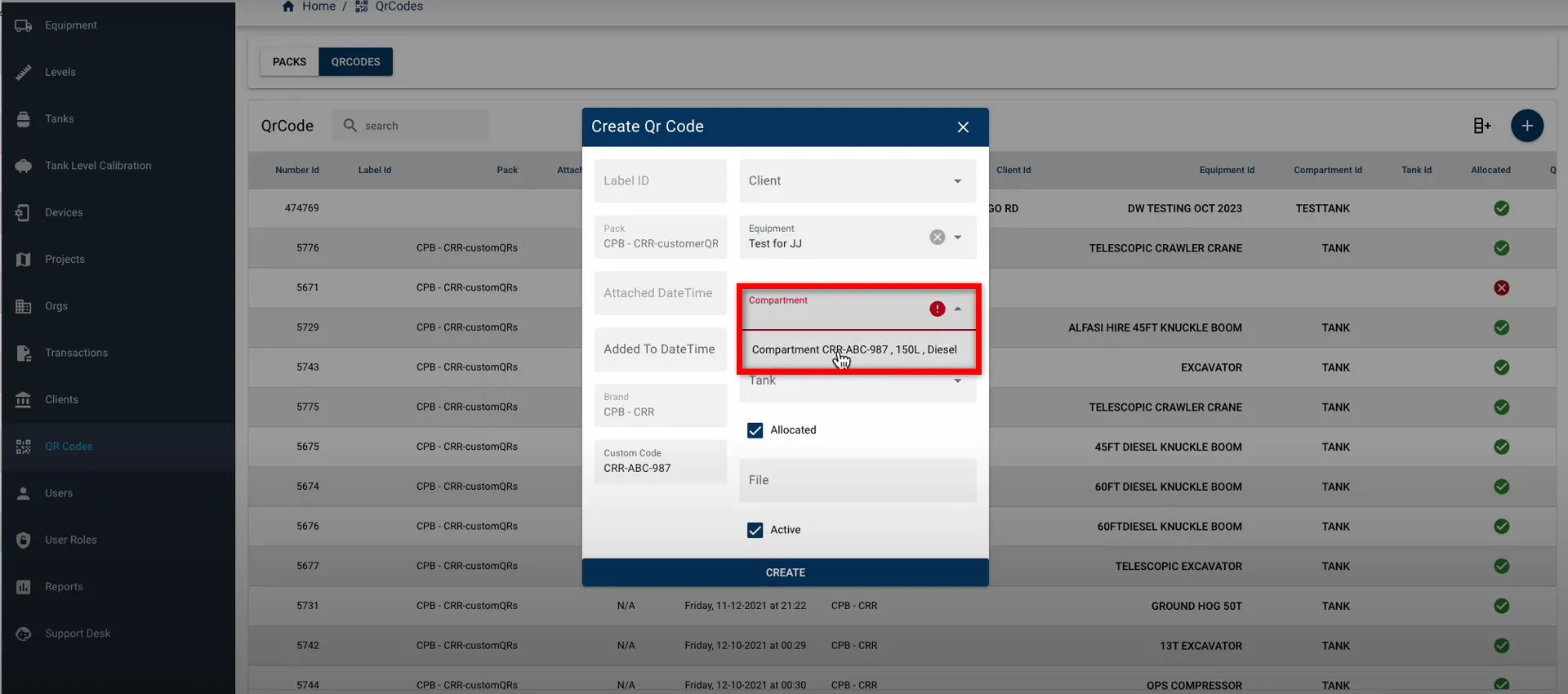
-
If applicable, select the Client from the dropdown. If this option does not appear, you may skip it.
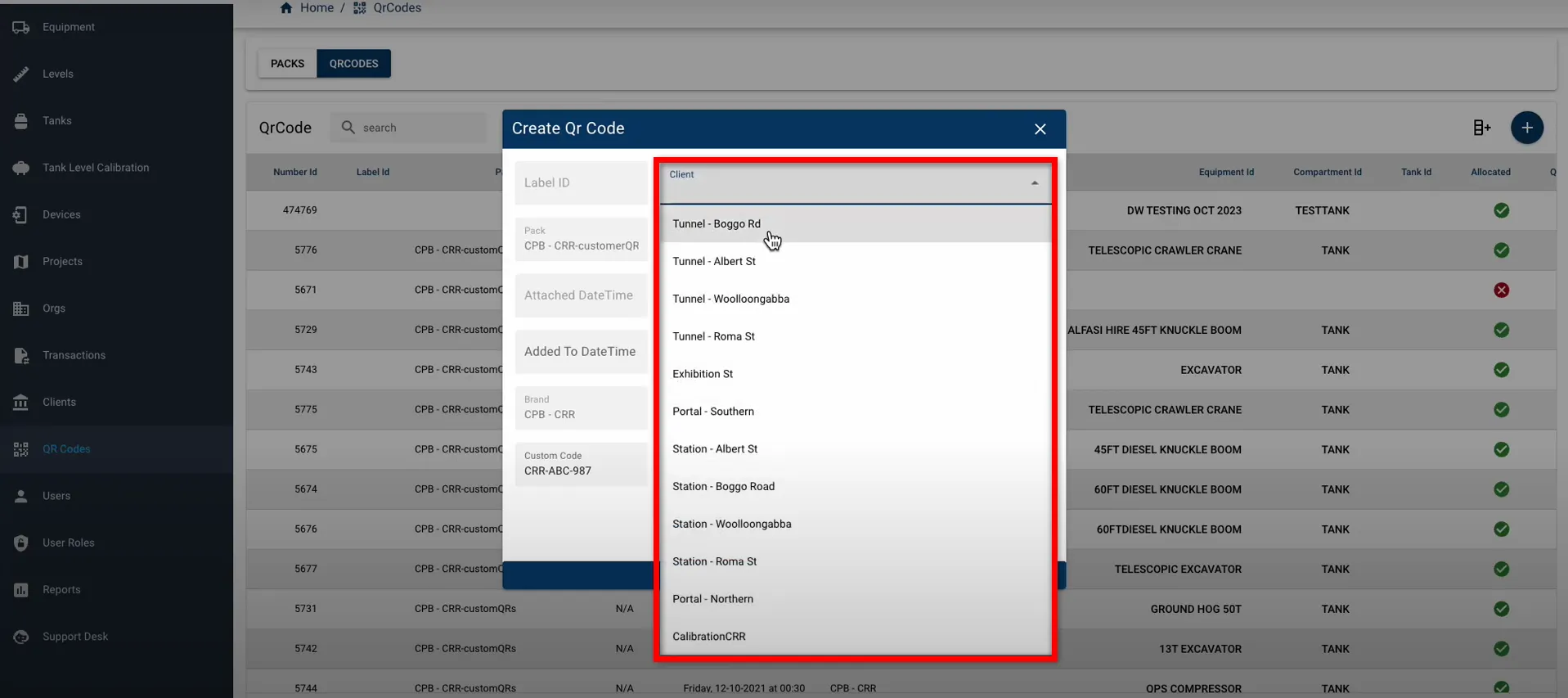
-
Click the CREATE button to generate the QR Code.
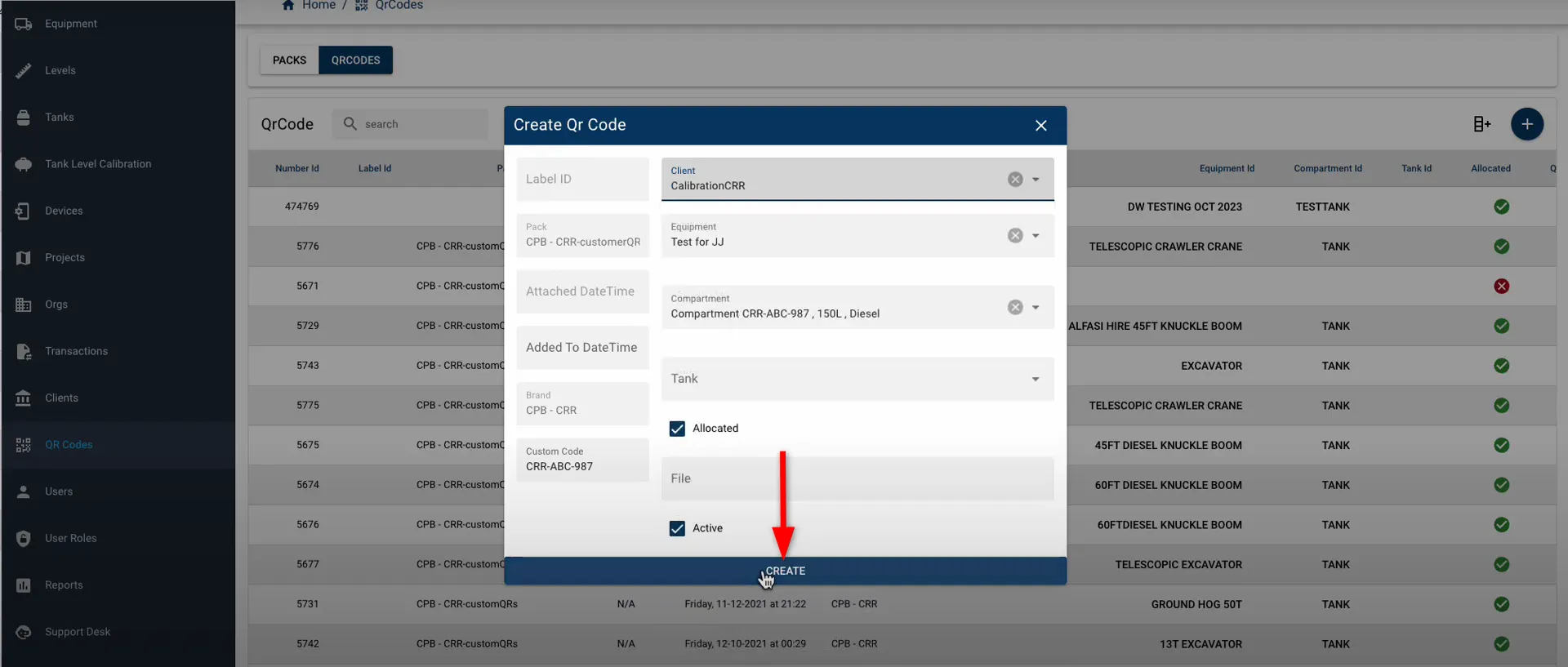
-
The QRCode page will open, and the list will automatically refresh to display your newly created QR Code.
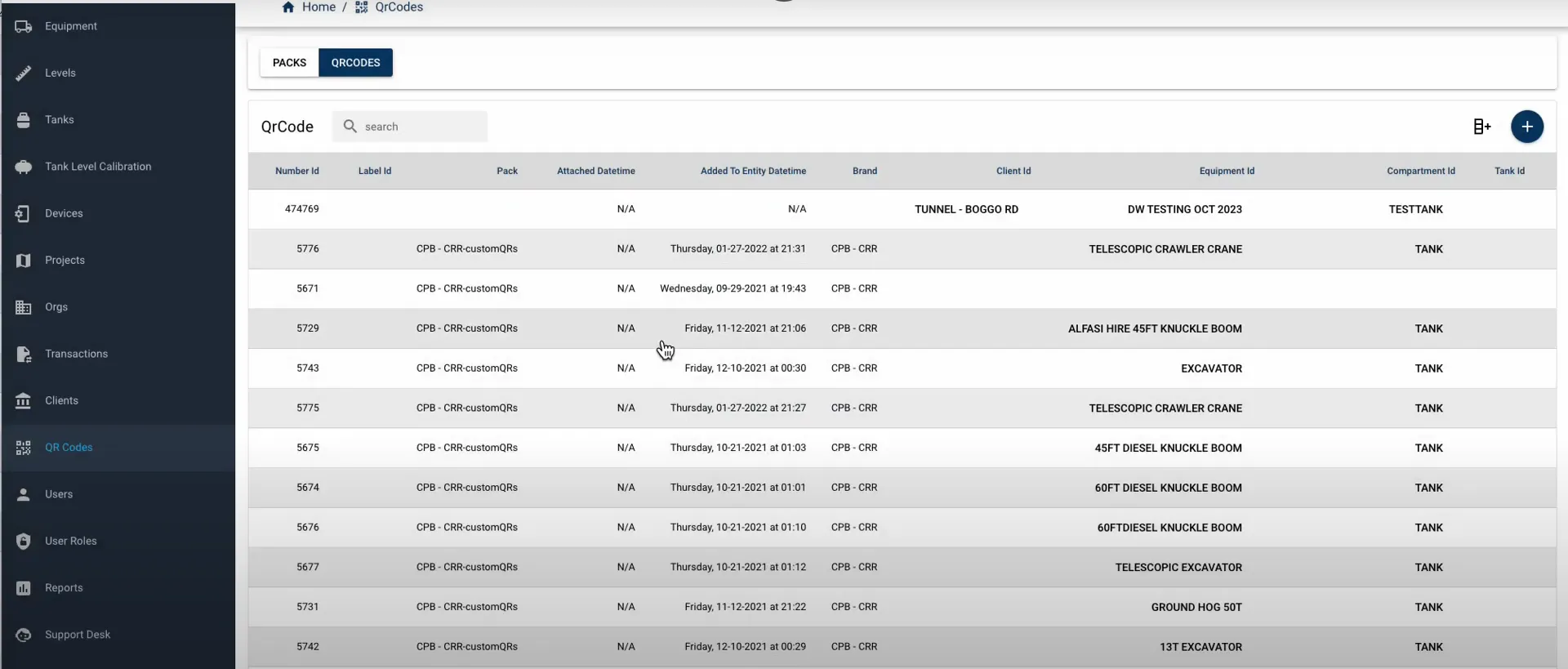
-
Click the new QR Code entry to open its Details View.
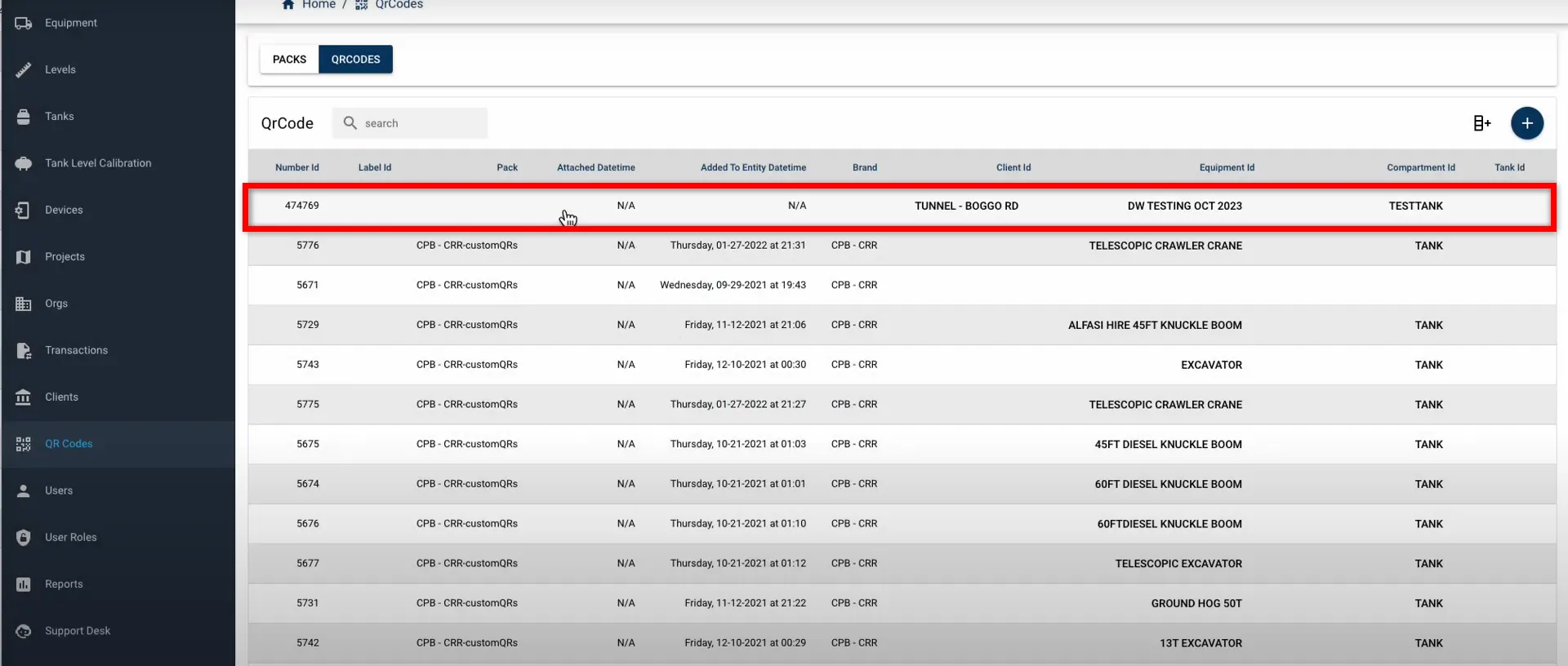
-
The QRCode Details page will open, displaying the generated QR code. Scan the code to ensure it has been encoded correctly and is functioning as intended.
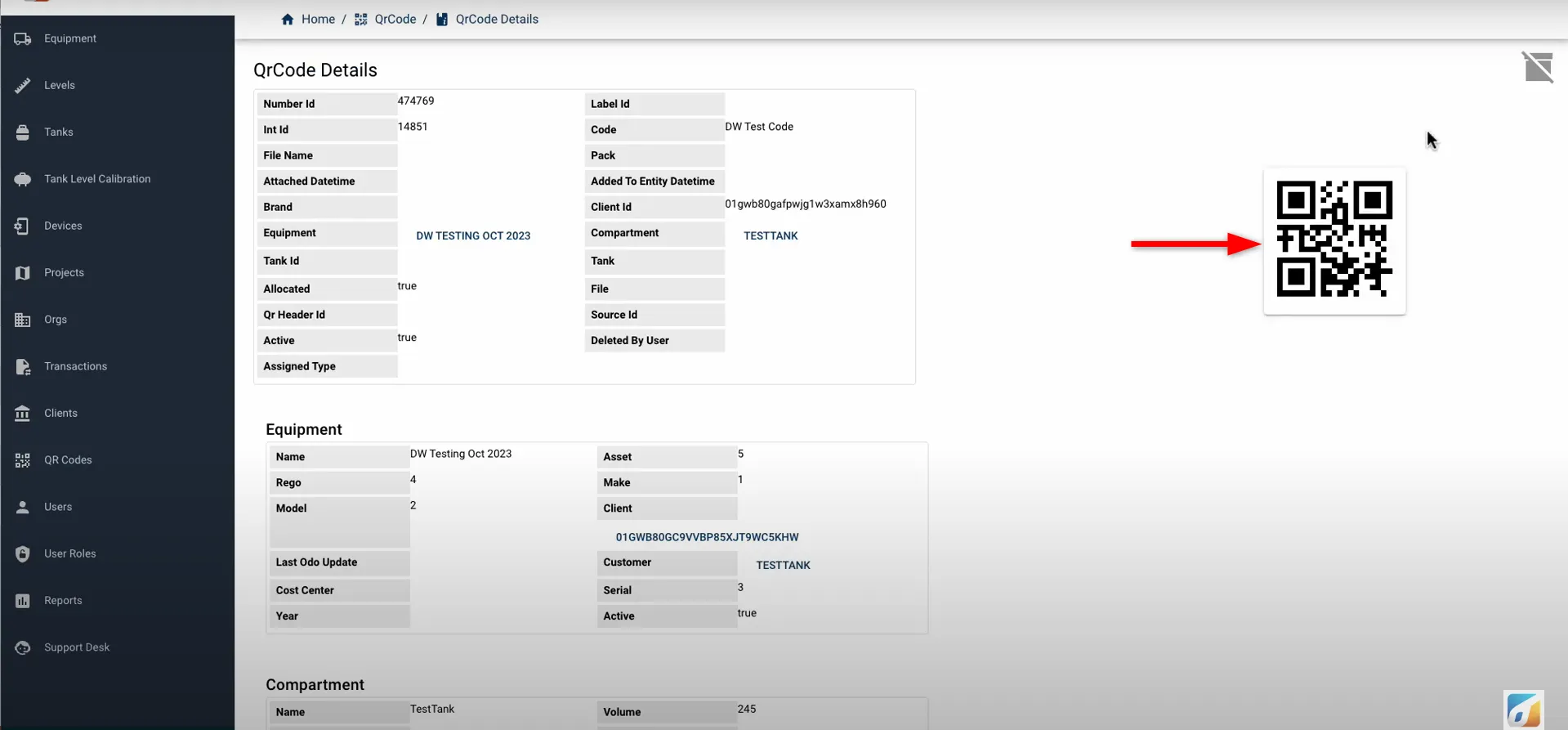
Test a Custom Fuellox QR Code
To test the newly created QR Code:
-
Log into the Fuellox Mobile App.
-
Sync the app.
-
Navigate to the Dispense Menu.
-
Tap to scan a QR Code.
-
Scan the newly created QR Code.
-
Confirm that the Dispense screen displays the correct equipment and compartment details.
Fleet View QR Code Verification
To check the QR Code through the Fleet View:
-
Open the Fuellox App and go to the Assets View.
-
Tap the Orange Chevron Button at the bottom left.
-
Select the QR Code from the slider.
-
Scan the QR Code.
-
The app should launch the Equipment View, showing the correct compartment and QR Code status.
Video Demonstration
For a complete walkthrough of the QR Code setup process, watch the QR Code Setup video.
