Select Equipment
This section explains how to select equipment before dispensing from a Fuellox device. This is a crucial step to ensure that the correct equipment and fluid types are used during the dispensing process, minimizing the risk of errors and ensuring compliance with safety standards.
How to Select Equipment for Dispensing
To begin selecting equipment, you have two options:
-
Scan a QR Code
-
Choose Equipment
Let’s explore each option in detail:
Scan a QR Code
-
Open the Fuellox Mobile App, navigate to the Home screen, and tap the Dispense icon at bottom to continue.
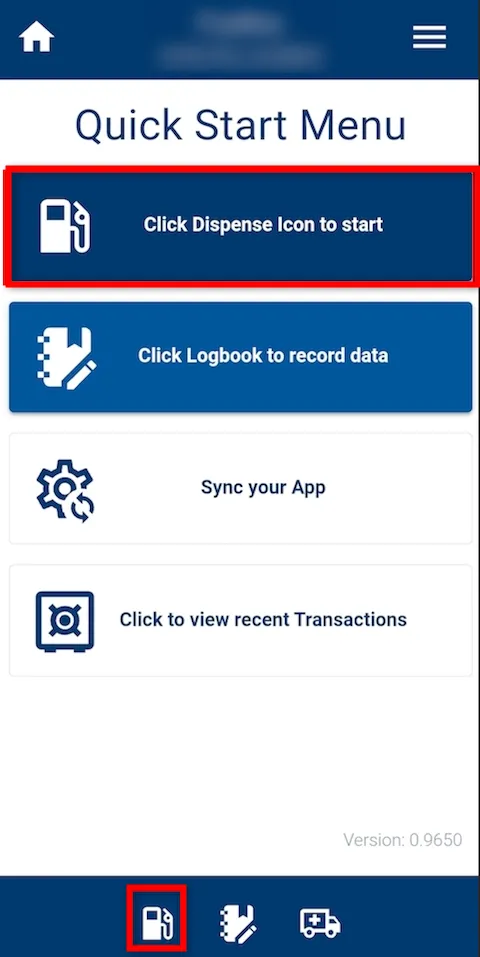
-
From the Equipment section on the Dispense screen, tap on Scan a QR Code. This will open your device’s camera.
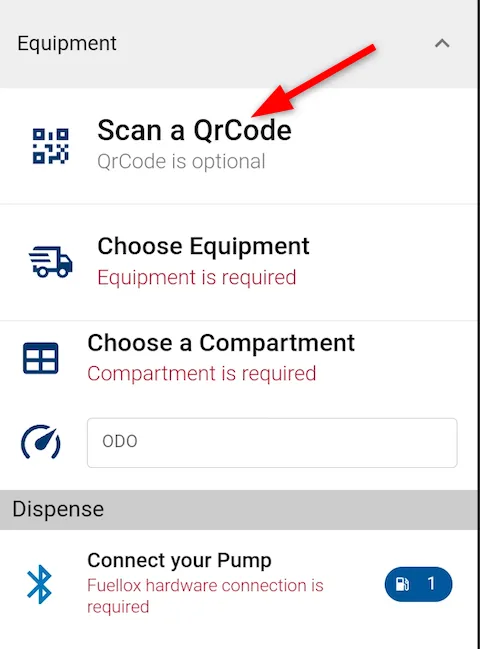
-
Point the camera at the QR code label on the equipment to scan.
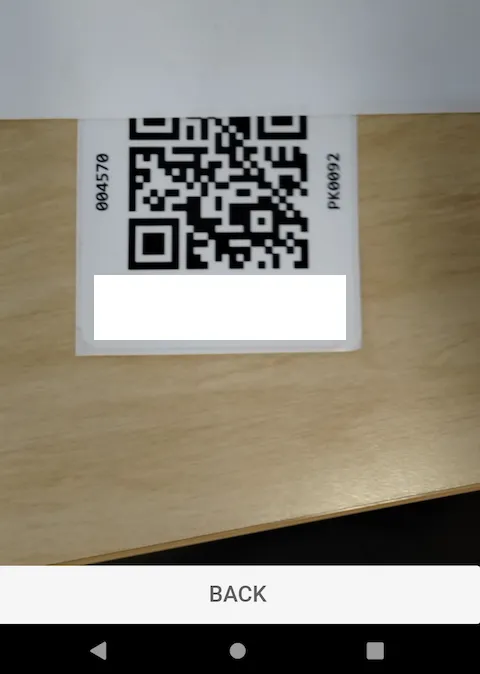
-
Once scanned successfully, the system will automatically populate the relevant Equipment, Compartment, and Fluid fields based on the QR code information.
In the example below:
-
The Equipment is pre-selected (1).
-
The corresponding Compartment and Fluid details (e.g., Maintank Diesel, Volume, QR Pack) are also automatically filled in (2).
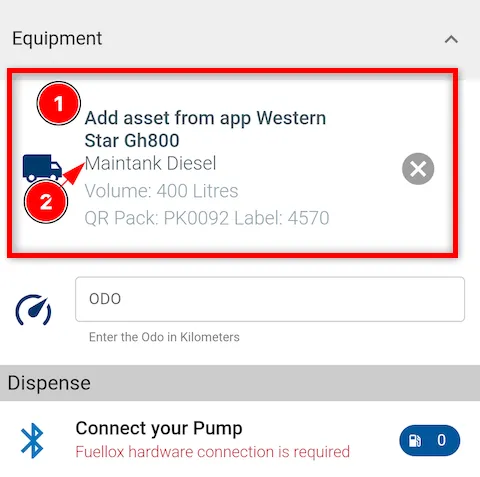
-
-
Review the populated fields to ensure everything has been correctly filled.
-
This method is ideal as it helps eliminate user error by ensuring only the correct equipment and fluid types are selected.
Choose Equipment
If you’re not scanning a QR code, you can manually select the equipment by following the steps in sequence:
-
Open the Fuellox Mobile App, navigate to the Home screen, and tap the Dispense icon at bottom to continue.
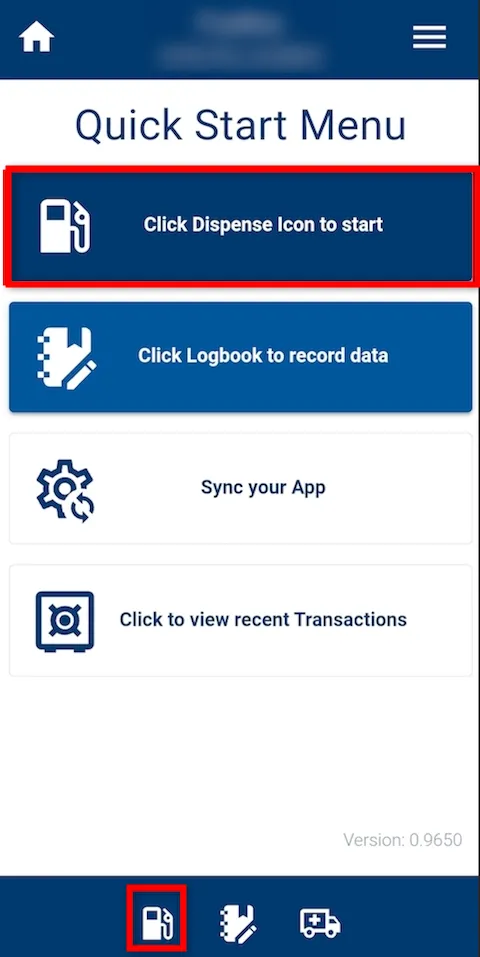
-
Under the Equipment section, tap Choose Equipment (2) .
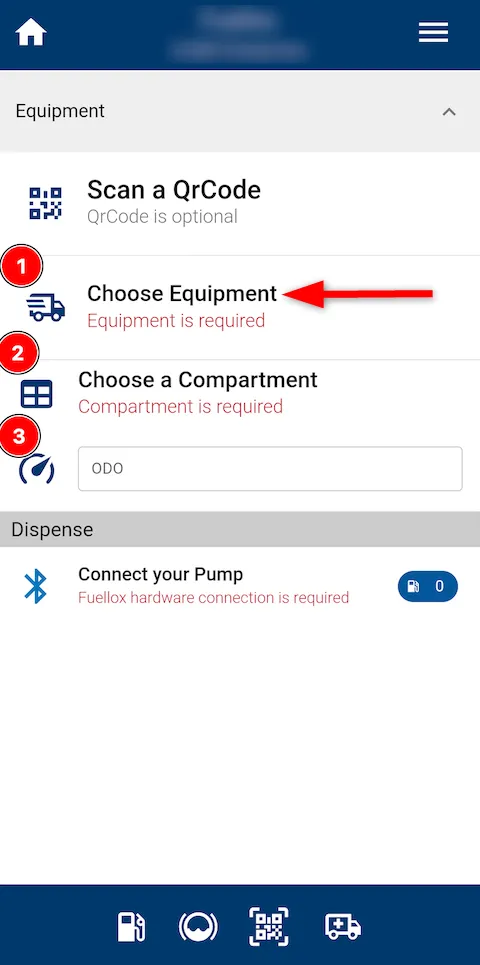
-
Once you tap Choose Equipment, you will be presented with a list of available equipment. You can also use the Asset Search bar to 8search, sort, and select* the specific equipment you wish to dispense to.
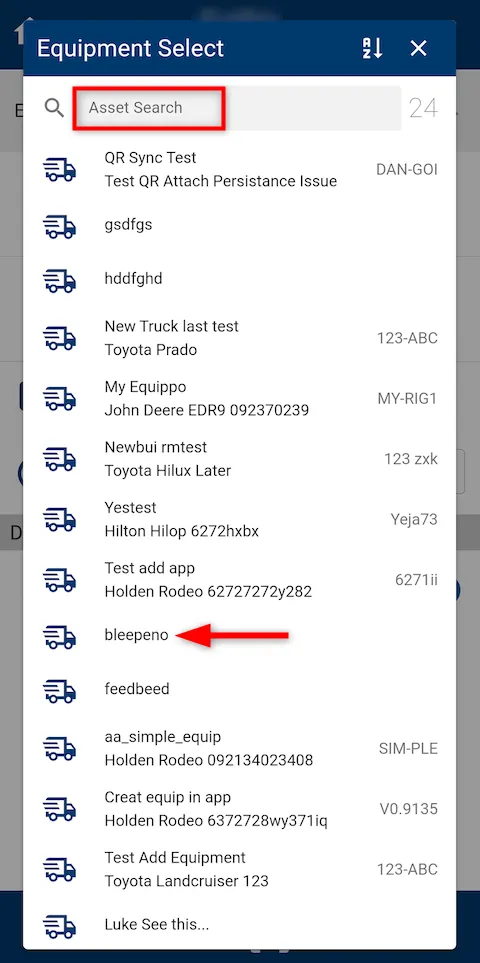
-
Once selected, the equipment (e.g., bleepeno) name will be displayed in the Equipment section.
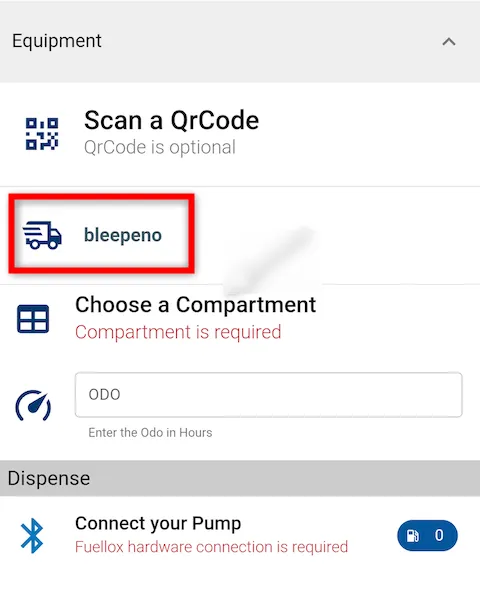
-
To select a compartment, tap on the Choose a Compartment field beneath the selected equipment.
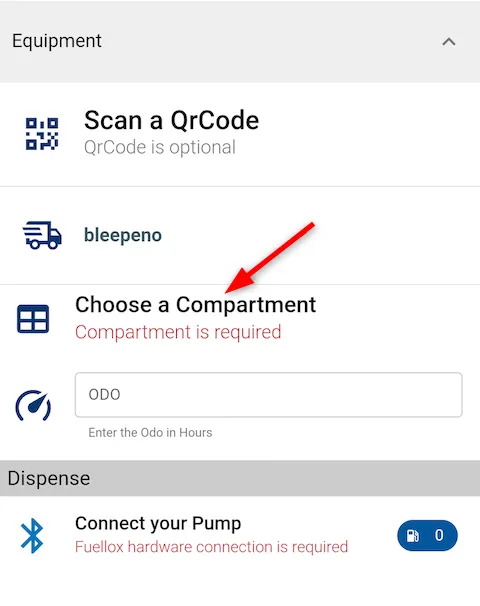
-
If there are multiple compartments, tap Choose a Compartment and select the appropriate one from the list. Each compartment will show:
-
Compartment Name (e.g., Blep Tank)
-
Volume (in Litres) (e.g., 333L)
-
Fluid Type (e.g., Diesel)
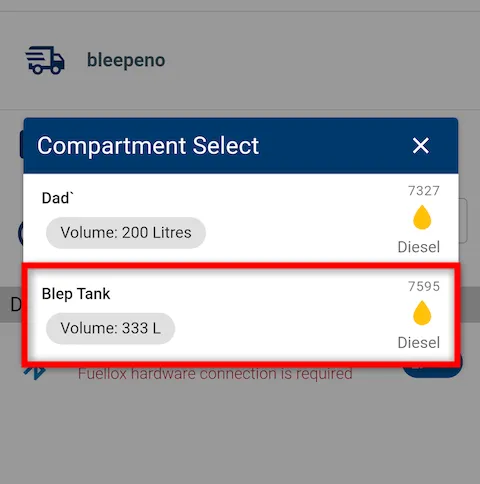
-
-
After selecting a compartment, it will be shown below the equipment as confirmation.
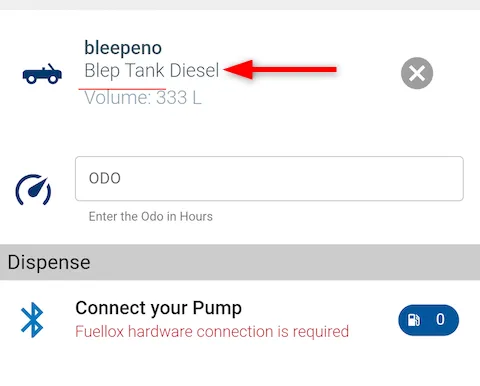
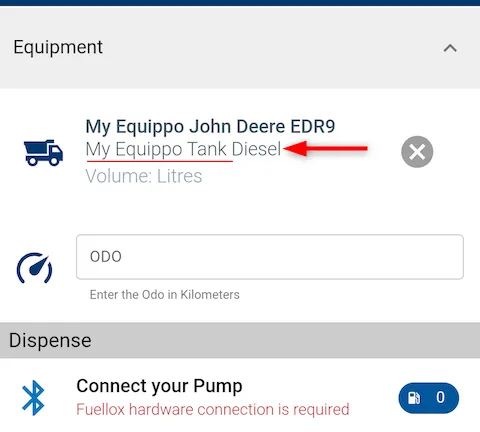
-
If you attempt to choose a compartment before selecting equipment, no options will be available.
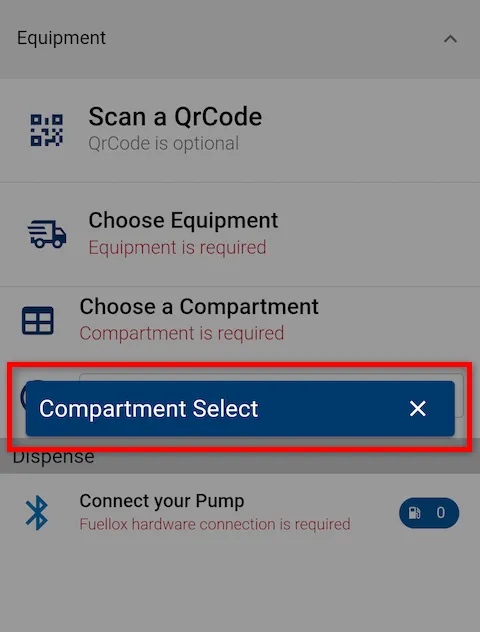
-
Some equipment may require you to enter the ODO (Odometer) reading before proceeding. Enter the value in kilometers when prompted.
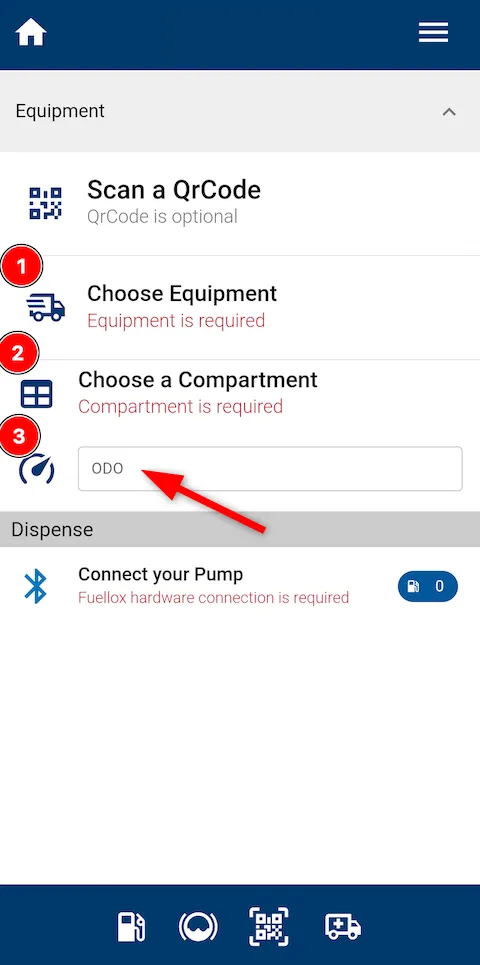
-
At this stage, the app identifies the fluid type associated with the compartment and will only show pumps that are registered for that specific fluid — ensuring fluid compatibility and preventing incorrect fueling.
You have now successfully selected the appropriate equipment and compartment, ensuring the correct fluid is dispensed to the right asset—ready to proceed with a safe and accurate fueling process.
