Create New Compartment
Compartments represent individual storage units like tanks, each configured with fluid type, volume, and presets to help manage and track dispensing efficiently.
How to Create a Compartment
-
Log in to the Fuellox platform at app.fuellox.io and click on Equipment from the left-side navigation panel.
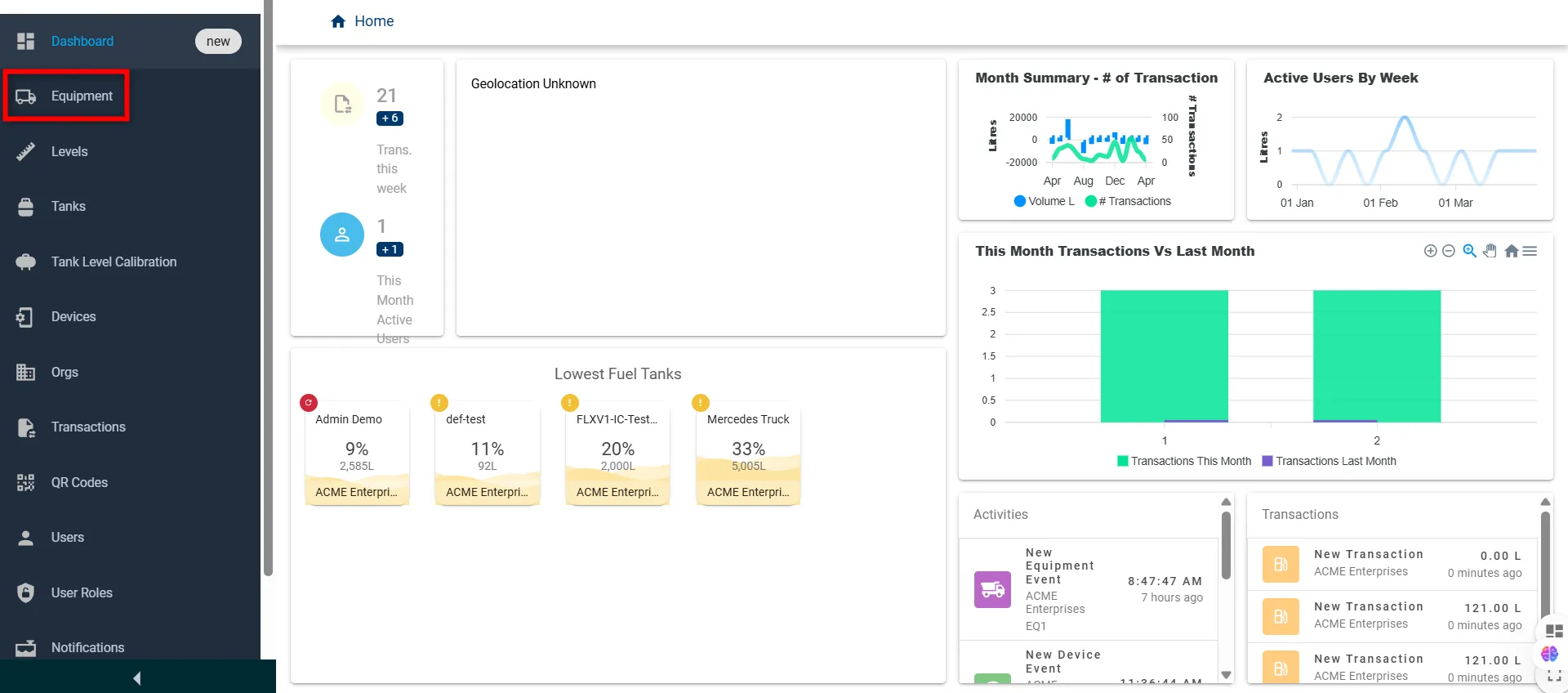
-
On the Equipment page, search for and open the desired equipment by clicking the DETAILS button.
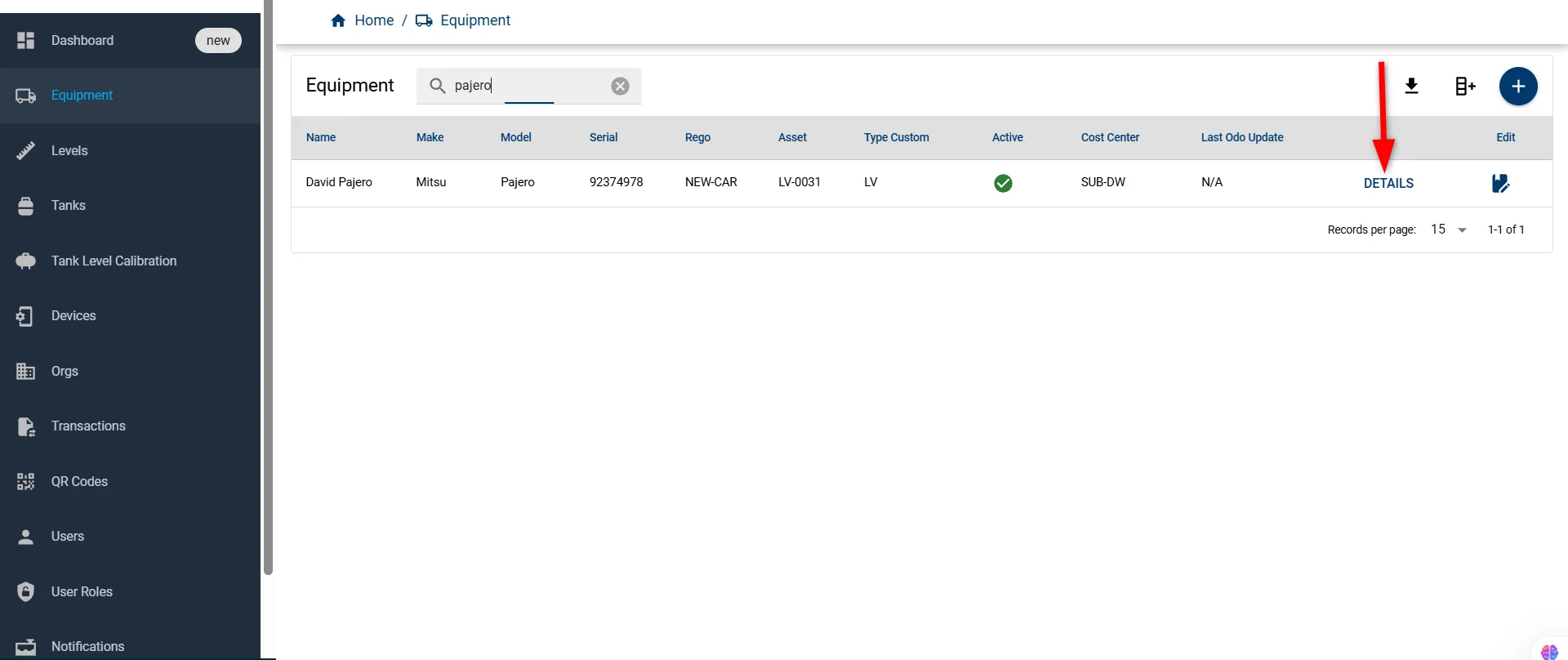
-
Inside the Equipment Details page, go to the Compartments section and click the + (Add) button.
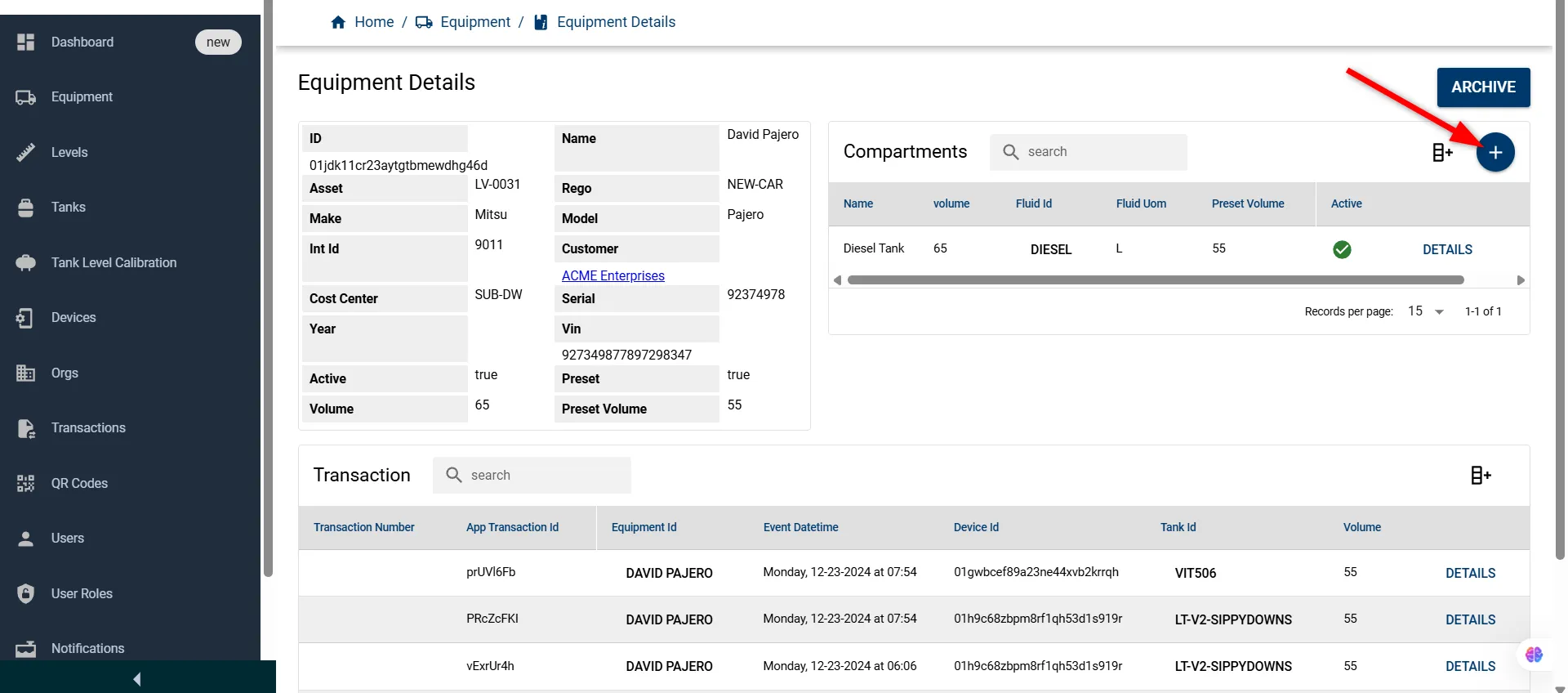
-
The Create Compartment window will appear to enter with the following details.
Field Name Description Type Required Name Name of the compartment string Yes Fluid UOM Unit of measurement for fluid (e.g., L) string Auto-filled Equipment The equipment this compartment is linked to string Auto-filled Preset Volume Fixed volume set for dispensing number No Fluid Type of fluid (e.g., Diesel, Petrol) string Yes Active Checkbox to mark the compartment as active boolean No Volume Total capacity of the compartment number Yes Odo Required Checkbox to enable odometer input before use boolean No 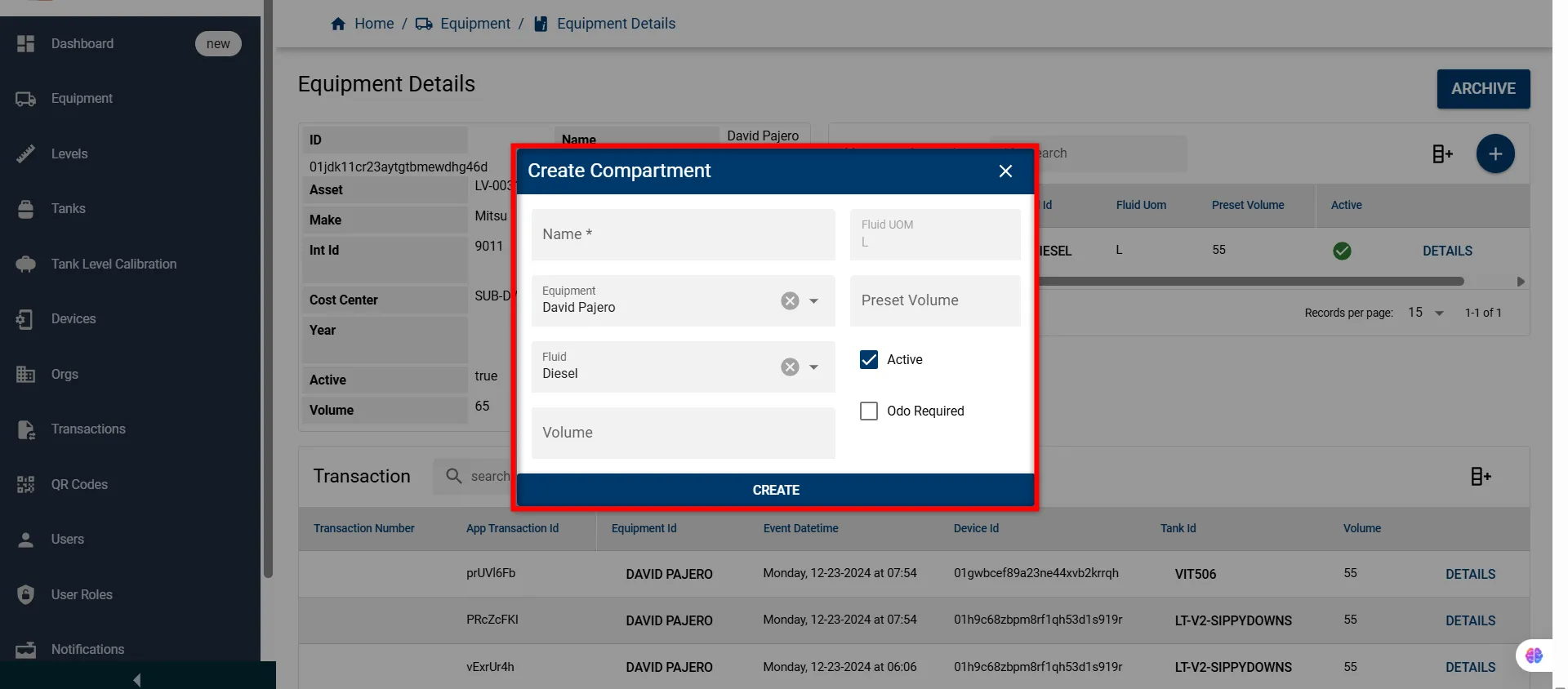
-
Fill in the required information and click CREATE button to save the compartment.
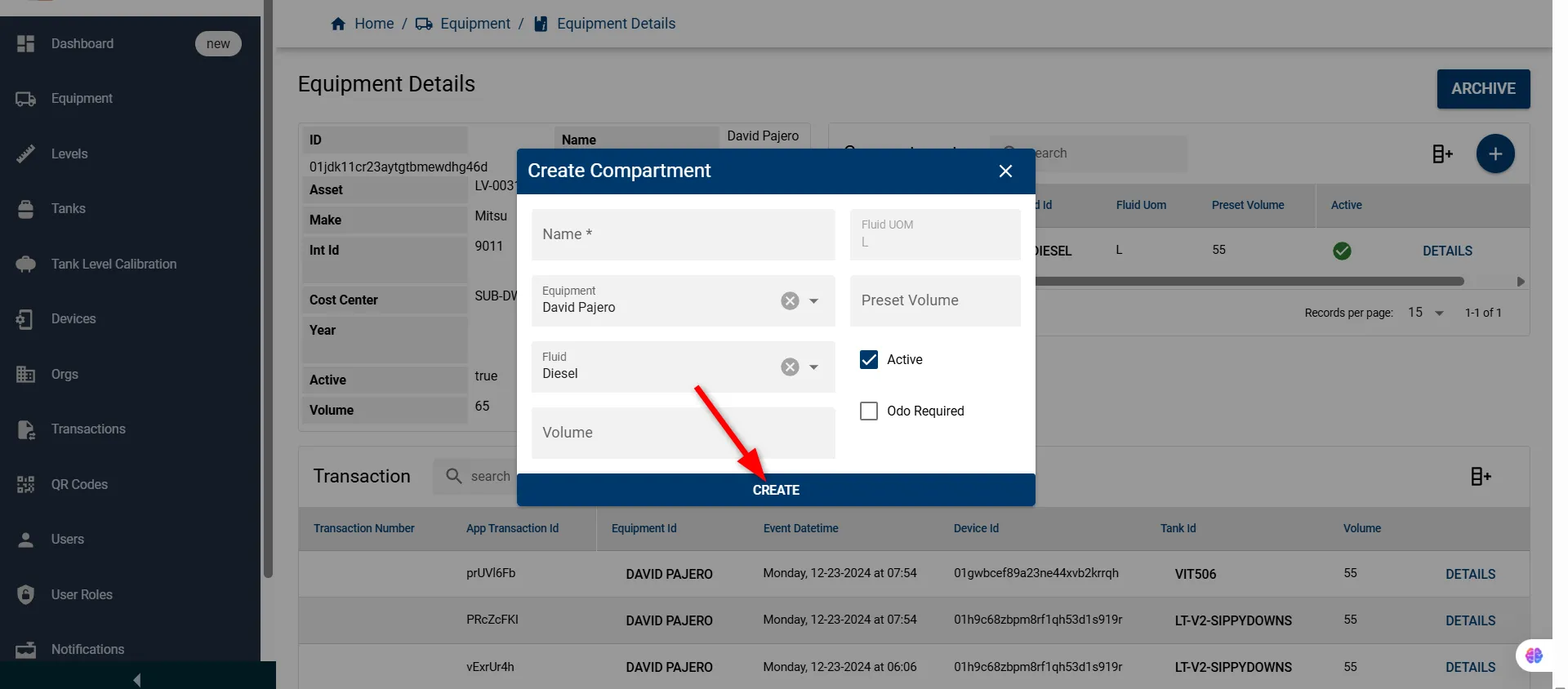
-
After clicking, the new compartment will appear in the list with its details, confirming successful creation.
Now you have successfully created a compartment, linked to your equipment with the defined fluid type, volume, and preset settings—ready for accurate tracking and usage.
Video Tutorial
You can also watch this step-by-step video demonstration on how to create new equipment and compartment in the Fuellox Dashboard in detail. It visually walks you through each stage of the setup process.
