Edit Tanks
How to Edit Tanks in Fuellox
-
Log in to the Fuellox platform at app.fuellox.io and navigate to the Tanks section From the sidebar.
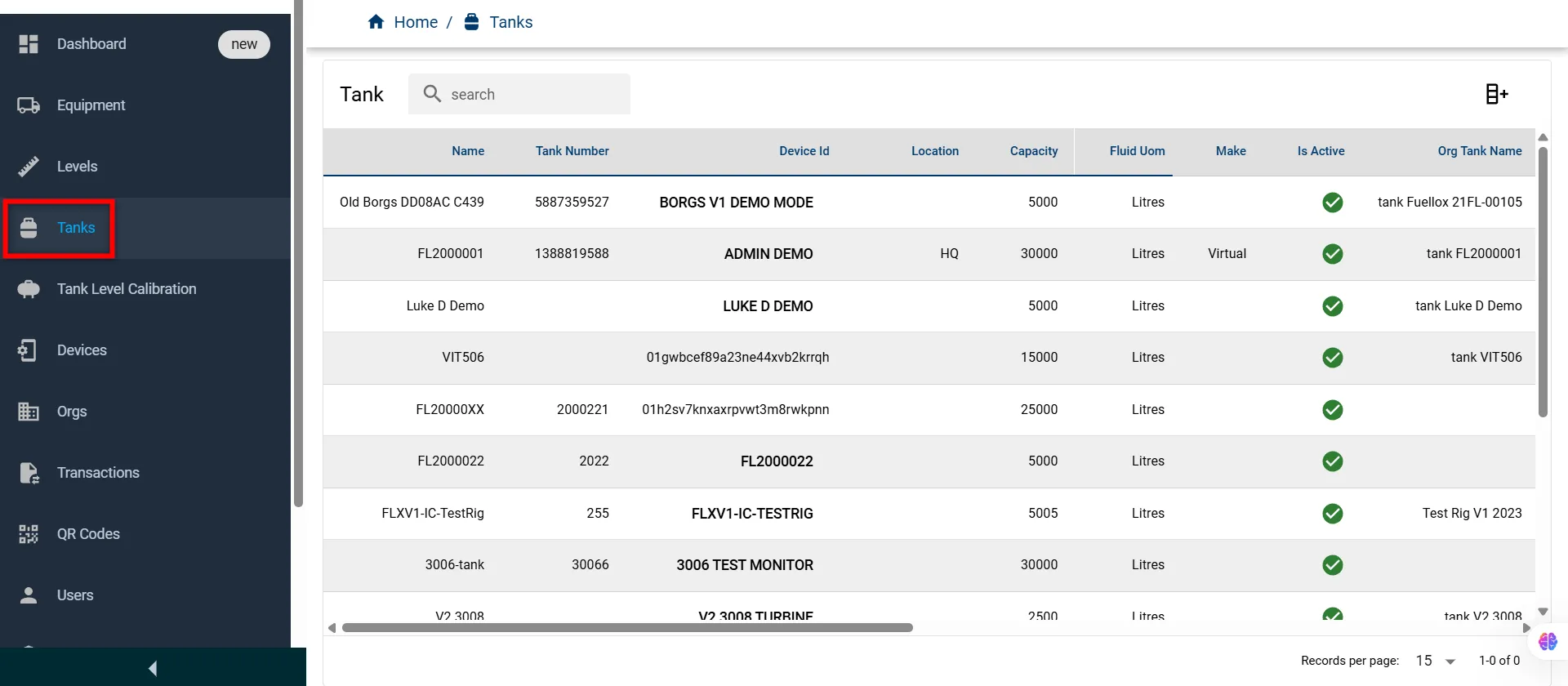
-
Scroll to the right in the tanks list table and click the Edit icon next to the equipment you want to update.
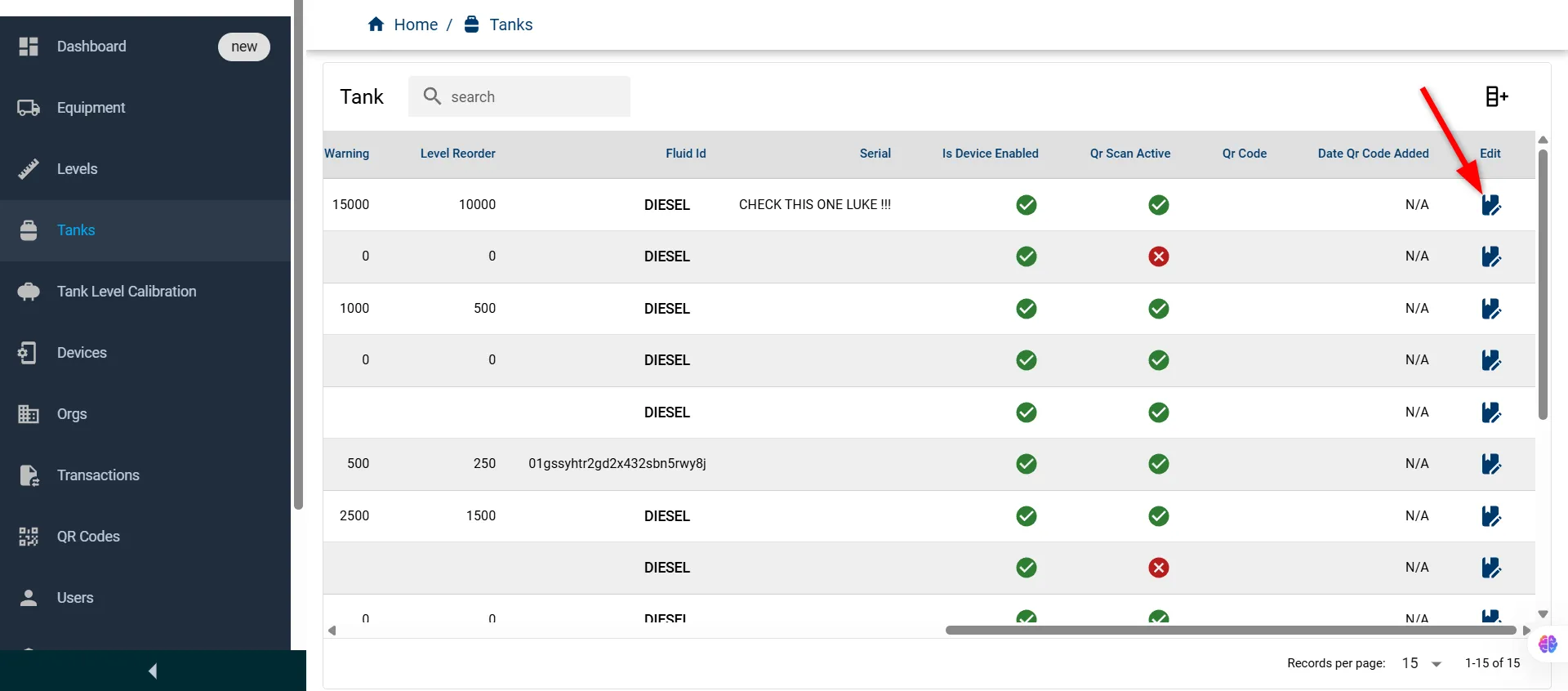
-
An Edit Compartment window will appear, pre-filled with the existing data. Update the desired values in the form fields below:
Field Name Description Type Required Name Display name of the tank String Yes Org Tank Name Tank name used by the organization String No Tank Number Unique identifier for the tank String Yes Fluids Type of fluid assigned to the tank Dropdown Yes Devices Associated device linked to the tank Dropdown No Serial Optional serial number of the tank String No Location Physical or logical location of the tank String No Capacity Maximum volume the tank can hold Number No Is Device Enabled Indicates if the device connection is enabled Boolean No Is Active Indicates if the tank is currently active Boolean No Fluid Uom Unit of measurement for the fluid (e.g., Litres) String No Level Warning Threshold volume to trigger a warning Number No Level Reorder Volume level to prompt fluid reorder Number No Make Manufacturer or classification of the tank String No 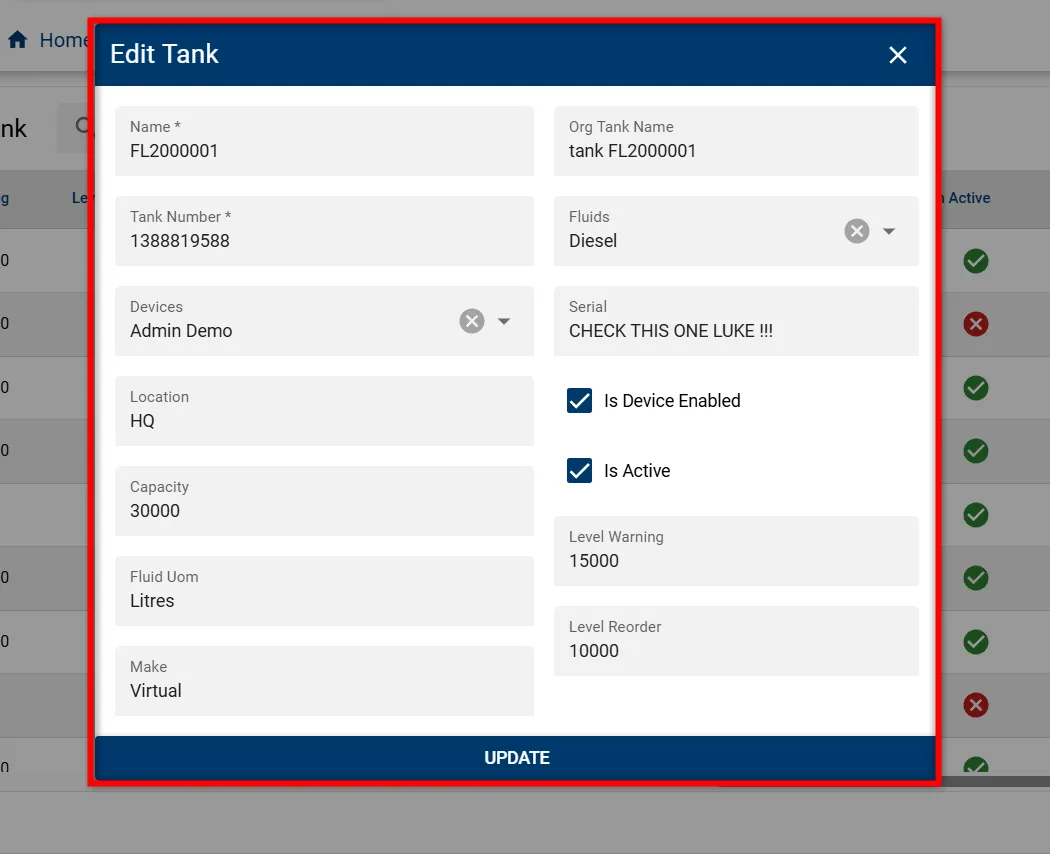
-
Click UPDATE to save your changes.
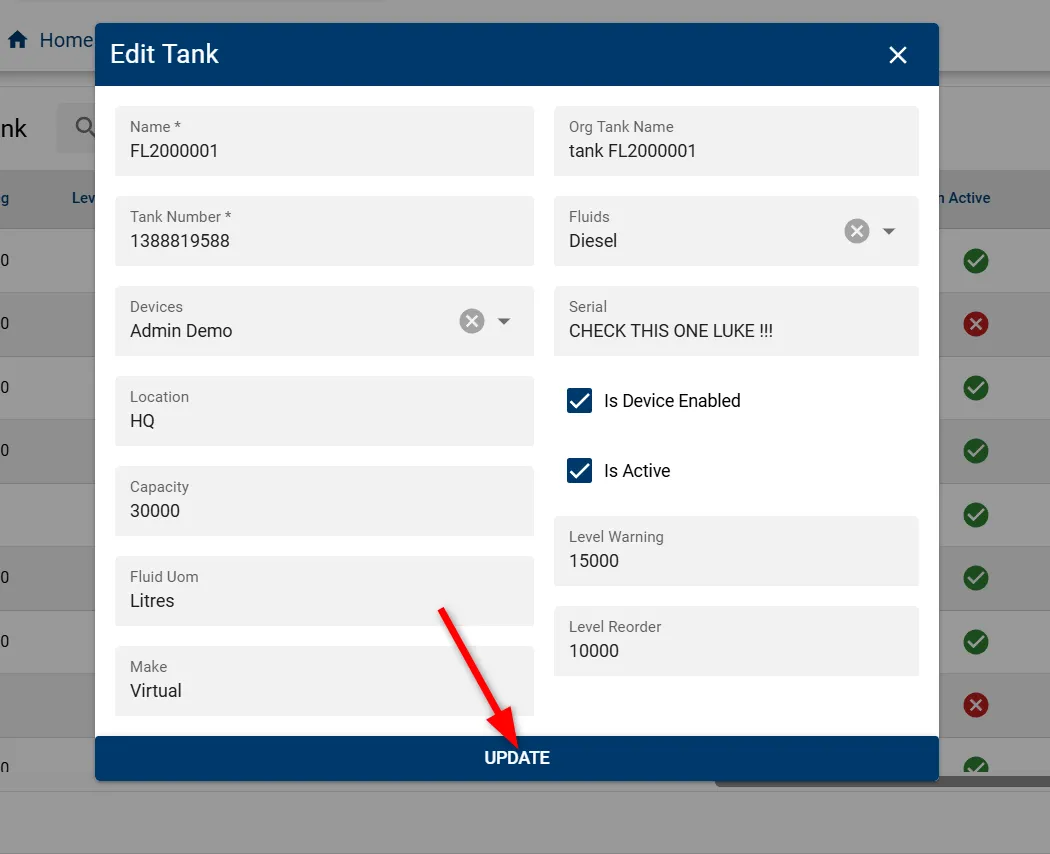
After clicking, the new tank details will appear in the list with its details, confirming successful creation.
