QR Code Details
The QR Code Details view shows key information about a specific QR code, including its assignment and status.
How to View QR Code Details
-
Log in to the Fuellox platform by visiting app.fuellox.io and select QR Codes from the left-side navigation menu.
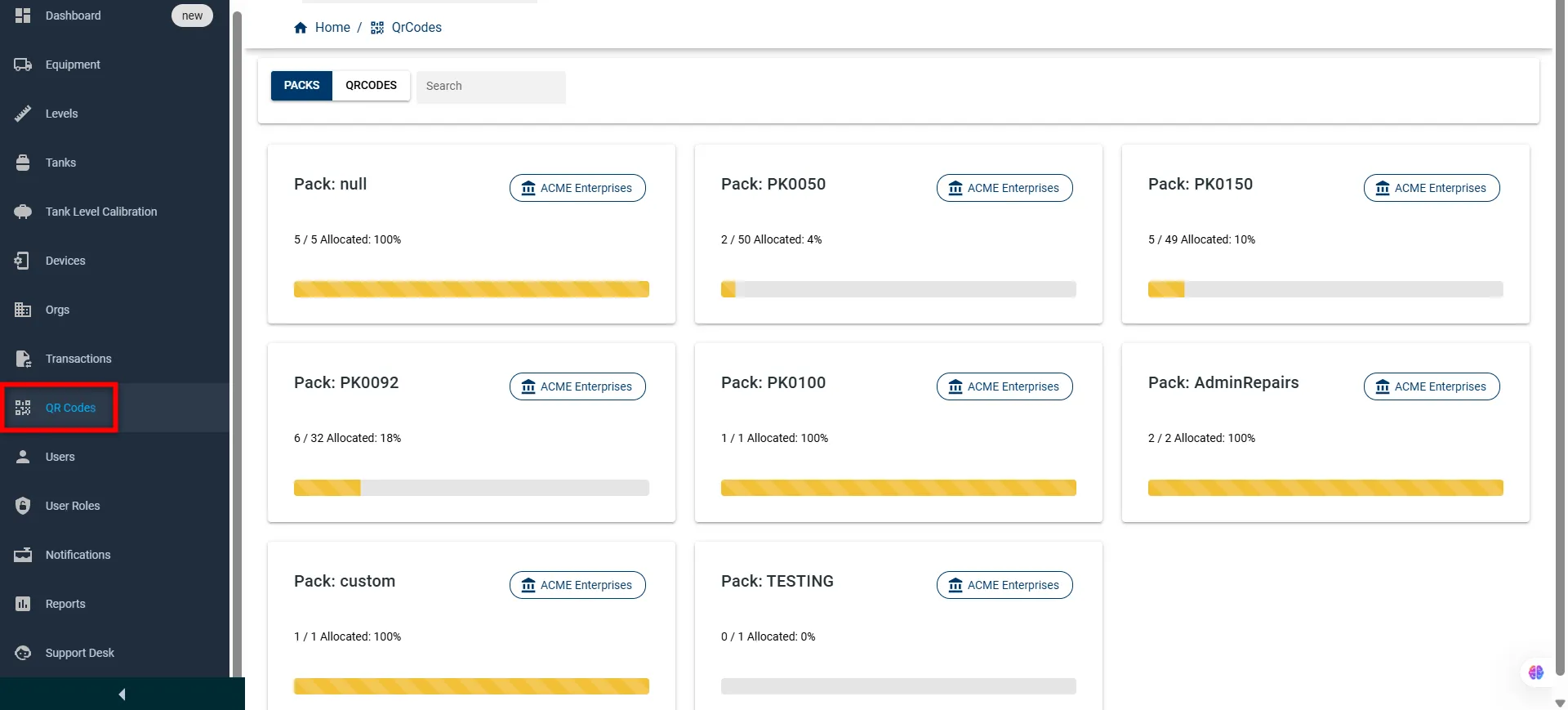
-
Click on the QR CODES tab at the top of the QR Codes section to switch from Packs to the detailed QR Code list view.
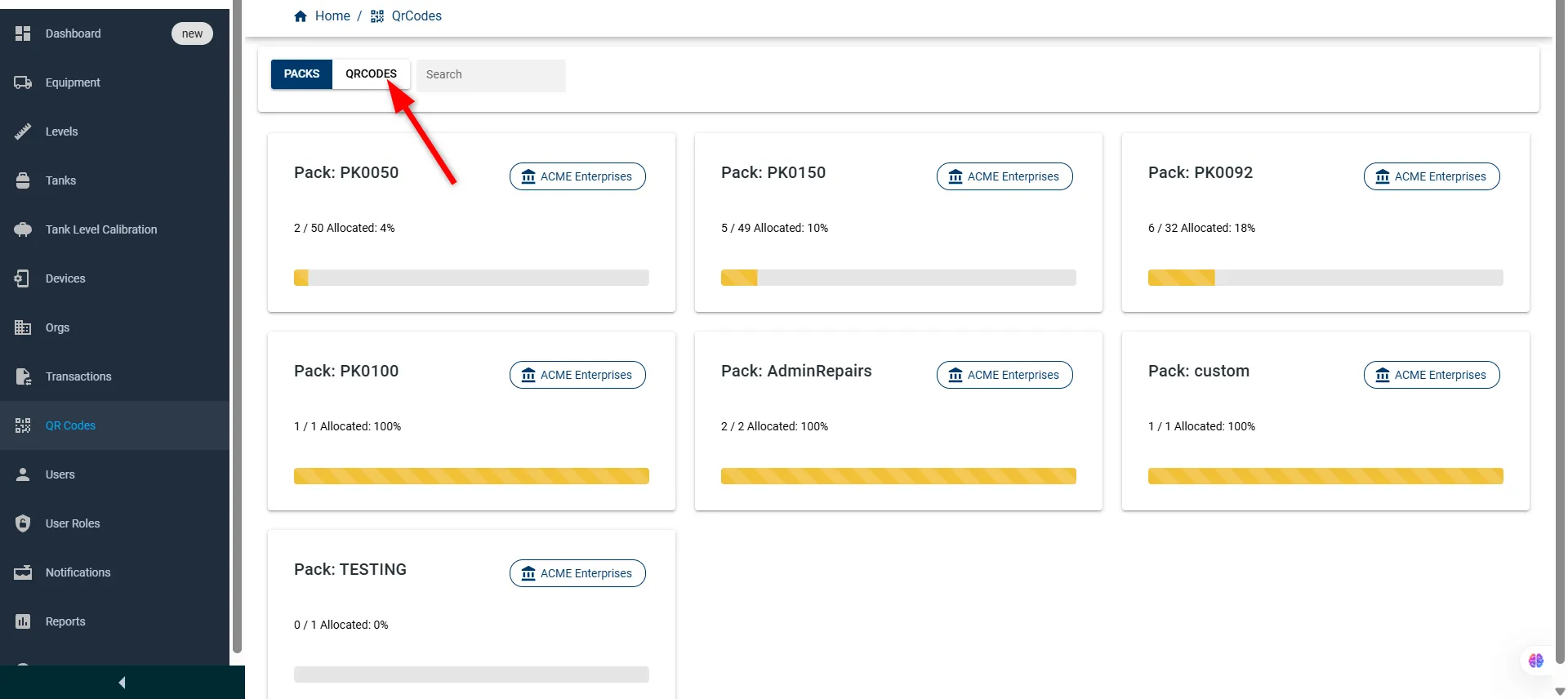
-
The QR Code page will open. Click on any row or the DETAILS button next to the desired entry to view its full information.
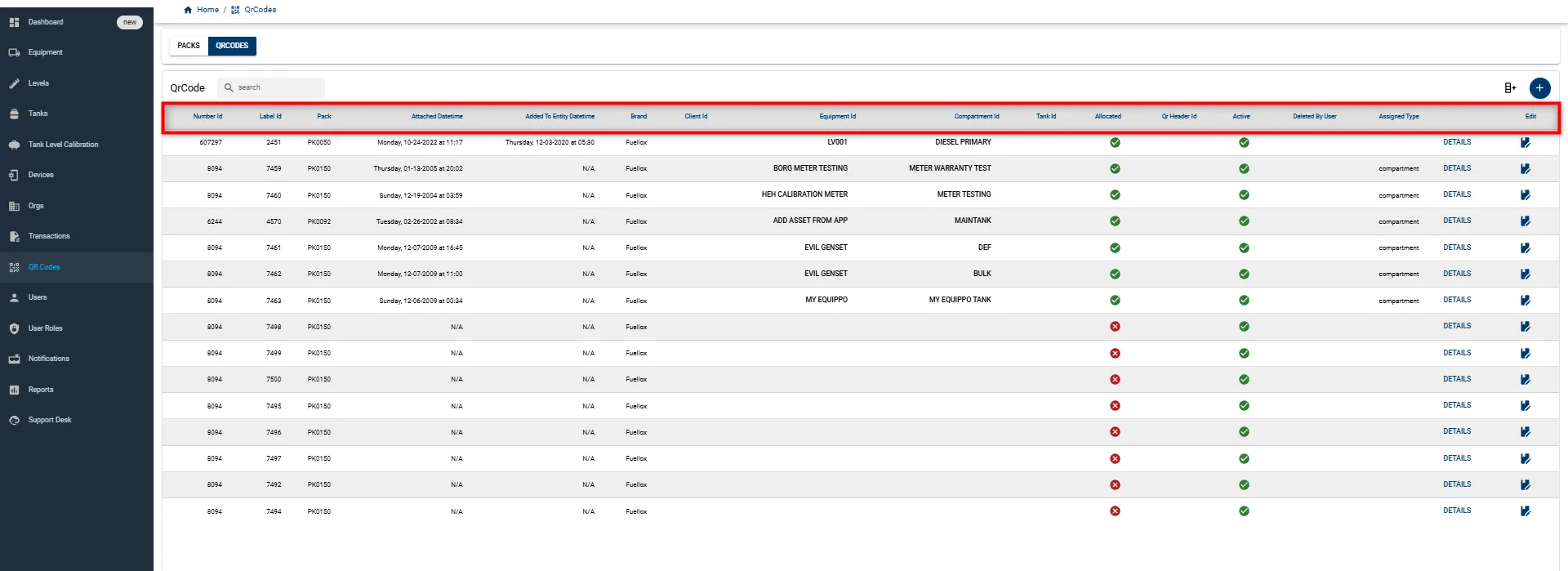
-
The QR Code Details page opens with all linked information and the generated QR code, which can be scanned to verify proper encoding.
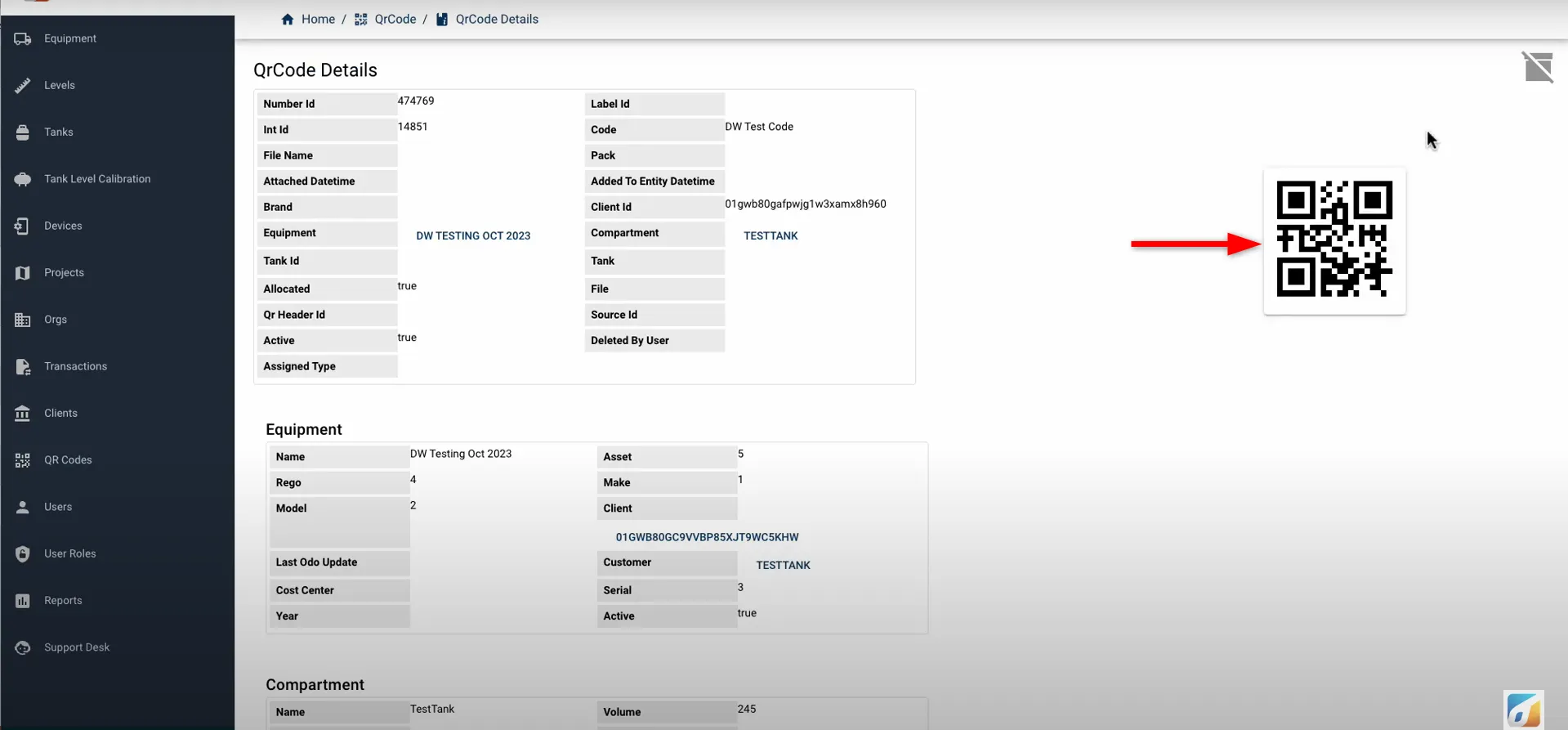
Once inside the QR Code Details page, the screen is divided into the following primary sections:
- QR Code Details Table
- Generated QR Code Preview
- Equipment Details Table
- Compartment Details Table
Let’s briefly explore each section and what information is presented:
QR Code Details Table
Displays core information about the QR code, such as label, pack, assigned equipment, brand, status, and timestamps related to attachment and allocation.
| Field | Description | Type | Required |
|---|---|---|---|
| Name | Name of the equipment (e.g., Test for JJ) | Text | Yes |
| Equipment Types | General category or type of equipment (e.g., Van) | Dropdown | Yes |
| Last Write | Timestamp of the last update | Date/Time | No |
| Make | Manufacturer of the equipment (e.g., Holden) | Text | No |
| Type Custom | Custom type label (e.g., Van) | Text | No |
| Manufacture Year | Year the equipment was manufactured | Number | No |
| Model | Model of the equipment (e.g., Camero) | Text | No |
| Last Mileage | Last recorded mileage or usage | Number | No |
| Vin | Vehicle Identification Number | Text | No |
| Serial | Unique serial number (e.g., 123456) | Text | No |
| Mileage Unit Of Measures | Unit used for tracking mileage (e.g., Hours) | Dropdown | No |
| Cost Center | Assigned financial/operational cost center | Text | No |
| Rego | Registration number (e.g., abc-123) | Text | No |
| Equipment Modes | Operation mode (e.g., Off Road) | Dropdown | Yes |
| Ein | Employer Identification Number | Text | No |
| Asset | Unique asset identifier (e.g., CRR-ABC-987) | Text | No |
| Active | Indicates if the equipment is active | Checkbox | No |
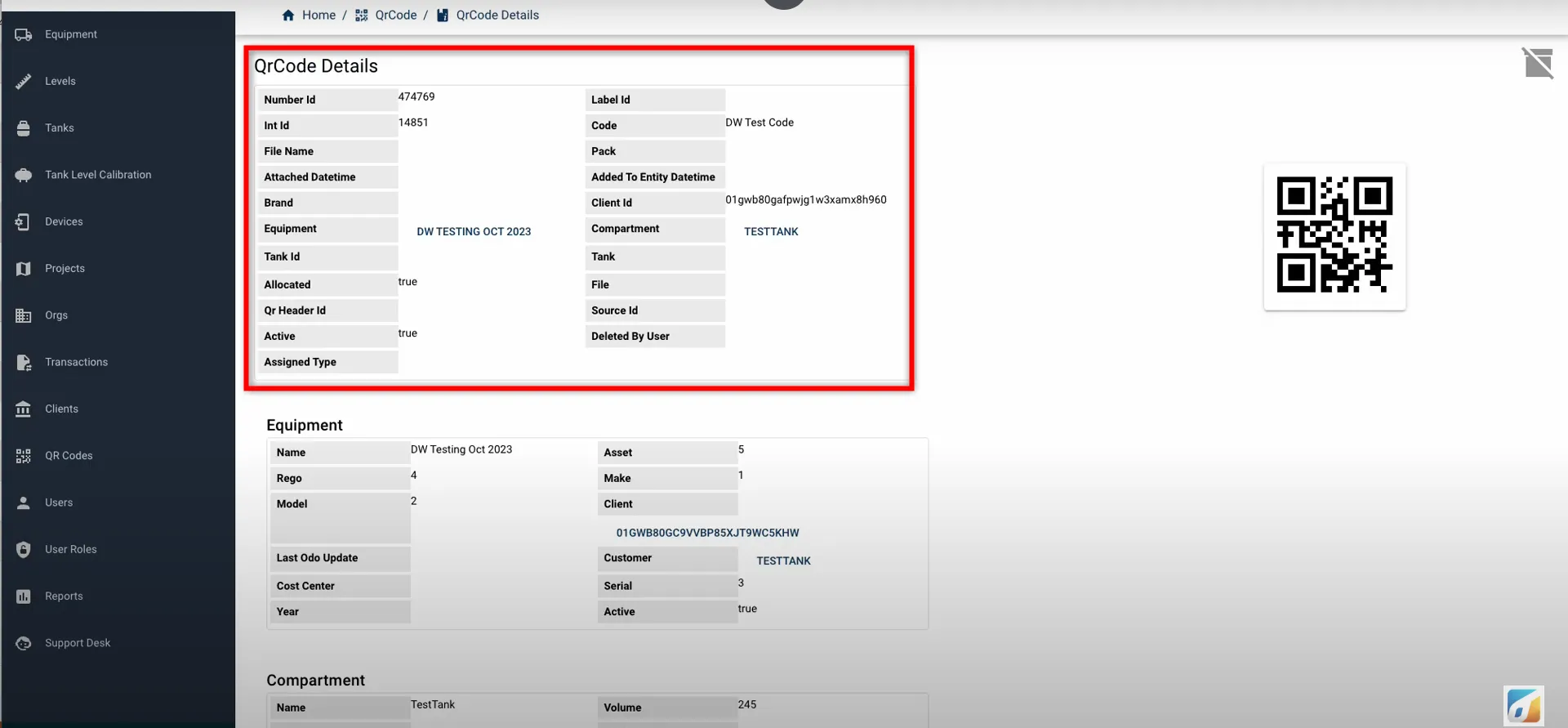
Generated QR Code
A visual preview of the QR code is shown on the right-hand side, allowing quick confirmation that the code is correctly generated and functioning as expected.
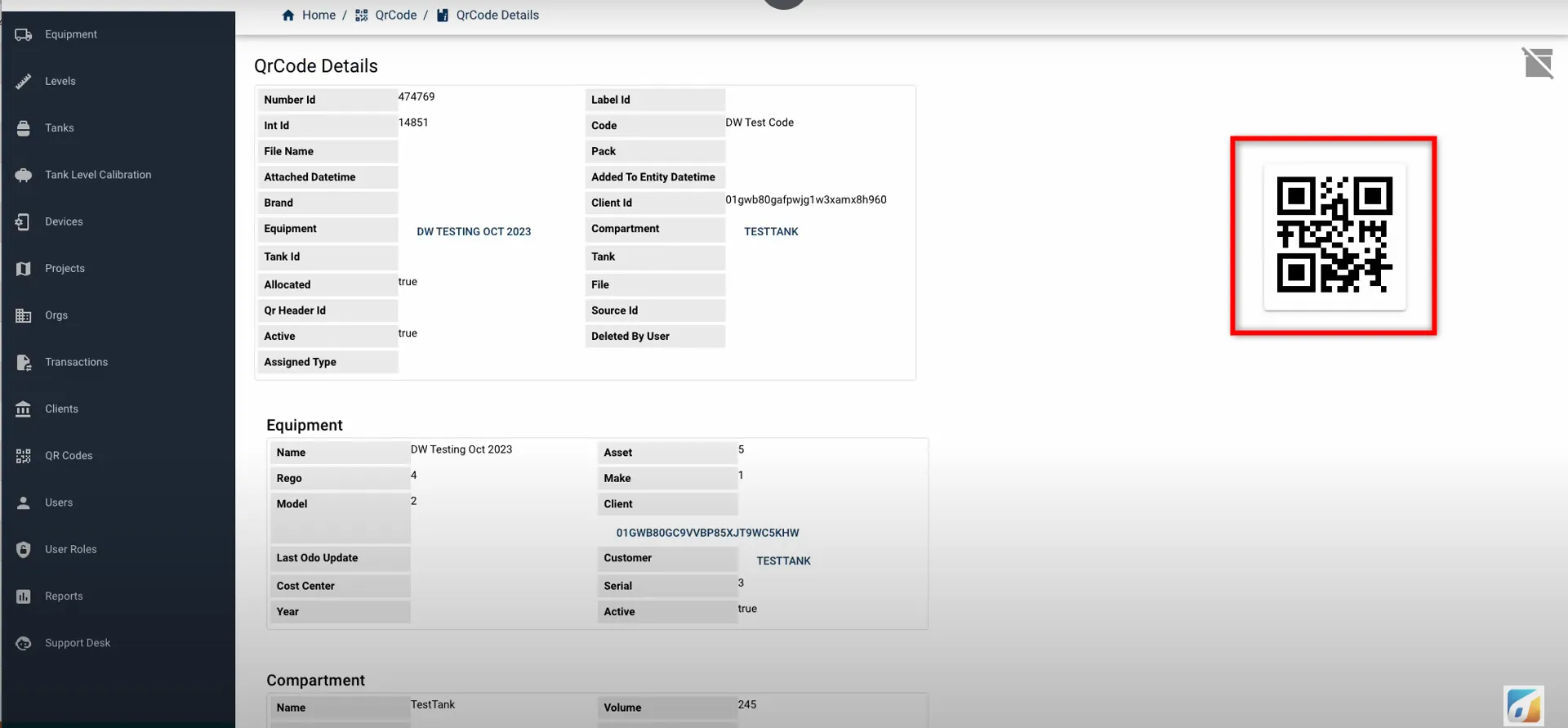
Equipment Details Table
To create a new equipment entry, click here to access the Equipment Creation page.
Compartment Details Table
To add a new compartment, click here to open the Compartment Creation form.
For more information on the simplified Transaction option, please contact the Fuellox Help Desk.
