QR Code List View
The QR Code List View in Fuellox provides an organized interface to manage and monitor QR code allocation. Users can view QR codes grouped by packs, track allocation progress, and quickly search through packs using the built-in tools.
The QR Code module in Fuellox offers two distinct user interfaces for managing QR codes:
- Packs View - for grouped QR code management
- QR Codes View - for detailed individual QR code records
QR Code Packs UI Features
The following are the available UI features in the QR Code List View for efficient navigation and management:
| Feature | Description |
|---|---|
| Group by Packs | Displays QR codes grouped into labeled packs with allocation percentages. |
| QR Codes List | Shows individual QR codes within each selected pack for detailed view. |
| Search Bar | Allows quick filtering of QR code packs by name or identifier. |
| Allocation Status | Displays total vs. allocated QR codes with a visual progress bar. |
| Org Badge | Indicates the organization to which each pack belongs (e.g., ACME Enterprises). |
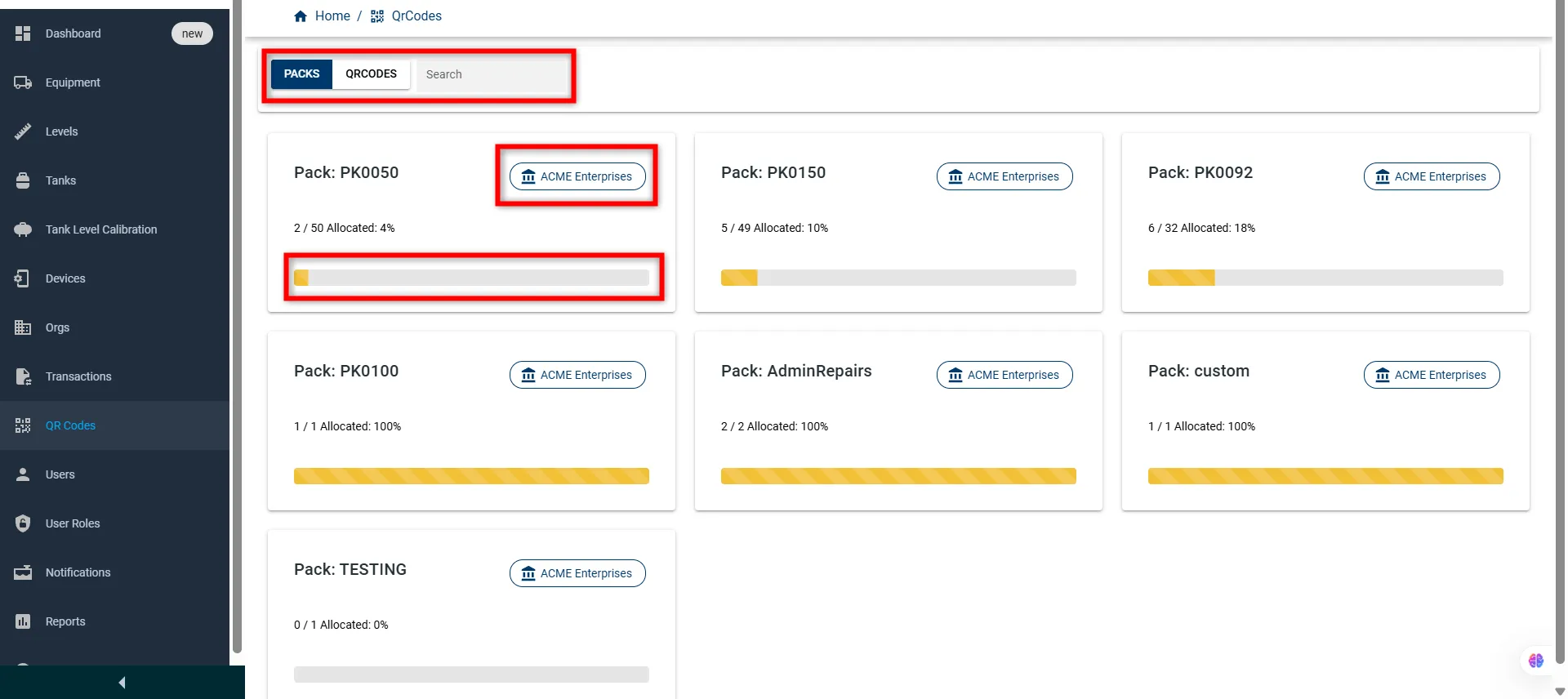
How to View QR Code List
Click on the QR CODES tab at the top of the QR Codes section to switch from Packs to the detailed QR Code list view.
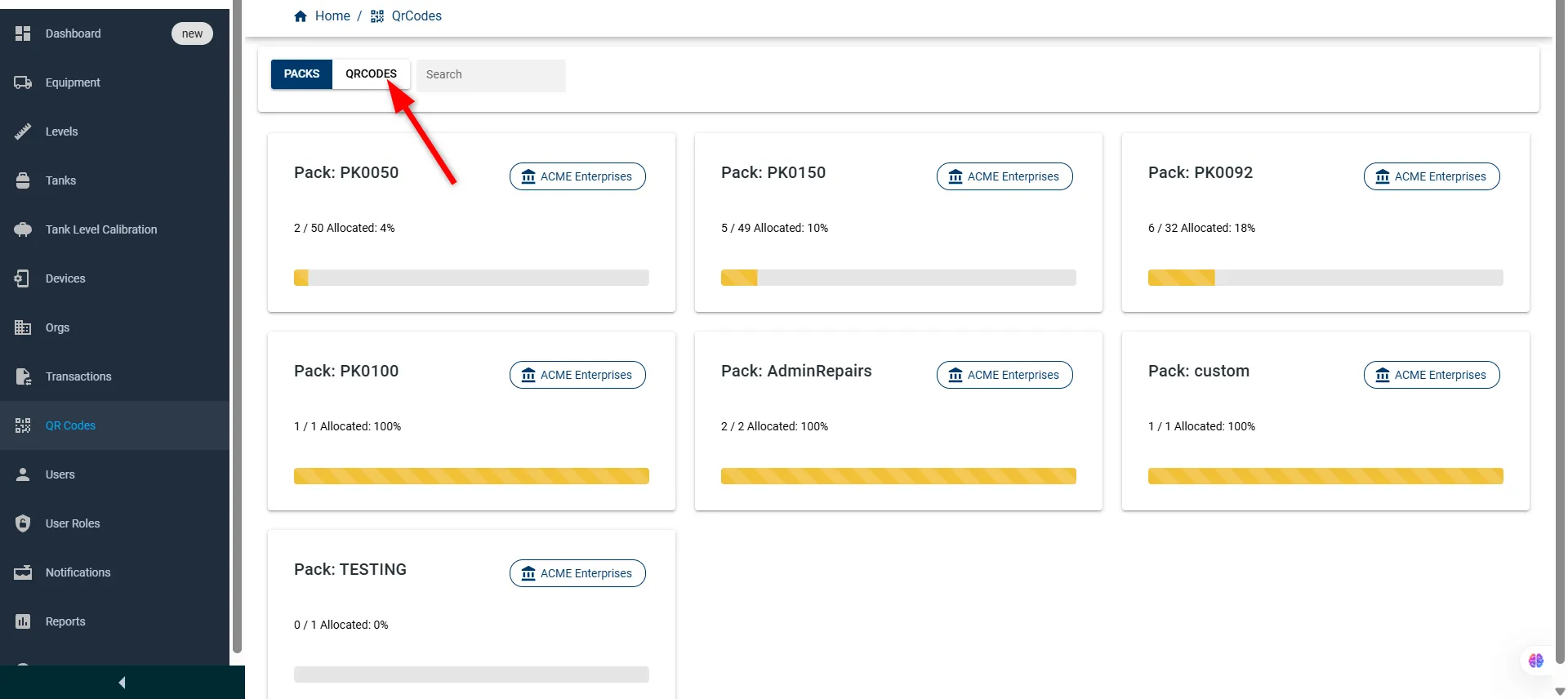
QR Code List – UI Features
The table below outlines the key interface features available in the QR Code List view:
| Feature | Description |
|---|---|
| Tab View | Toggle between ‘Packs’ and ‘QRCODES’ to switch how data is grouped. |
| Search Bar | Allows users to search QR code records by keywords (e.g., label, pack). |
| Column Filter | Opens a dropdown to show/hide specific table columns for a customized view. |
| Add Button (+) | Lets users add new QR codes manually. |
| Scroll Navigation | Enables horizontal scrolling to view additional columns in the table. |
| Pagination Controls | Enables navigation through multiple pages of QR code records. |
| Records Per Page | Allows selection of how many QR codes to display per page (e.g., 15, 30). |
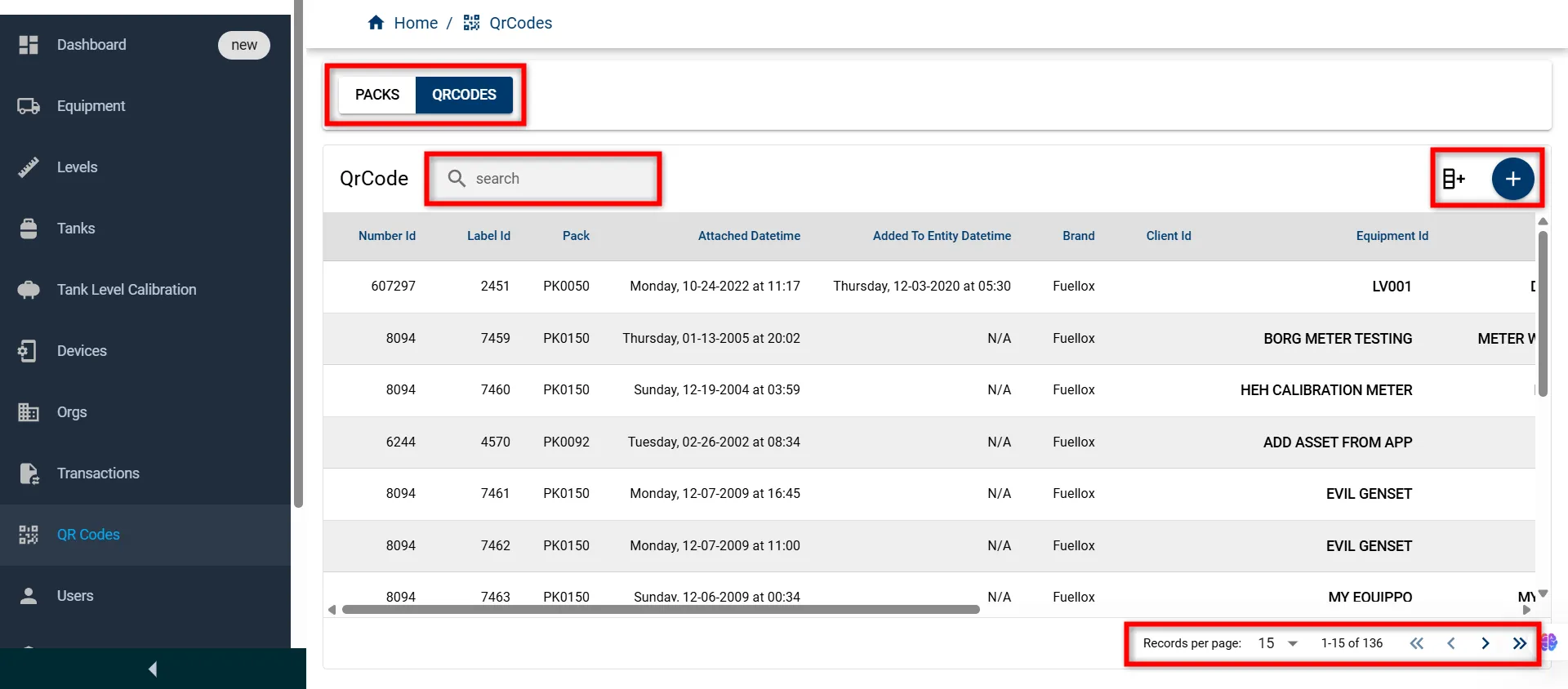
QR Code List
Below is a quick reference to the fields available in the QR Code List View with their descriptions.
| Field Name | Description |
|---|---|
| Number Id | Unique identifier assigned to the QR code. |
| Label Id | Printed label number associated with the QR code. |
| Pack | Indicates the pack to which the QR code belongs. |
| Attached Datetime | Date and time when the QR code was attached to an entity. |
| Added To Entity DateTime | Date and time when the QR code was linked to a specific component or asset. |
| Brand | Brand under which the QR code is registered. |
| Client Id | Identifier for the client to whom the QR code is associated. |
| Equipment Id | Equipment name or identifier linked to the QR code. |
| Compartment Id | Specific compartment linked to the QR code. |
| Tank Id | Tank associated with the equipment or compartment. |
| Allocated | Indicates whether the QR code has been allocated. |
| QR Header Id | Header identifier for the QR code configuration. |
| Active | Shows the active status of the QR code. |
| Deleted By User | Shows if the QR code was deleted by a user. |
| Assigned Type | Type of entity (e.g., compartment) assigned to the QR code. |
| DETAILS | Opens the QR Code details page for in-depth information. |
| Edit | Edit option to update the QR code assignment or details. |
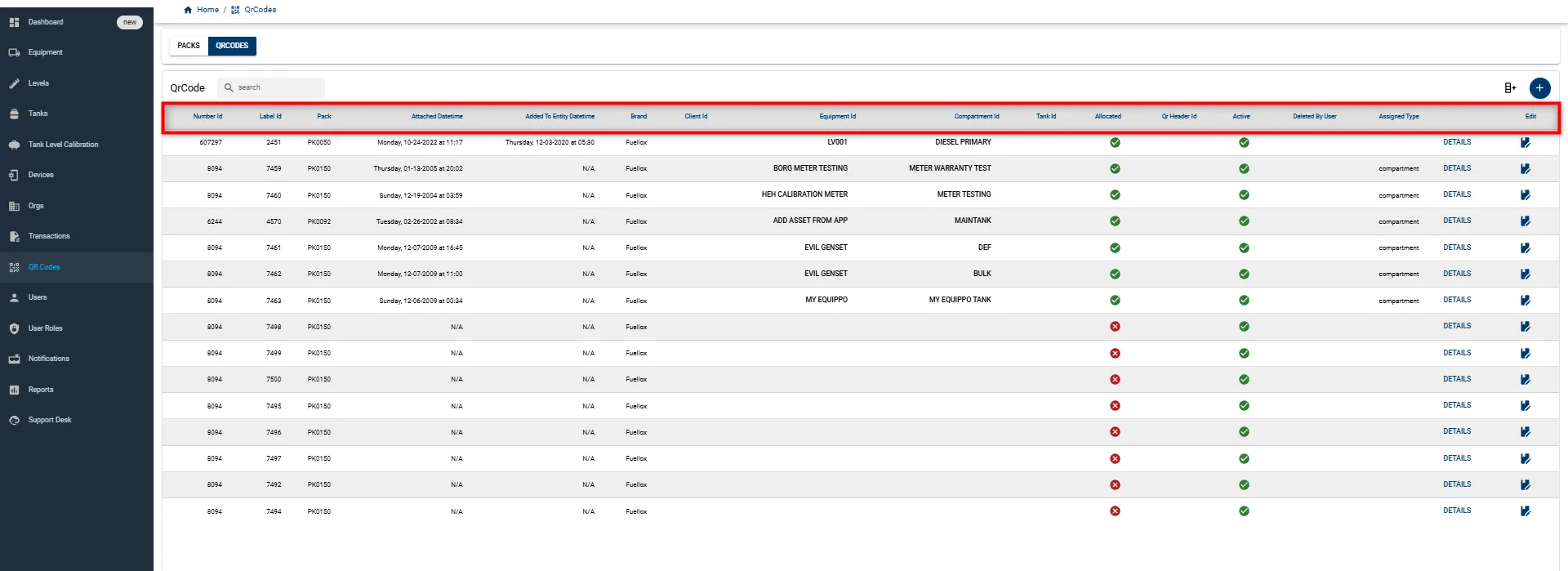
For more information on the simplified Transaction option, please contact the Fuellox Help Desk.
