Edit Equipment
How to Edit Equipment in Fuellox
-
Log in to the Fuellox platform at app.fuellox.io and navigate to the Equipment section From the sidebar.
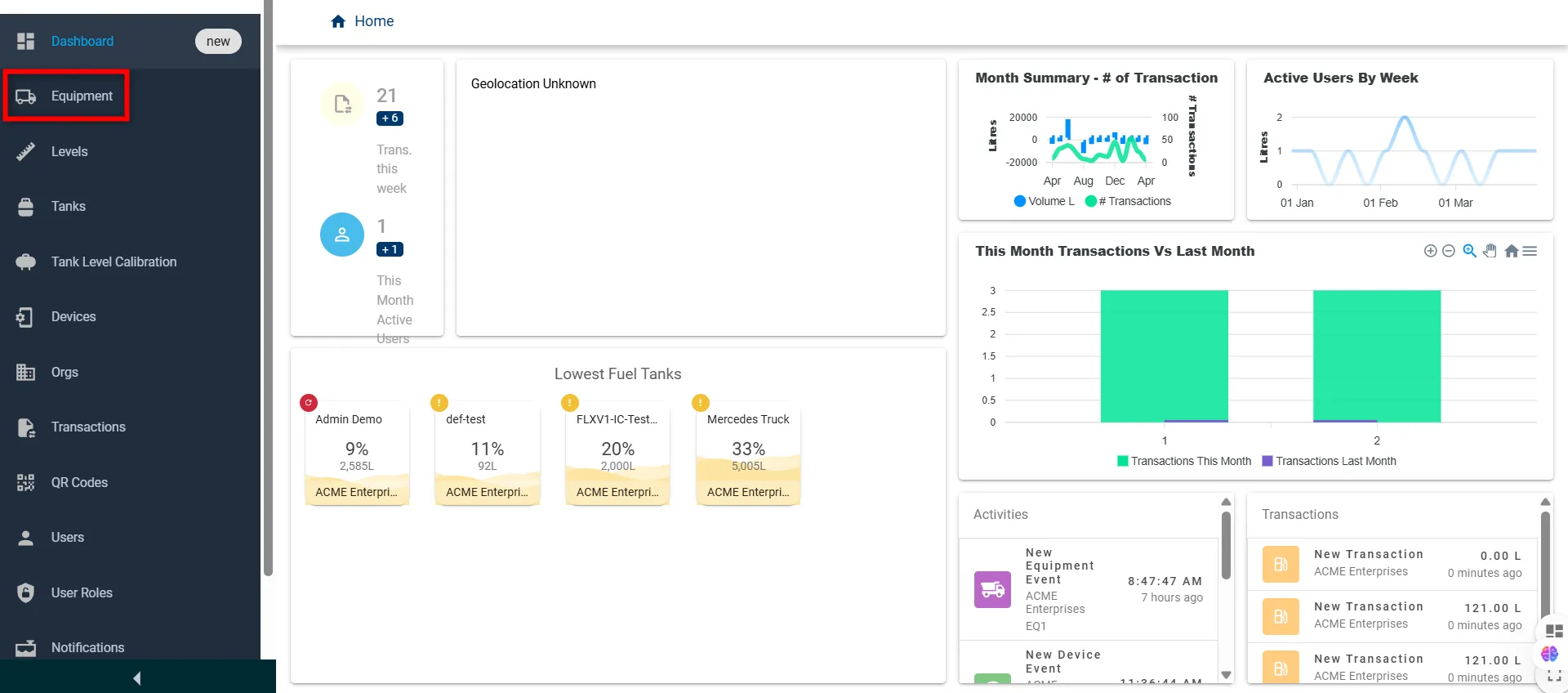
-
Scroll to the right in the equipment table and click the Edit icon next to the equipment you want to update.
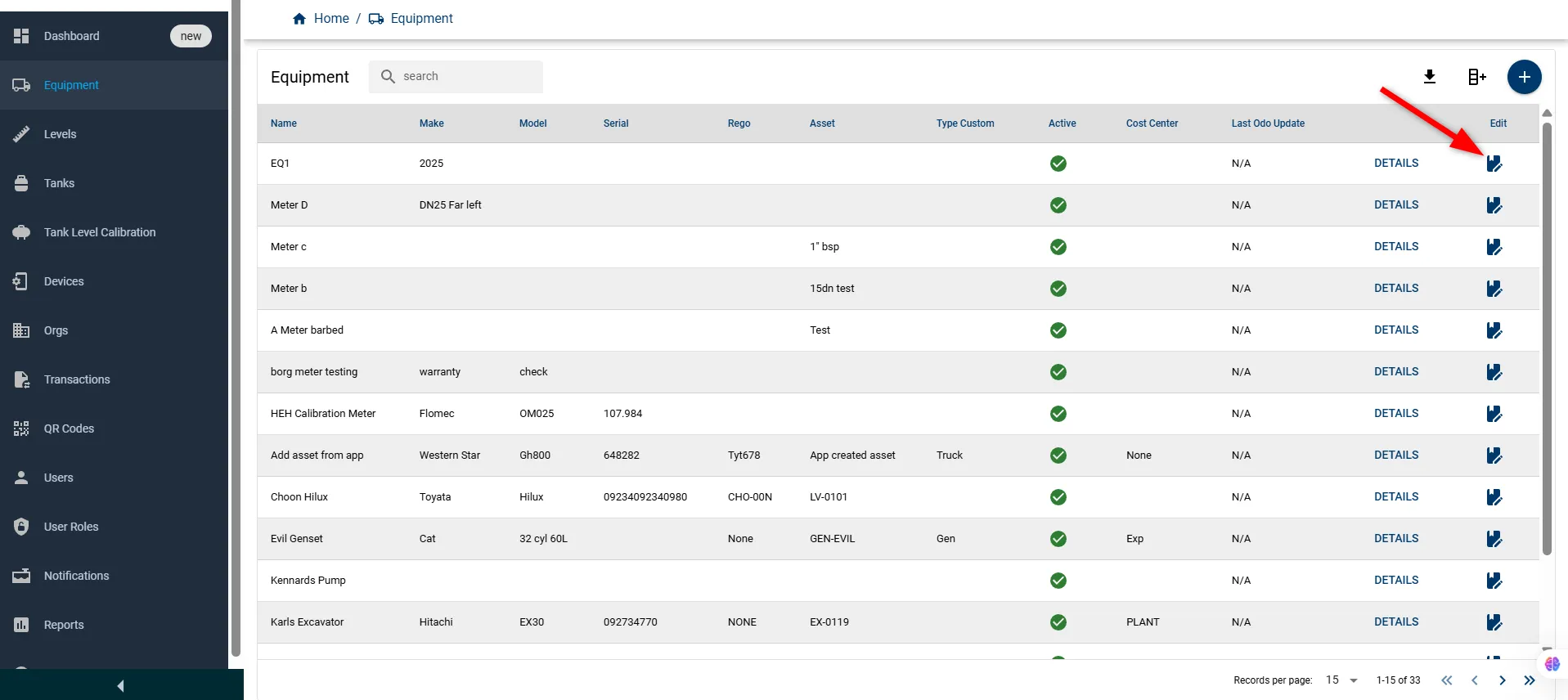
-
An Edit Compartment window will appear, pre-filled with the existing data. Update the desired values in the form fields below:
Field Name Description Type Required Name Unique name of the equipment string Yes Equipment Types Select type/category of the equipment string Yes Manufacture Year Year the equipment was manufactured number No Make Manufacturer or brand of the equipment string No Type Custom Custom classification for the equipment string No Vin Vehicle Identification Number string No Model Model number or identifier string No Last Mileage Most recent mileage or odometer reading number No Cost Center Department or financial unit assigned string No Serial Serial number of the equipment string No Mileage Unit Of Measures Unit for measuring mileage (e.g., km, hrs) string No Ein Equipment Identification Number string No Rego Registration number string No Equipment Modes Mode of operation (e.g., Off Road, On Road) string Yes Asset Associated asset tag or identifier string No Active Checkbox to mark if the equipment is currently active boolean No 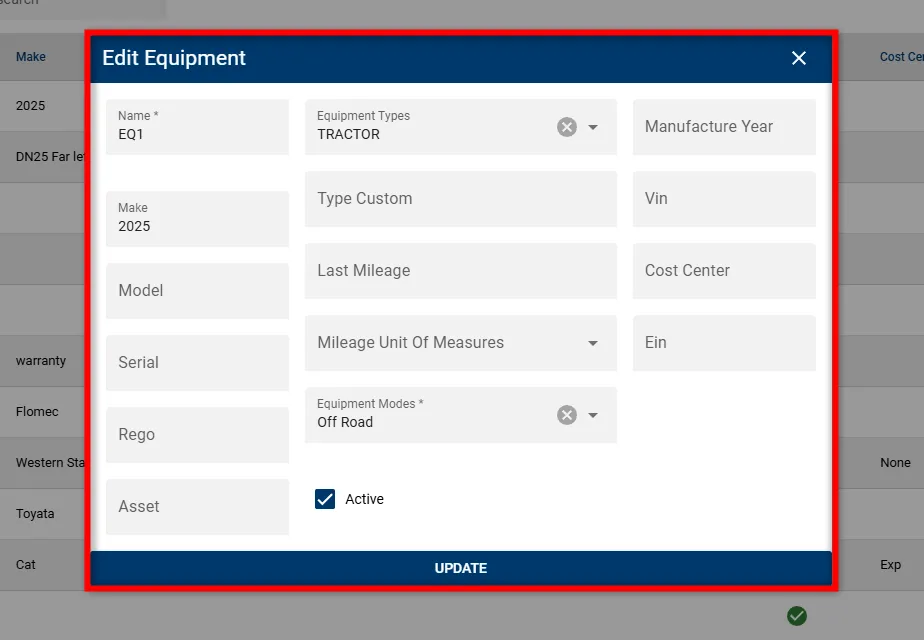
-
Click UPDATE to save your changes.
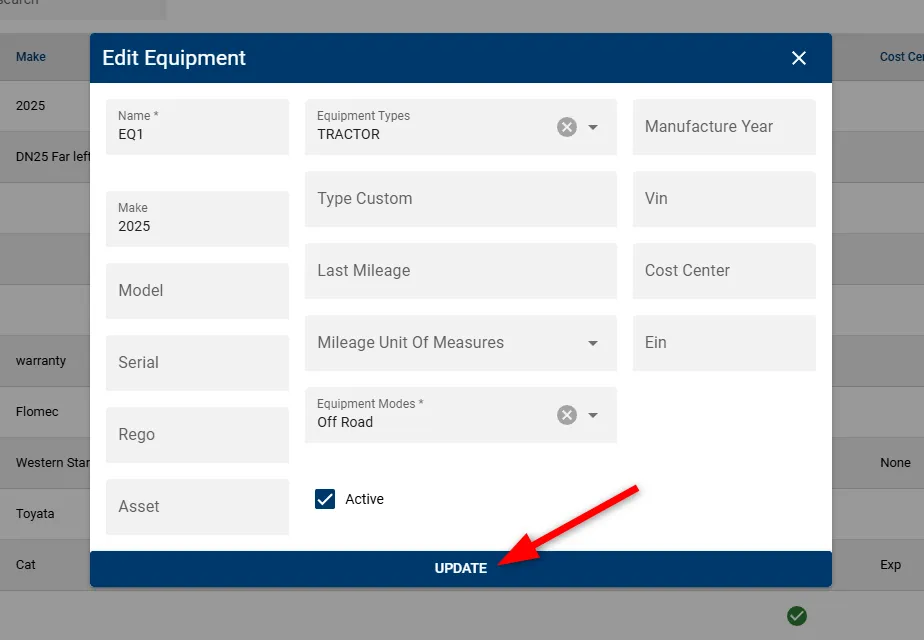
After clicking, the new equipment will appear in the list with its details, confirming successful creation.
Need to add a new equipment record? Click here to learn how to create equipment in the system.
