Devices List View
The Devices section displays all connected Fuellox hardware units, showing key details like volume capacity, ullage, and connection settings. It helps users monitor and manage devices efficiently for accurate fuel tracking and control.
Devices List – UI Features
The Devices List interface offers useful tools to search, filter, and manage the display of device records easily.
| UI Element | Description |
|---|---|
| Search Bar | Allows users to quickly find devices by name or internal reference. |
| Column Filter | Enables users to show or hide specific columns in the device list view. |
| Records per Page | Allows selection of how many device entries to display on a single page. |
| Pagination | Helps navigate through multiple pages of device records efficiently. |
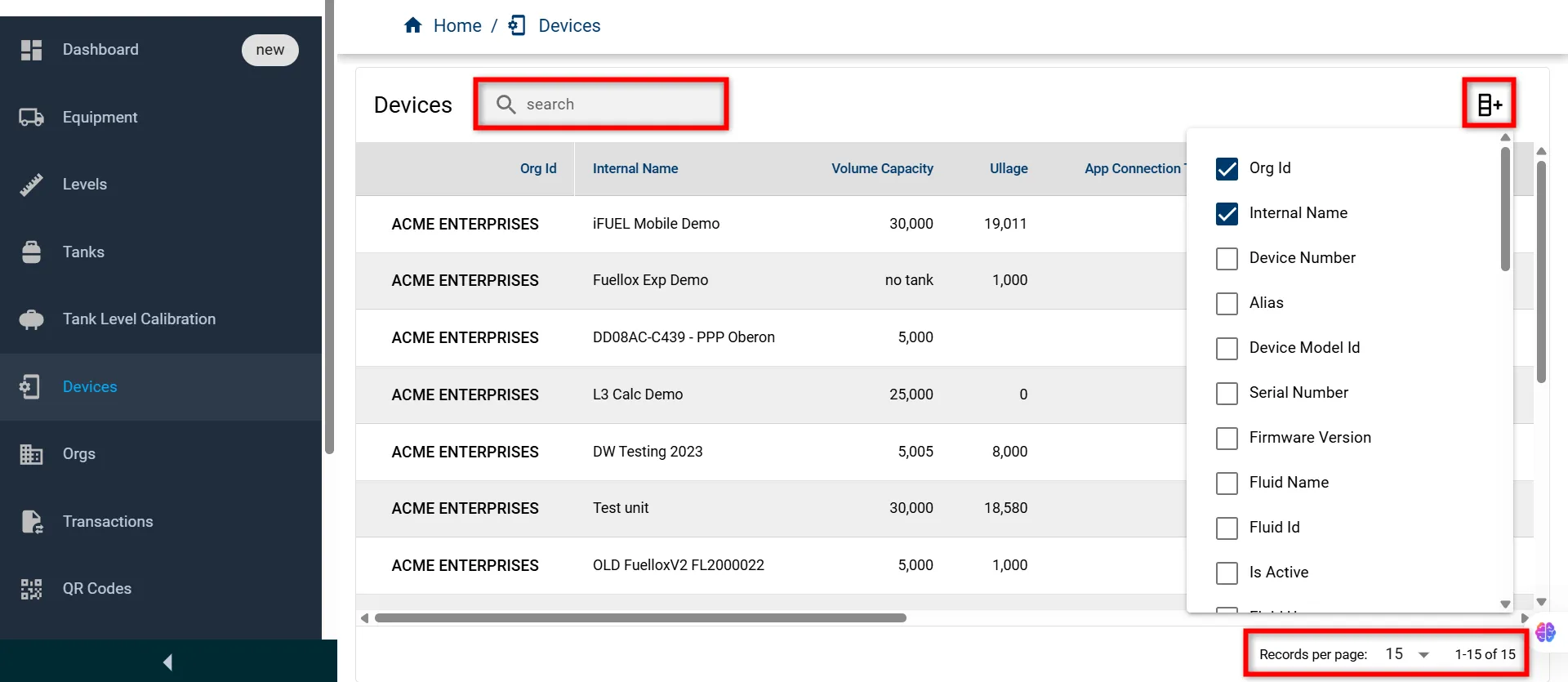
Devices List
The table below shows key details of all connected devices for monitoring and management.
| Field Name | Description |
|---|---|
| Org Id | The name of the organization to which the device belongs. |
| Internal Name | The internal label or name assigned to the device. |
| Volume Capacity | The total capacity of the tank/device in liters. |
| Ullage | The empty portion of the tank (unused capacity). |
| App Connection Timeout (ms) | Time in milliseconds before the app connection is considered timed out. |
| Transaction Resume Timeout (ms) | Time allowed (in ms) to resume a transaction before it resets. |
| Config Updated | The timestamp showing the last configuration update for the device. |
| Tank Name | The name of the tank linked with the device. |
| Allow Auto Connect | Indicates whether the device allows automatic connection. |
| Level Percentage | Graphical indicator showing current fluid level in the tank. |
| Org Group Id | The ID of the organization group the device belongs to. |
| Tenant Id | The unique identifier of the tenant managing the device. |
| DETAILS | Link to view full device information or status. |
| Edit | Option to edit device settings or configuration. |
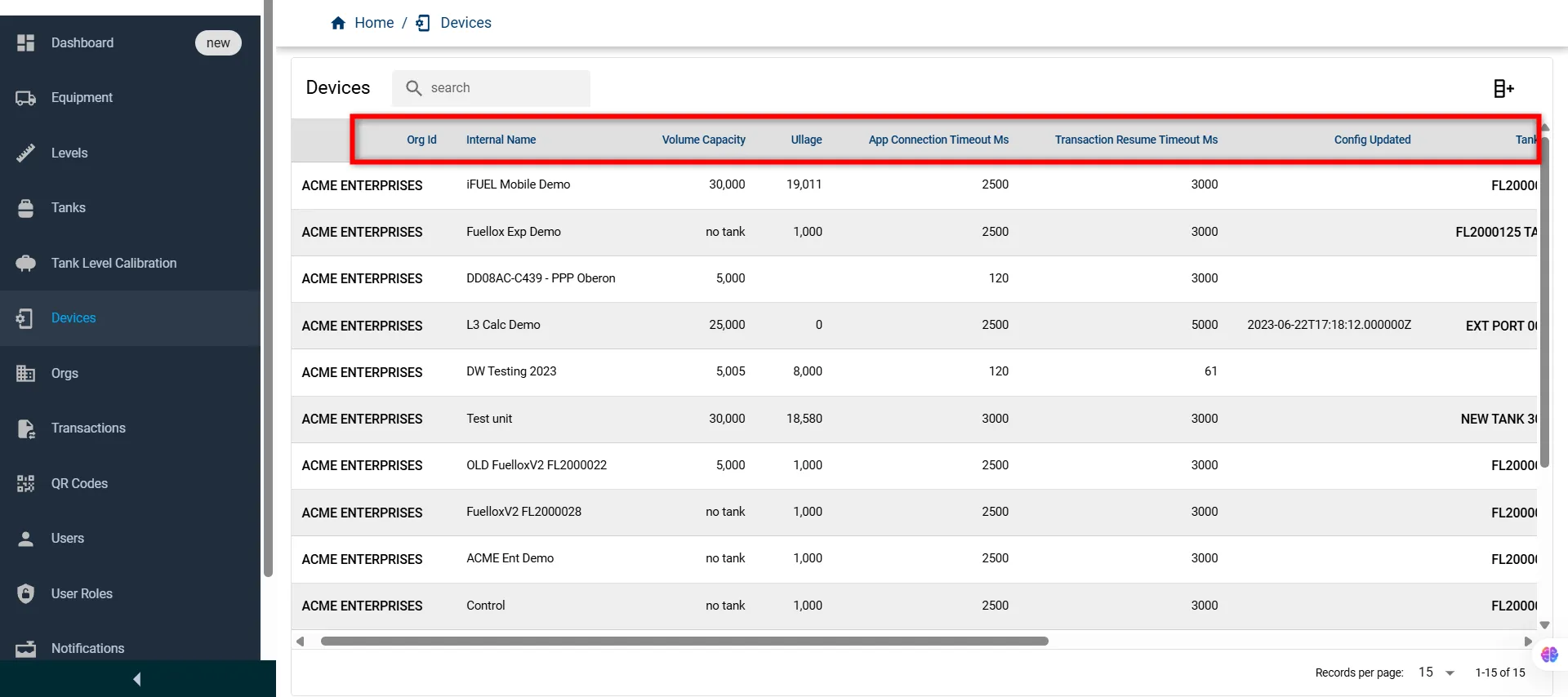
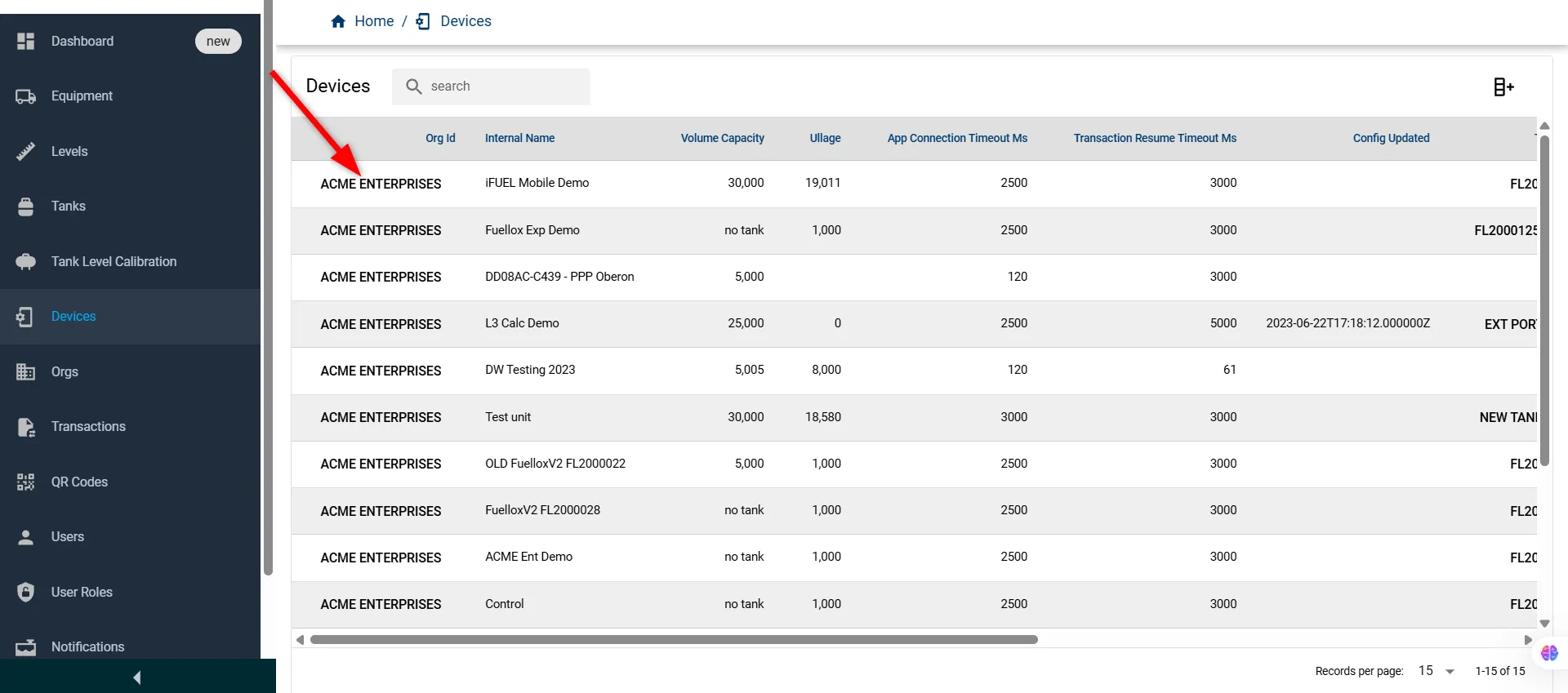
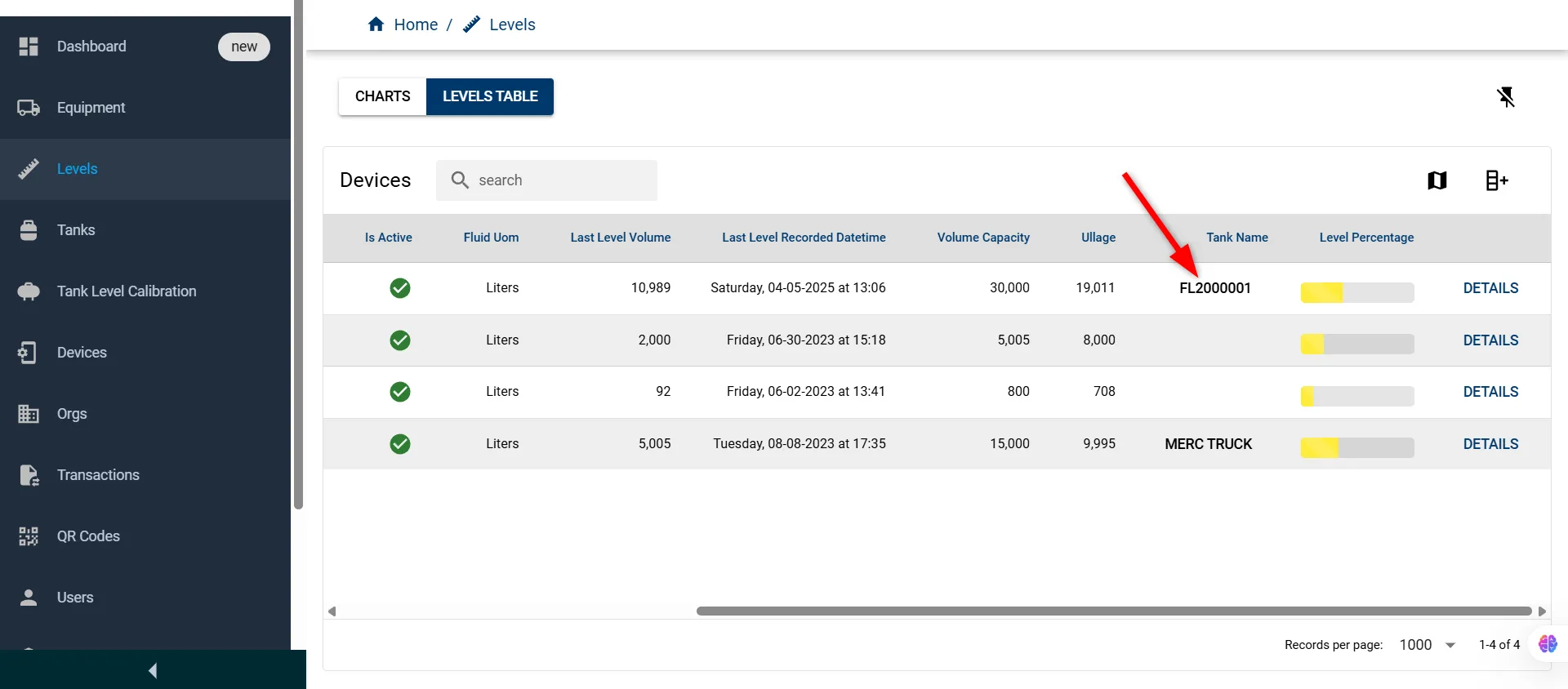
For more information on the simplified Tanks option, please contact the Fuellox Help Desk.
