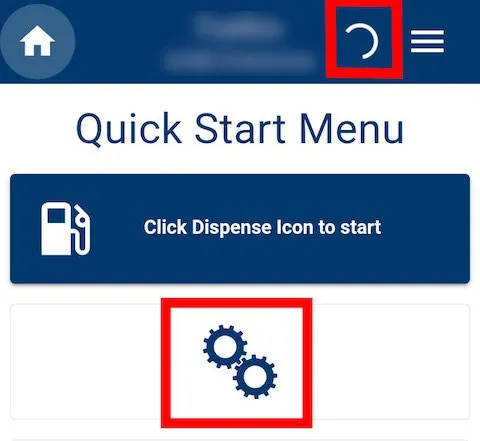How to Change Selected Organisation
Changing your selected organisation (Org) in the Fuellox app updates the actions available to you and determines how your activity is logged.
For example, if you need to complete a transaction for equipment associated with Org A, you must first ensure that Org A is selected in your app. Only then will you be able to scan QR codes or interact with equipment assigned to that organisation.
Follow the steps below to change your selected organisation within the app.
-
Tap the Hamburger Menu (three horizontal lines) located in the top-right corner of the screen to open the dropdown menu.
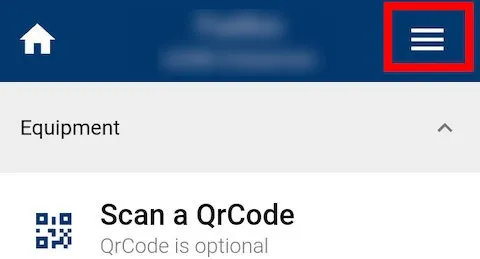
-
From the dropdown, select Org to view available organisations.
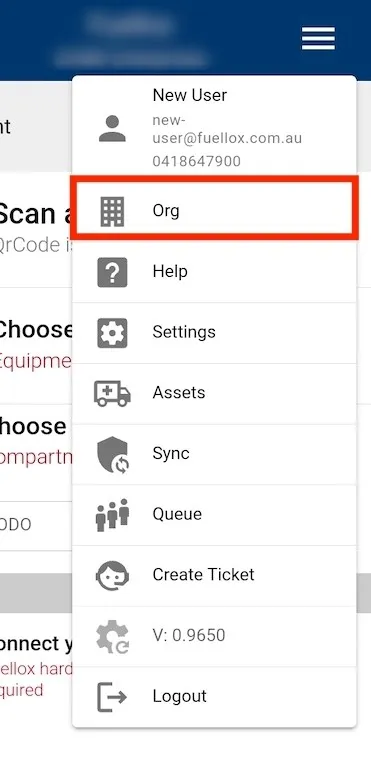
-
A popup titled Org Select will appear. Tap the Org dropdown to view the list of available organisations.
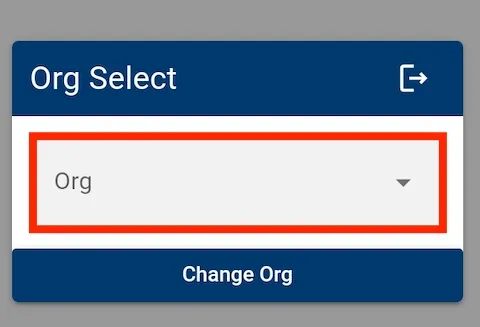
-
From the dropdown list, tap to select the organisation you want to switch to.
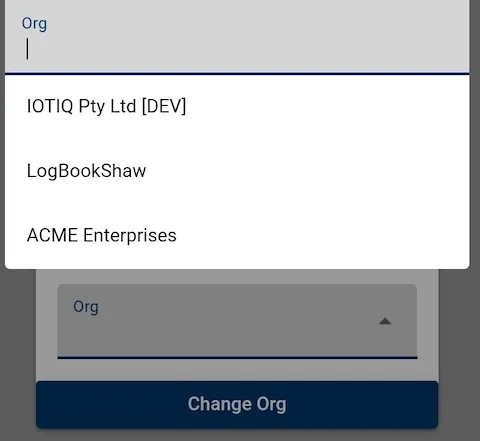
-
After selecting the desired organisation, tap Change Org to confirm and apply the new selection.
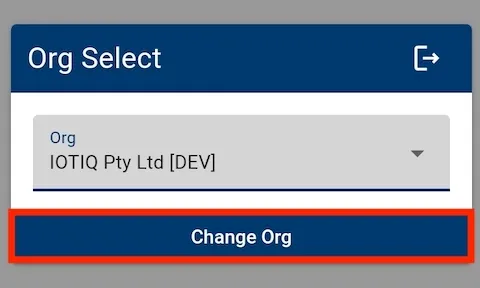
-
You will see loading icons indicating a sync process. Once the sync completes and the icons disappear, you will be successfully logged into your newly selected organisation.