Fluid View
The Fluid section lists all defined fluid types with their names, colors, and properties for easy identification and management.
How to View Fluid
-
Log in to the Fuellox platform at app.fuellox.io click on Levels from the left-side navigation panel.
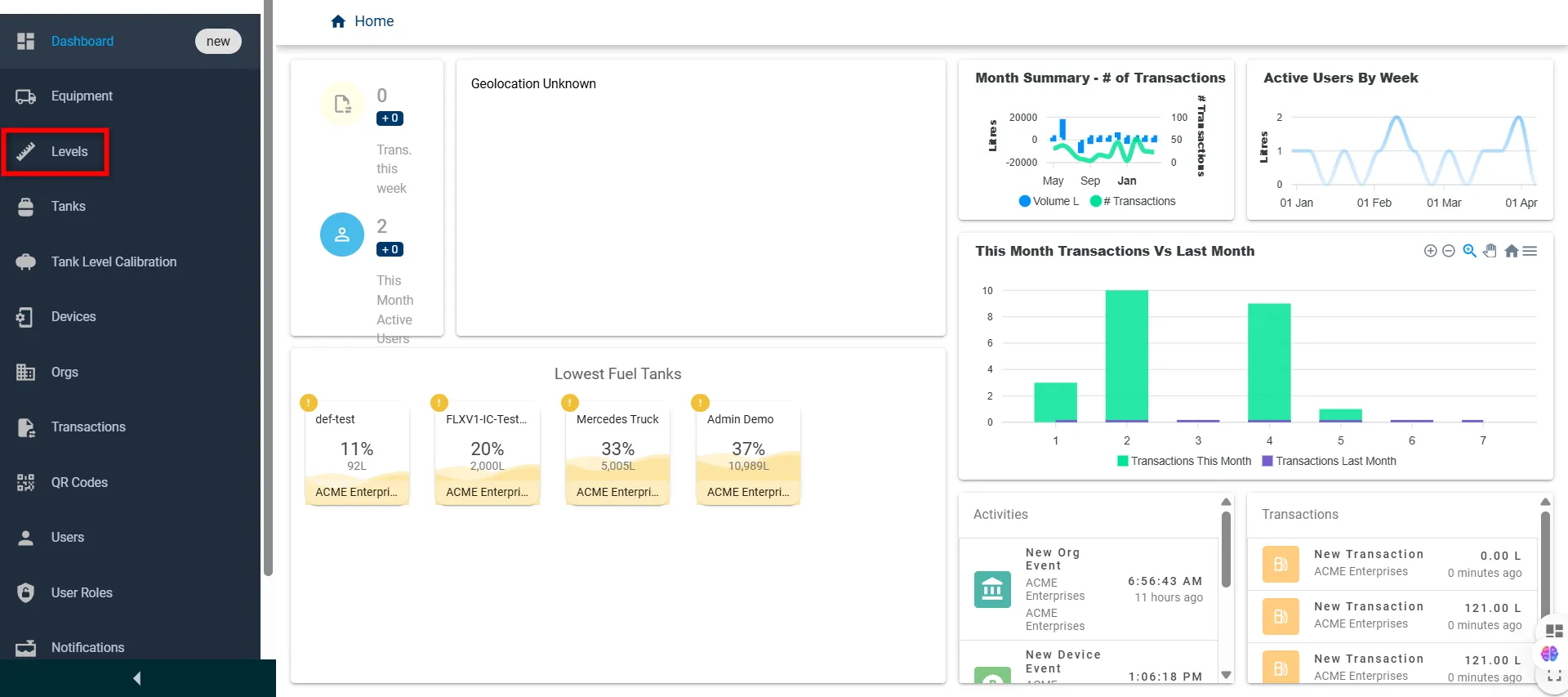
-
The Levels Table page will be displayed. To view fluid-specific information, click on DIESEL (or the fluid name) in the Fluid Name column of the desired entry.
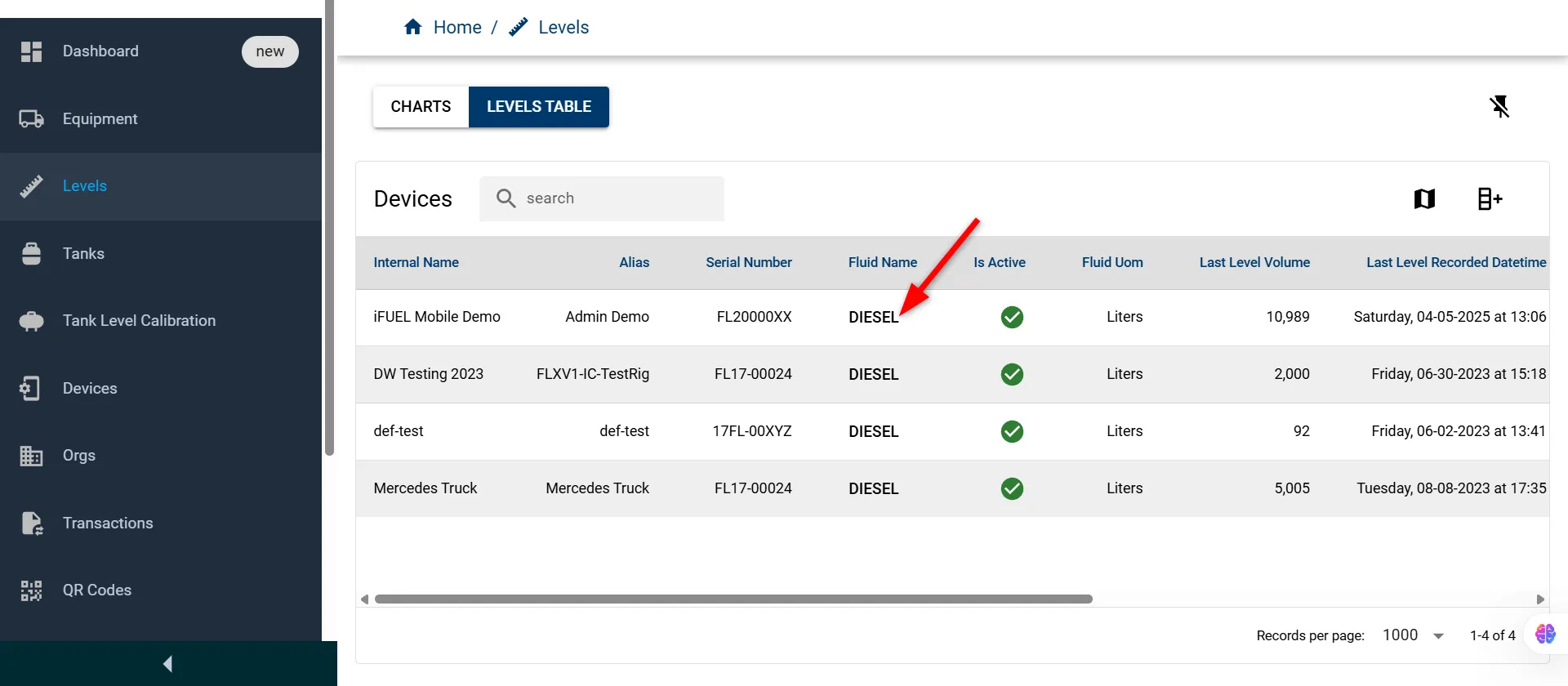
-
The Fluid page will open, displaying a list of all available fluid types along with their name, description, color, and global status.
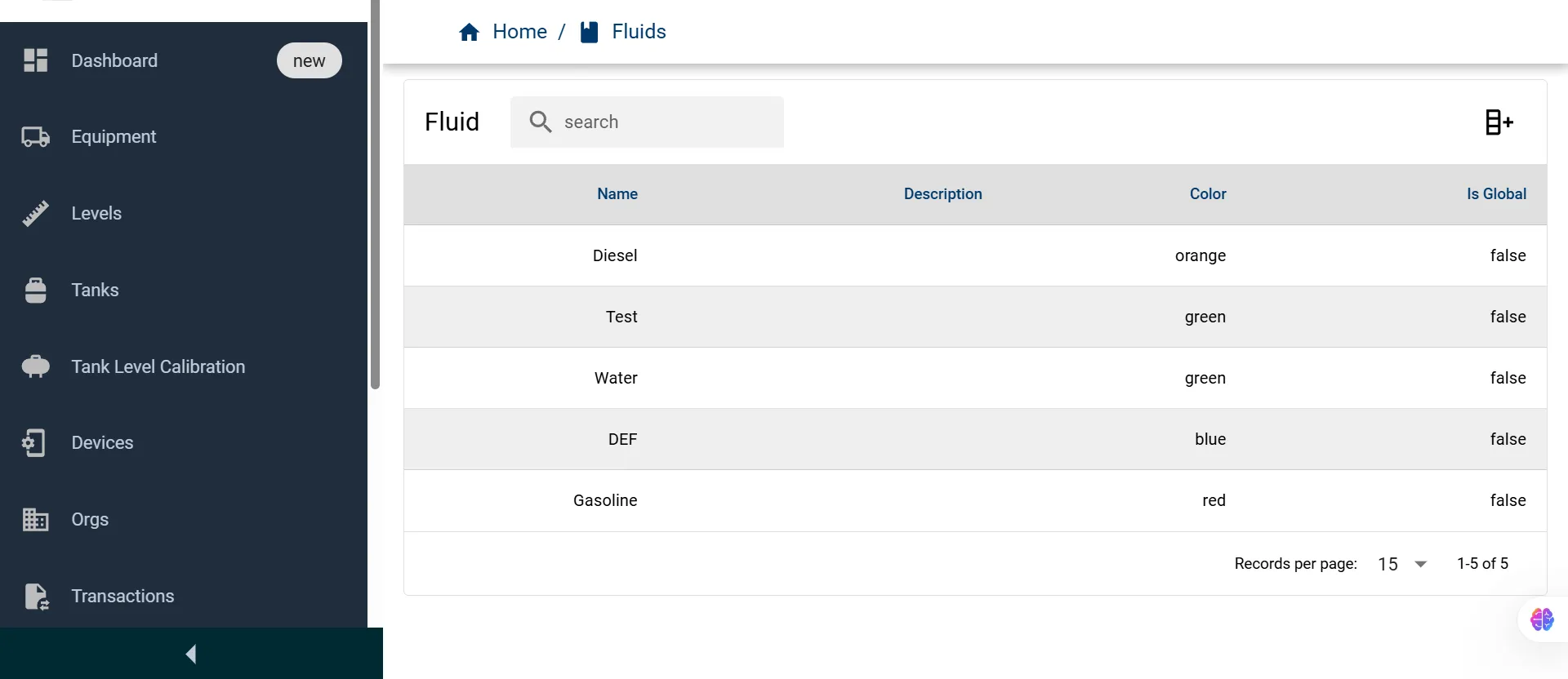
Fluid UI Features
| UI Element | Description |
|---|---|
| Search Bar | Allows users to quickly search for fluids by name or keyword. |
| Filter Icon | Enables additional filtering options (if available) for refining the list. |
| Records per Page | Allows selection of how many fluid records to display per page. |
| Pagination | Navigate between pages of fluid entries if the list exceeds one page. |
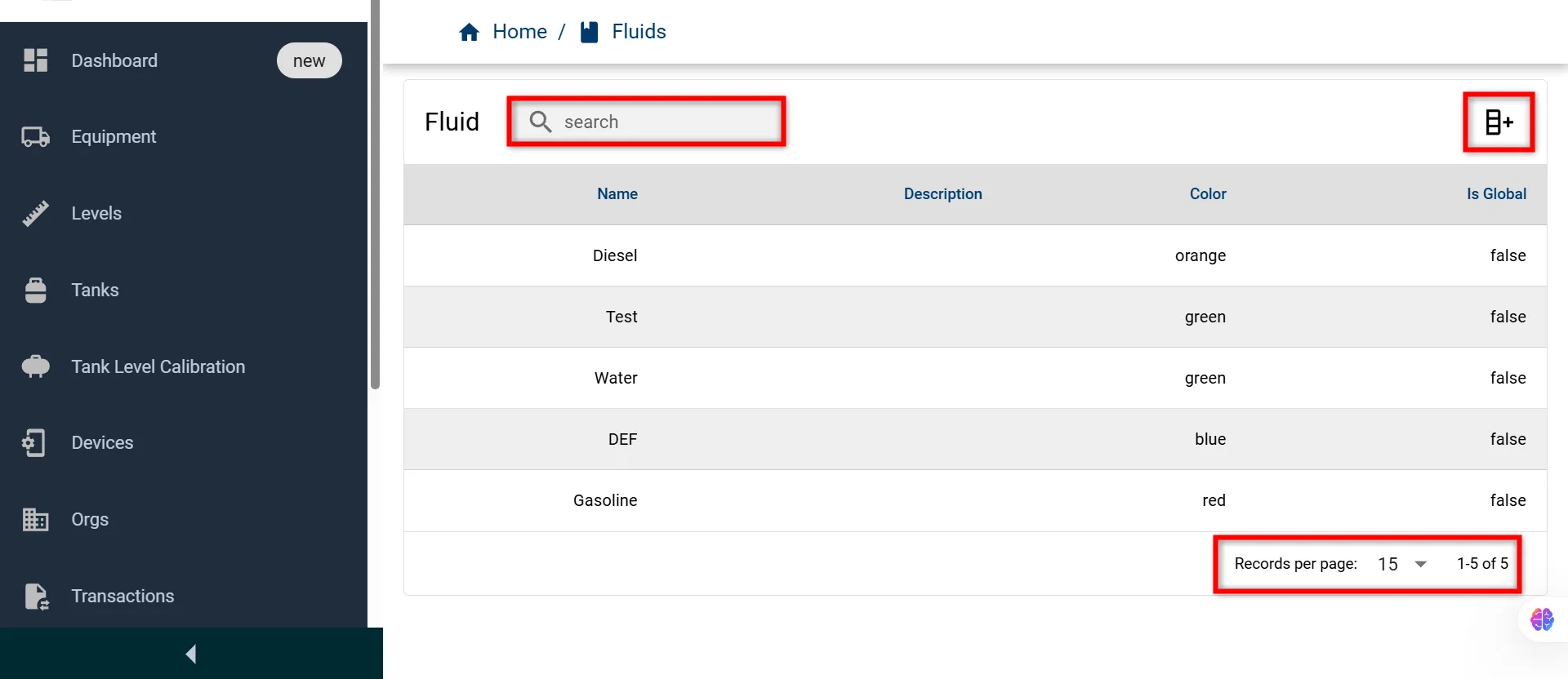
Fluid List
| Field Name | Description |
|---|---|
| Name | The name of the fluid (e.g., Diesel, Water). |
| Description | Optional text providing more details about the fluid. |
| Color | Color associated with the fluid for easy visual identification. |
| Is Global | Indicates whether the fluid is globally available across tenants (true/false). |
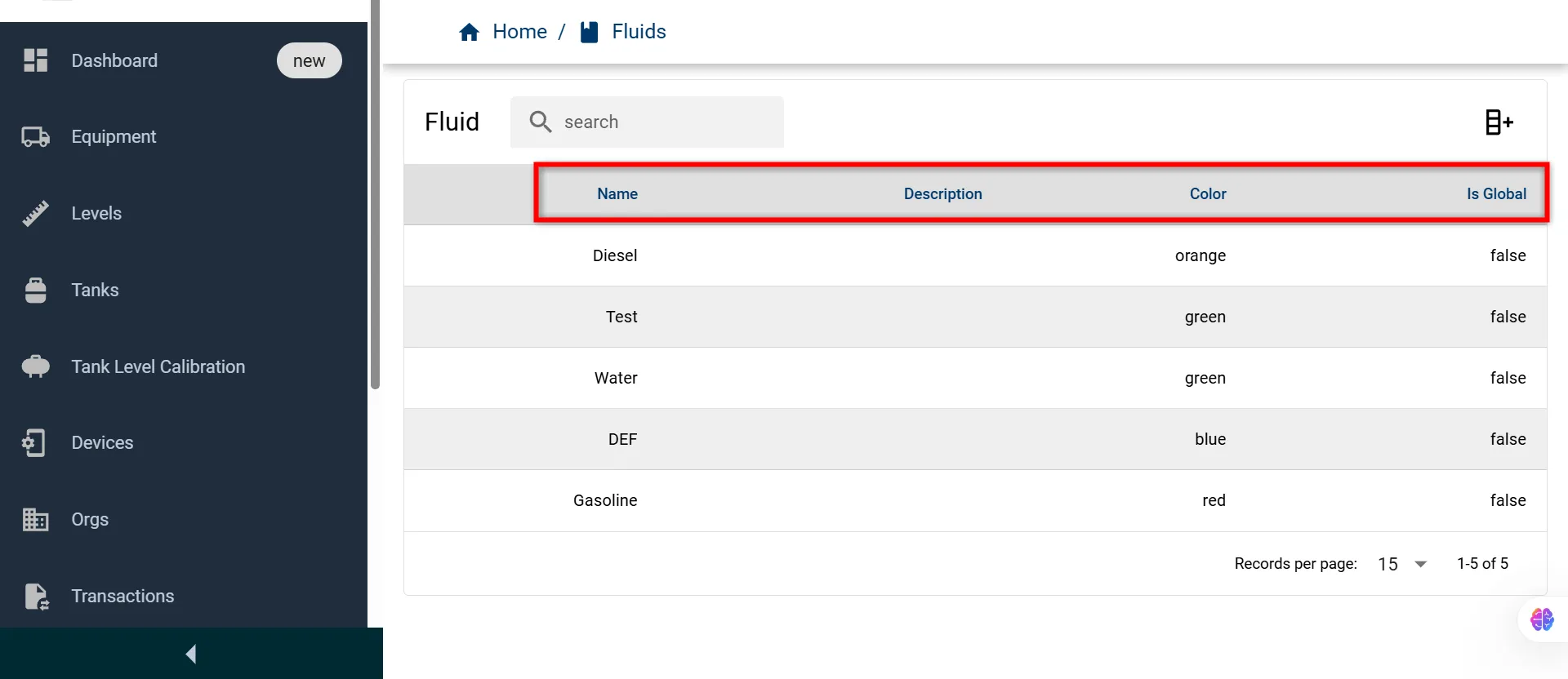
For more information on the simplified Fluid option, please contact the Fuellox Help Desk.
