Attach QR Code
This section explains how to attach a QR code to an existing compartment within your equipment. Linking a QR code ensures accurate fuel tracking, prevents misfuelling, and allows operators to quickly identify compartments during dispensing or audits.
How to Attach a New Qr Code to a Compartment
-
Once your equipment is created, navigate to the Assets page to begin adding a new compartment. You can do this by tapping the Assets icon in the bottom navigation bar.
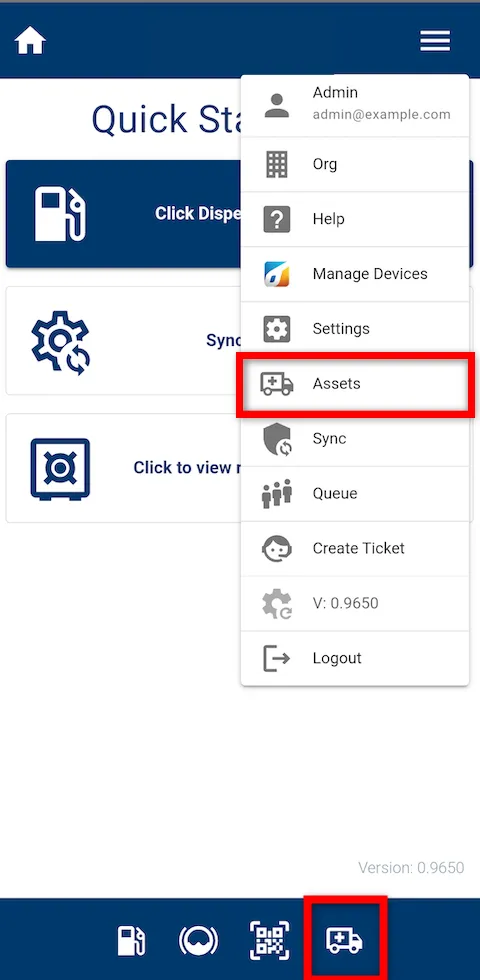
-
Use the Asset Search bar to find and select the equipment that contains the compartment you want to link a QR code to.
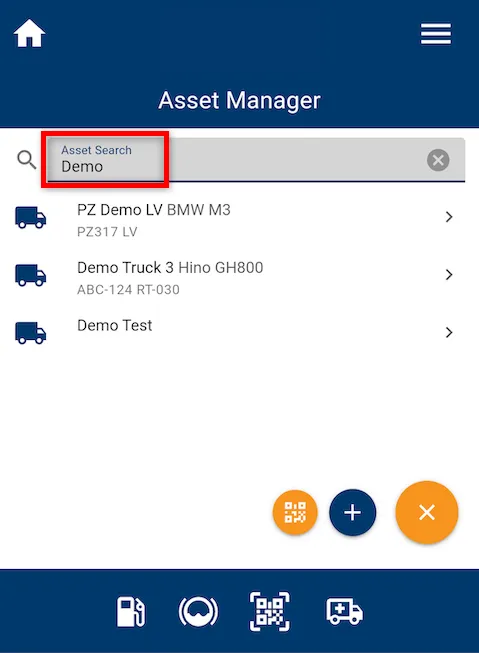
-
Tap on the equipment entry to open its details page, where you can view all associated compartments and information.

-
Locate the compartment you wish to link, then tap the three vertical dots next to it.
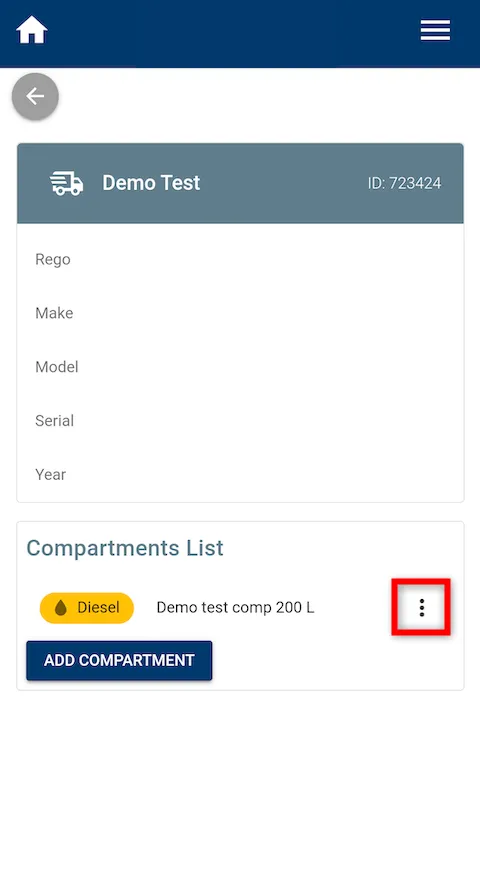
-
Select Attach QR Code from the menu.
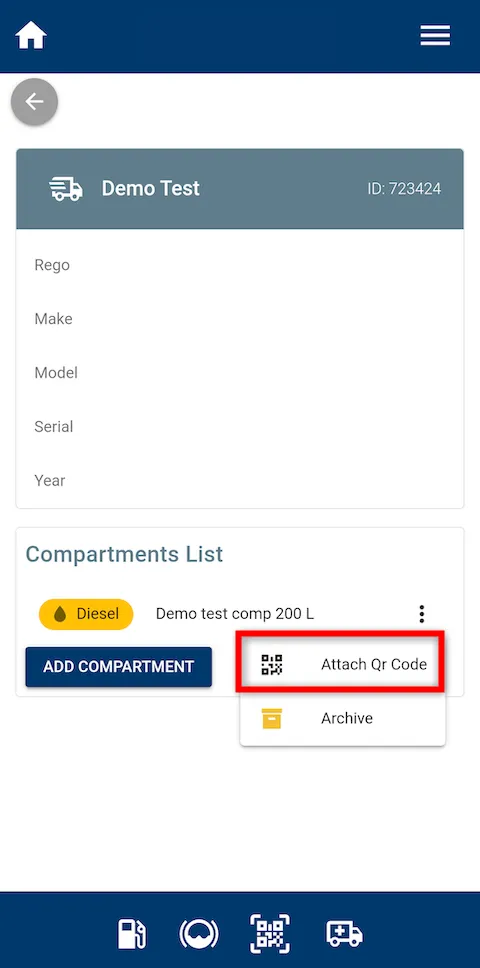
-
The scanner will launch, allowing you to scan and assign the QR code to the selected compartment.
You have now successfully attached a new QR code to the selected compartment, enabling easy identification and seamless fuel tracking within the Fuellox system.
