Bluetooth Setup
This section explains how to connect and dispense using the Fuellox device’s Bluetooth, which is essential for enabling wireless communication between the mobile app and the device during fuel dispensing.
How to Connect and Dispense via Bluetooth
-
Before proceeding, make sure that Bluetooth Permissions are properly configured on your mobile device. Follow the relevant guide for your operating system:
-
Open the Fuellox app, and from the Home screen. tap the Dispense icon in the bottom navigation menu. This will begin the process of connecting to the device’s Bluetooth for the first time.
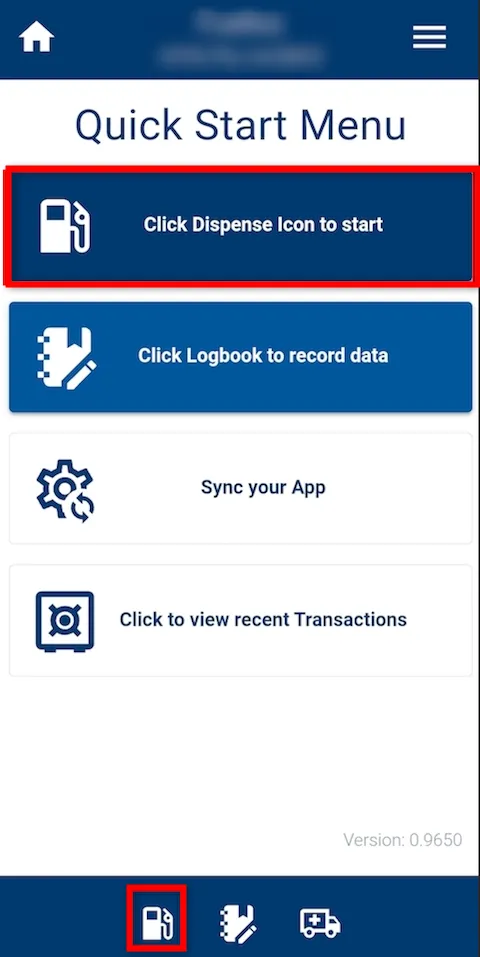
-
To proceed, start by scanning a QR Code (optional), then tap on Choose Equipment to select the appropriate asset. After that, provide Compartment and ODO details if prompted.
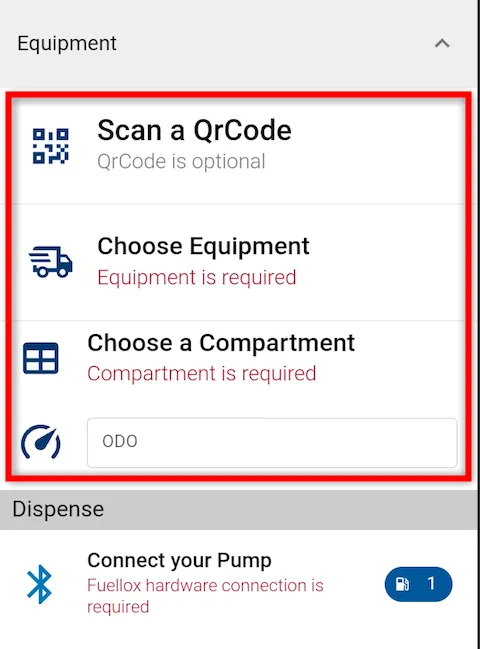
-
Once you have selected the desired equipment and entered the necessary information, tap Connect your Pump to initiate the Fuellox hardware connection.
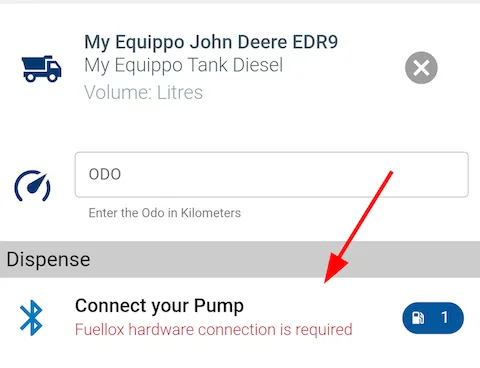
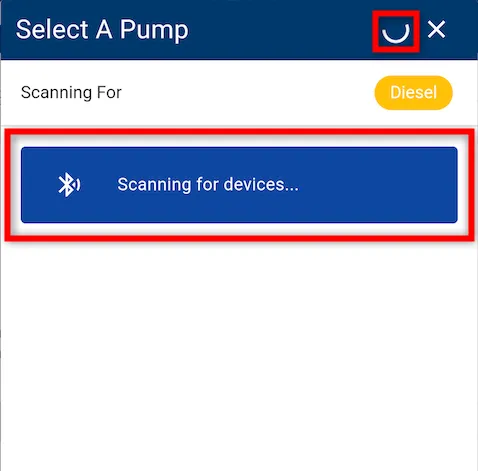
-
You can only select a pump that dispenses the same fuel type as the one assigned to your selected equipment and compartment. Make sure the fuel icon (e.g., Diesel) matches before proceeding.
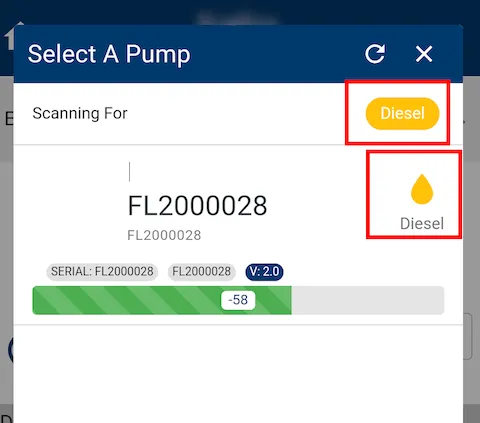
-
If you’re connecting to the pump for the first time, a Bluetooth pairing prompt will appear. Tap Pair & Connect, then allow a few moments for the connection to establish and the pump status to update.
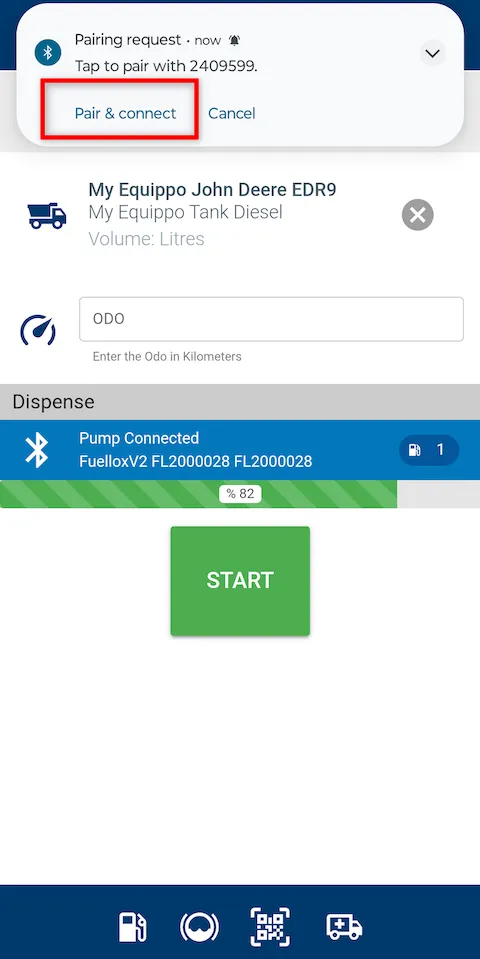
-
Once the pump is connected and shows as Pump Connected, tap the green START button to begin dispensing.

You have now successfully connected your Fuellox device via Bluetooth and are ready to begin dispensing. Make sure the connection status displays Pump Connected before proceeding with any operation.
