Edit the Compartment
Editing a compartment in Fuellox allows you to update details like fluid type or capacity. This ensures each compartment remains accurate and aligned with operational changes.
How to Edit a Compartment
-
Log in to the Fuellox platform at app.fuellox.io and click on Equipment from the left-side navigation panel.
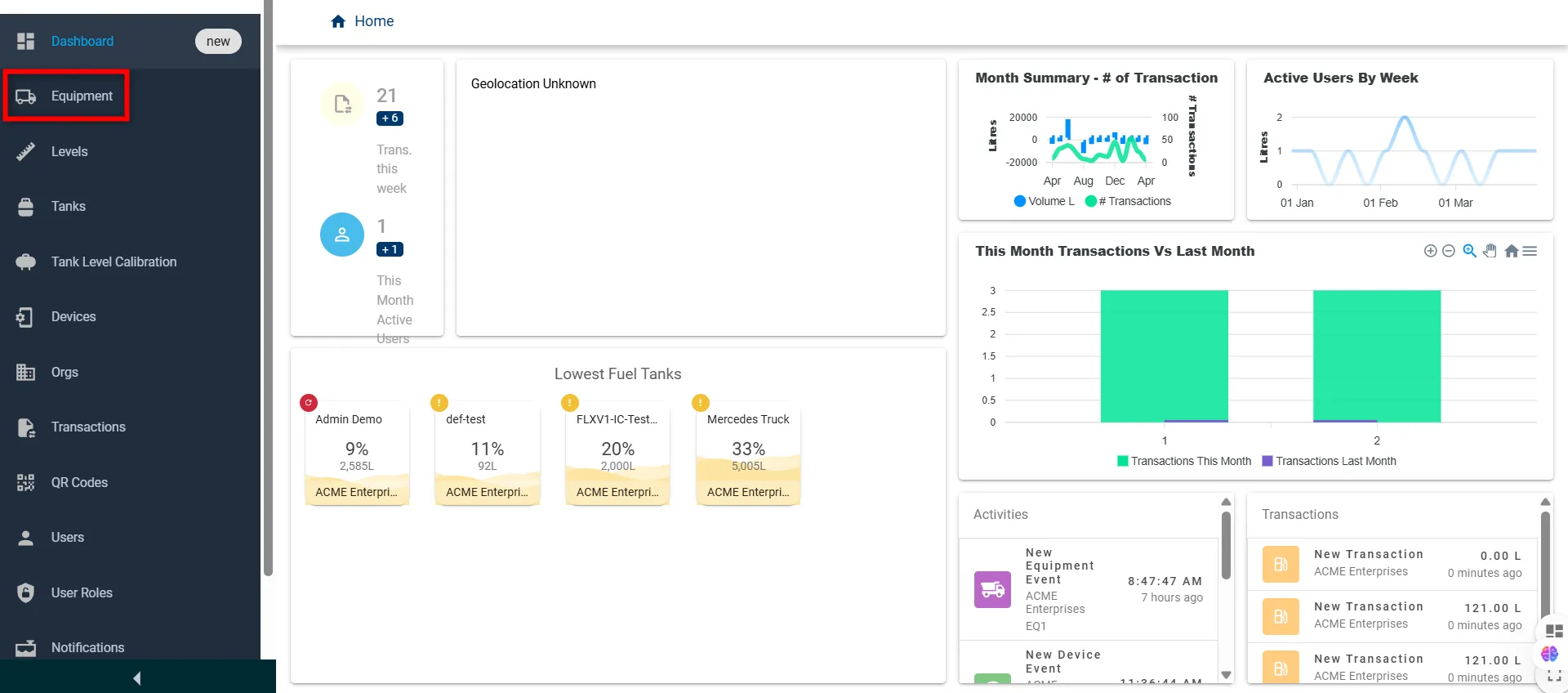
-
On the Equipment page, search for and open the desired equipment by clicking the DETAILS button.
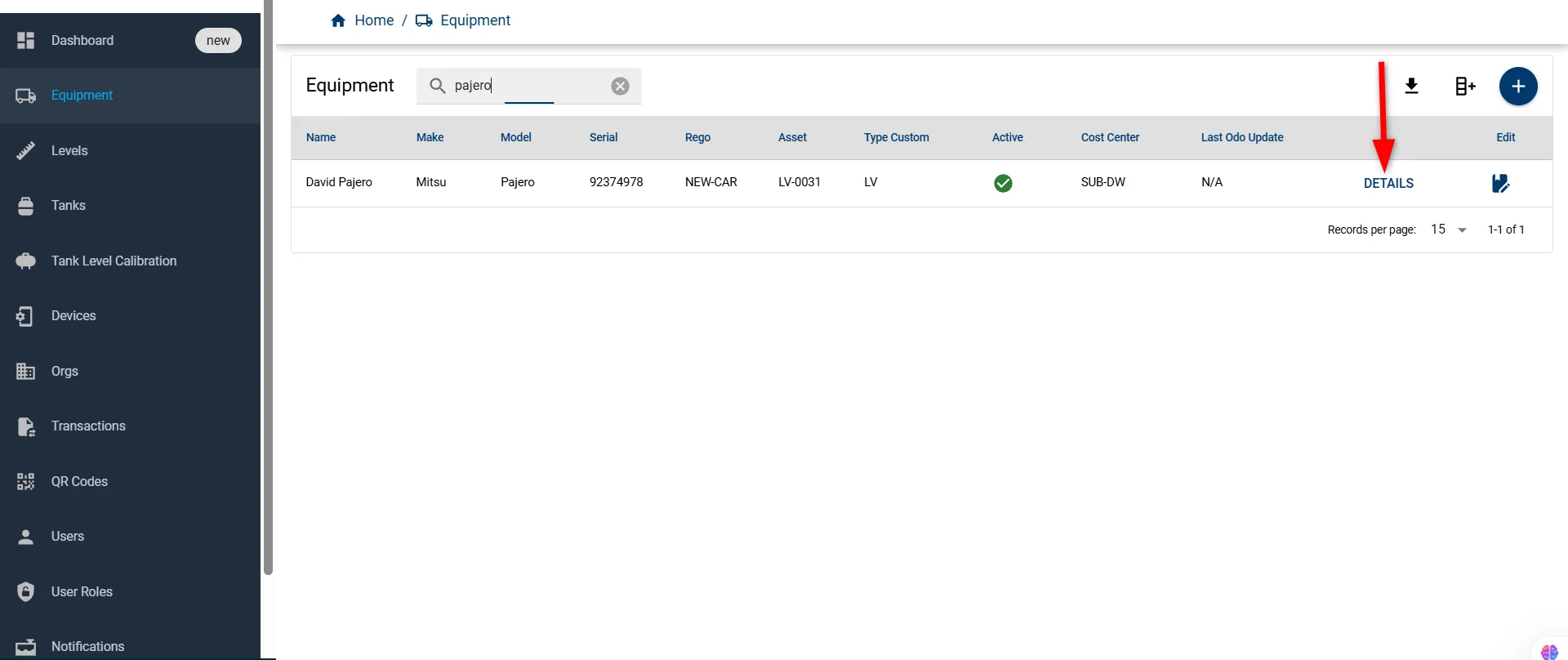
-
Navigate to the Edit Compartment window by clicking the Edit icon in the Compartment section.
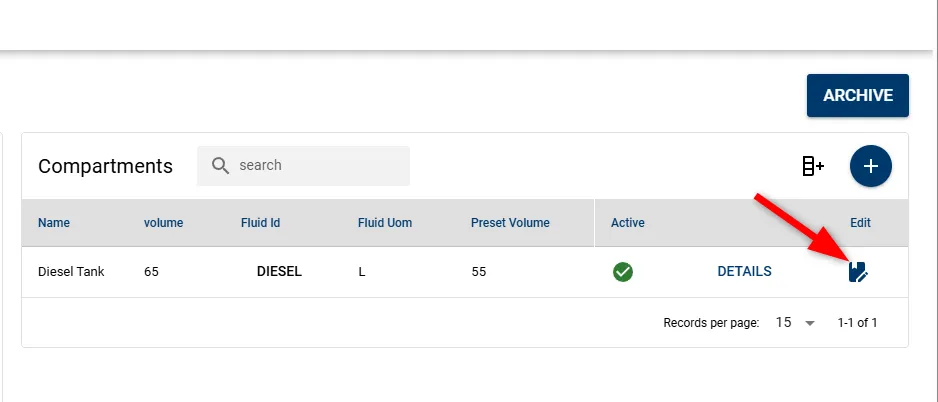
-
An Edit Compartment window will appear, pre-filled with the existing data. Update the desired values in the form fields below:
Field Name Description Type Required Name Name of the compartment string Yes Fluid UOM Unit of measurement for fluid (e.g., L) string Auto-filled Equipment The equipment this compartment is linked to string Auto-filled Preset Volume Fixed volume set for dispensing number No Fluid Type of fluid (e.g., Diesel, Petrol) string Yes Active Checkbox to mark the compartment as active boolean No Volume Total capacity of the compartment number Yes Odo Required Checkbox to enable odometer input before use boolean No 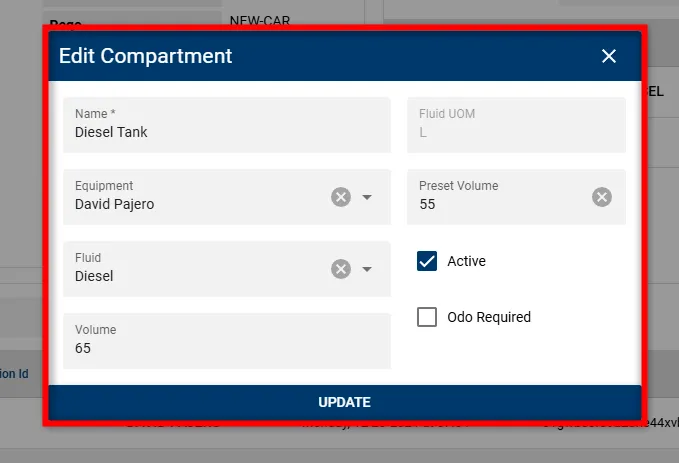
-
Click the UPDATE button to save the changes.
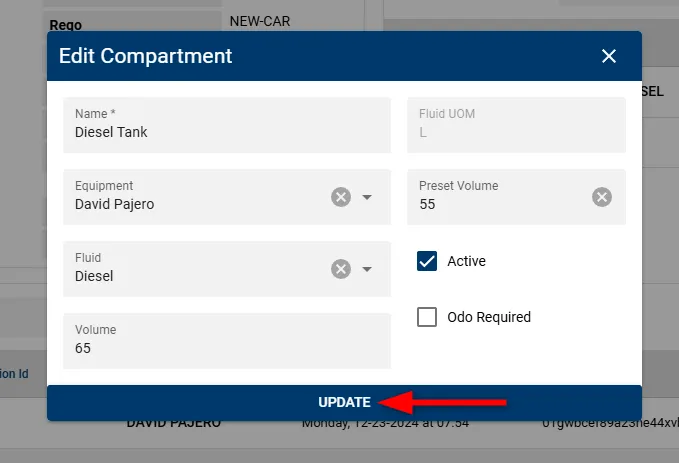
The updated compartment will now appear in the list with the revised details, confirming the changes were successful.
